 Anyone who has a large collection of DVD Videos from the golden age (from 2000 onwards) must protect them from wear as soon as possible, as they can still be damaged or no longer readable. The only way to do this is to realize a backup copy on the PC of the disks in question, so as to save their content on the PC in a high quality file. The operation to bring a DVD to the PC in its original form is called "ripping"which is the opposite of the burn operation, to put files on your computer onto CD and DVD discs.
Anyone who has a large collection of DVD Videos from the golden age (from 2000 onwards) must protect them from wear as soon as possible, as they can still be damaged or no longer readable. The only way to do this is to realize a backup copy on the PC of the disks in question, so as to save their content on the PC in a high quality file. The operation to bring a DVD to the PC in its original form is called "ripping"which is the opposite of the burn operation, to put files on your computer onto CD and DVD discs.In this guide we will show you the best programs to rip DVD to PC, so as to save your favorite movies on your computer's hard drive or SSD, ready to be viewed on a PC or burned to a DVD (for personal use only).
If we don't have a DVD player or DVD burner installed on our computer, we can fix it by purchasing a USB external DVD burner, spending less than € 30.
ALSO READ: How to Burn CDs and DVDs for Free (Windows and Mac)
Remove the copy protectors
On all DVD Video on the market there are protections that prevent copying. This system is useful for slowing down piracy but it also makes personal copying impossible, which is always legitimate. If we run into a protected DVD Video and want to make a personal copy or a personal ripping (not to be distributed), before using the programs that we will see below we install the tool AnyDVD, available for download from the official website.
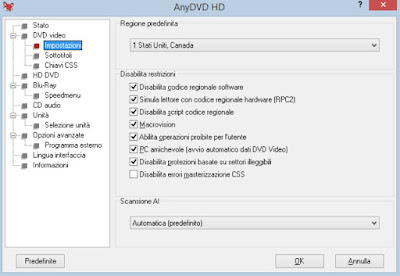 By installing this tool on the PC we can immediately unlock all DVD Videos, without doing anything: AnyDVD automatically starts in the system tray at the bottom right and automatically removes all protections every time we insert a protected disc.
By installing this tool on the PC we can immediately unlock all DVD Videos, without doing anything: AnyDVD automatically starts in the system tray at the bottom right and automatically removes all protections every time we insert a protected disc.In fact, just insert the DVD Video to rip and immediately use one of the programs that we will see in the rest of the guide, since the bulk of the work was done by AnyDVD. This program is provided as a free trial for 20 days, after which you need to purchase a license to continue using it.
VLC
The simplest program to rip DVD Video is VLC, the popular multi-platform media player with many hidden features. If we do not yet have the player installed on our computer we can download it from the official website.
After installing the program, start it from the Windows Start menu (or from the MacOS Launchpad), insert the DVD into the player or external burner, press the top menu Media and press on Convert / Save.
In the new window we click on the tab disc, we select DVD as media type, make sure that the player or recorder is selected under the item device to disk (or click on Shop by Department to open the disc) and press down on Convert / Save.
Now the window will open where you can configure the actual conversion: make sure the item is checked Converted, we select as profile Video - H.264 + MP3 (MP4), we set the destination file by pressing the button at the bottom Shop by Department and finally press on starts.
The actual conversion will now start, the duration of which depends on the power of our computer (on average it will take about 20 minutes on a recent PC). At the end we will have the DVD Video ripped into a comfortable MP4 file of excellent quality, to be played directly with VLC or from upload to a phone or tablet.
HandBrake
HandBrake can be considered one of the best free programs for convert video and DVD to MP4 or MKV.
With HandBrake we can copy DVDs to PC quickly and easily, with the advantage of immediately obtaining the conversion to the preferred MP4 or MKV format. Having the profiles already set up for watching videos on various devices such as the iPhone or the Playstation, it is very easy to use and does not require special configurations.
This program it's also great for those who want to remove unnecessary chapters from the movie, advertising videos or extra content, thus obtaining a digital video file of the film. It also offers advanced tools for edit videos, change compression level and also change the final resolution to get a smaller file (great for uploading to a phone).
WinX DVD Ripper
The best program we can use to rip DVD Videos is without a doubt WinX DVD Ripper, which stands out for its functionality. ease of use and fast decoding speed. This program can be downloaded directly from the official website. WinX DVD Ripper can be downloaded and used for free, but some of the more interesting features will be disabled after the trial period; we will still be able to continue converting our videos but at a lower speed and with fewer codecs available.
If we want to make the most of the power of WinX DVD Ripper, without limits, we can buy the Premium version at a cost of € 29,95.
To start using it, insert the DVD into our player or burner, then click on at the top Disc; in the window that will appear make sure to select the right drive letter, then click on OK. If we have an ISO image of the DVD, we can rip it by clicking on the top Imageby selecting the key KATEGORIEN, browsing the folders on your PC for the image file and then clicking OK. If, on the other hand, we have unpacked the contents of the DVD into a folder, we can use the key Folder, then indicate the folder to be used with the key KATEGORIEN and the key OK.
Whatever the chosen path, the result will be the same: the DVD content will be unpacked and the program will immediately ask us (in another window) in which format we want to convert the disc. The most common conversion profiles can be found in General Profiles, from which we can choose MP4 Video, AVI Video, the specific conversion profiles for iPhone, iPad and Android plus other profiles (to be chosen according to the device on which we are going to see the film). For each profile, we can choose the quality of the conversion by using the scroll button next to each profile: to convert the DVD into a high quality video file, we recommend that you always set the selector to HQ.
After choosing the conversion profile, click OK to view all the titles and contents inside the DVD, on the left side of the interface. By default, the first title is selected, which usually corresponds to the entire movie. If we want to extract other contents, it is better to select them and start them in the reader on the right, so as to choose whether to integrate them or not.
Once you have prepared the content or contents to be ripped, make sure that in each of them there is the audio in of the country (it must be written [el paesen] next to the chosen title, in the part reserved for audio), we choose whether to add subtitles or not (the writing must be present Forced Subtitles to get the forced ones), we choose the folder where to save the ripped file in the field Destination folder present below (we can help with the keys KATEGORIEN e Open), then click Run to start the conversion process.
The program will take several minutes (15 minutes on average) to convert the entire disk, depending on the CPU and GPU in our system, the length of the movie and the quality selected for the profile. To speed up the process, make sure that the items in Hardware Accelerator (may vary by system) and that in CPU Core Use the maximum number of cores integrated in our processor is selected.
Video per Chromecast
If we wish to use WinX DVD Ripper to create movies to watch on Chromecast, we can choose the profile Chromecast MP4 Video, present in the category PC General Video.
The ripped video will be perfectly compatible with the Chromecast, without the need for further conversions. The same video can also be used on Smart TVs without problems.
Faithful 1: 1 copy
If, on the other hand, we wanted to make a 1: 1 copy of the DVD without carrying out any audio and video conversion, we can rely on the profiles in the category DVD Backup. From here we can choose whether to copy without conversion only the track of the film or the entire disc, thus also saving subtitles, other languages and extras.
MakeMKV
MakeMKV is an intuitive tool to rip DVD and Blu-Ray movies, requiring no experience and with the best settings already configured. You can also include the subtitles of a movie in the copy, choose the language, deselect all that is not necessary. DVD ripping is very fast (usually no more than 10 minutes) and also gets along well with Blu-rays, with a time ranging from 30 minutes to two hours depending on the length of the movie and the extras included.
Freemake Video Converter
Freemake Video Converter is perhaps the best of the programs to convert video, also excellent as a Windows tool for the DVD ripping. Freemake just requires you to insert the disc into your computer, select the DVD folder with Freemake, decide which format you want the copy to save to your PC and start ripping.
After inserting the disc to be copied into the player, open the program, choose DVD Video in the home, select the disc just inserted and choose which chapters to include (but also the language and subtitles to keep) and start the ripping process until the DVD is not copied to a digital video file.
DVDFab
DVDFab is a valid alternative to AnyDVD, since it allows you to copy protected DVDs or compress them and rip copy protected DVD as well, without having to use other tools.
By aiming at DVDFab we will not have to use AnyDVD, as it has advanced DVD ripping software that can bypass any protection and extract any content from the disc. We can also use DVDFab to extract audio only, good, for example, for music concert videos.
Conclusions
Using WinX DVD Ripper or one of its valid alternatives we will have fantastic tools with which to copy the entire content of a DVD on the PC, both as a disc image and as a digital file, to be played if necessary on the computer screen, on the Chromecast , on the Smart TV or any other device.
If we want to extract the songs stored on an original Audio CD, we recommend that you read our guide on how extract music from an audio CD and convert it to MP3.
If, on the other hand, we want to convert ripped MKV files to AVI or burn MKVs to DVD (so that we can keep multiple movies together), we recommend reading our guide on how convert MKV video to AVI or burn MKV to DVD.


























