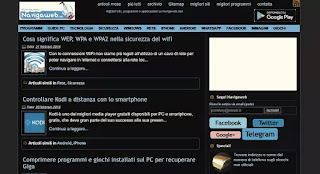 If in the evening we find ourselves surfing the internet until night, keeping the computer screen on our favorite websites or working or reading and posting comments and posts on Facebook and Twitter, then it might be a good idea to use a dark theme to decrease the annoyance that the brightness of white and light backgrounds can do to the eyes.
If in the evening we find ourselves surfing the internet until night, keeping the computer screen on our favorite websites or working or reading and posting comments and posts on Facebook and Twitter, then it might be a good idea to use a dark theme to decrease the annoyance that the brightness of white and light backgrounds can do to the eyes.The idea is that of transform the graphic theme of any website go and visit so that it has a design dark themed, to ensure a better readability of the text, especially in the evening and at night, when too bright sites become more difficult to see.
Dark themes have become widely used in applications for phones and also in some video sites such as Youtube (see how to activate the dark theme on Youtube) and can work on almost any type of website, if properly modified.
In fact, it is not enough to invert the colors, but to change the scheme so as not to make the colors seem too strange and not to end up with elements that are no longer visible.
ALSO READ: Turn on Dark Theme in Chrome on Windows and Mac
If we use Chrome or Firefox to browse the internet, it is possible to activate a dark theme for all websites using an extension such as Dark Reader.
Dark Reader and the better than extensions of this kind, you can install on Chrome and Firefox and is the result of a very successful open source project.
After installation, you can immediately activate dark mode on all tabs opened by the extension button or by pressing the key combination Alt-Shift-D together.
The sites added to the list of exceptions is in the Whitelist tab.
By default, Dark Reader changes the color scheme of any site that is visited, but you can place exceptions in the extension options that appear by pressing the icon on the Firefox and Chrome toolbar.
By pressing the Dark Reader button you can then activate or deactivate the dark theme for all websites and then insert the exception for the site you are viewing, by clicking with the mouse on its address in the Dark Reader configuration box.
In the extension configuration box you can also change the image parameters of the dark theme and change the intensity of the brightness, contrast, grayscale and sepia filter, which makes the colors more yellow and is perfect for not getting tired. eyes at night.
You can also have the font or font of each site changed by putting the Sagoe or one that is easier to read and then making the characters thicker.
Dark Reader has the handy Ctrl-Shift-A shortcut for adding sites to that list, although in Chrome this shortcut may need to be added manually by going to the chrome: // extensions / configureCommands page.
The dark level that the extension applies to sites works well almost always, even if it does not affect images and some variable elements.
If a site looks bad with Dark Reader's dark theme mode, you can put it on the exceptions list and disable it without difficulty.
Note that this extension is not required for the Google home page, as it is possible to use a 'option on the site to activate the dark theme on Google.
ALSO READ: How to use a night mode on Windows


























