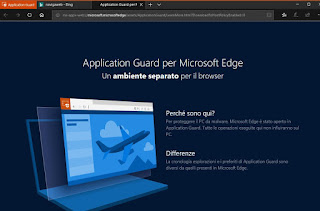 In Windows 10 a security web browser is hidden, which allows you to browse even the most dangerous sites full of viruses or malware, without any risk for the computer used. This browser is called Windows Defender Application Guard and it is a special version of Microsoft Edge that comes performed in a protected virtual environment.
In Windows 10 a security web browser is hidden, which allows you to browse even the most dangerous sites full of viruses or malware, without any risk for the computer used. This browser is called Windows Defender Application Guard and it is a special version of Microsoft Edge that comes performed in a protected virtual environment.This Application Guard, to be precise, uses the internal tool to virtualize Windows 10 systems, namely Hyper V, in order to keep it separate and isolated from the main system. making any malicious site ineffective in its attempt to download viruses or exploit security vulnerabilities.
Microsoft Defender Application Guard it is a way to browse the internet that requires you to be installed and activated separately, available in Windows 10 from version 1803 (April 2022 Update). While this protected browser is above all recommended to be installed on company PCs, offices and those shared by many people, it can also be useful for normal users who will be able to use it, from time to time, so as not to leave traces of the internet on the computer (because the session is completely removed as soon as it closes) and go to visit particularly risky sites without having worries that your PC may be affected by malware or viruses.
ALSO READ: 10 Internet Security Extensions for Chrome and Edge
To activate the Application Guard browser a PC with the Windows 10 Pro or Enterprise version (from version 1803), 64-bit, with 4 GB of RAM is required.
To install this feature you need to go and select it from the list of Windows 10 optional components.
Then open the Control Panel from the Start menu, go to the Programs> Programs and Features section and click on the "activate or deactivate Windows features" link. In the list that appears, go to select the "Microsoft Defender Application Guard" feature and press OK to start activation. Windows may require a restart to complete the installation.
To use Application Guard security, you must now open the browser Microsoft Edge from the Start menu.
From Edge, press the button with three dots on the top right and note that it is now possible to open one new Application Guard window.
The new window opens the Edge browser again as if it were a different program, with a separate window and the wording "Application Guard" at the top left.
The main peculiarity of Application Guard is that it is not possible to "take out" items from its protected mode.
In practice it is not possible to execute files downloaded from the internet and save them on a PC and neither can you copy the text to paste it outside Application Guard.
Also, although it is possible to save images on the PC, they cannot be viewed on the PC outside the Guard browser.
The copy and paste, on the other hand, remains enabled only within the Application Guard tabs, but it is not possible to paste the copied text on a different program such as Notepad or Word.
Furthermore, Application Guard it does not allow you to change any settings and options.
It is therefore not possible to change the search engine, change the home page, change privacy options and everything that can be done from the configuration menu that appears by pressing the three dots at the top right. It is not even possible to save bookmarks and the history is cleared when the computer is turned off (the possibility of using the private mode remains in Application Guard).
Another limitation is that if you use Application Guard, as this activates Hyper-V, other programs to manage starting virtual machines such as VirtualBox or VMWare will not work.
Windows Defender Application Guard is therefore an excellent option, integrated into Windows 10, to use when you have bad intentions, when you want to visit sites that you know are at risk of security such as those for adults or those for downloading illegal material. Technically it really looks like a bombproof browser, armored against security risks , completely isolated from the system, perfectly limited in saving on the PC elements of any type from the sites visited and in the execution of files or scripts remotely.
ALSO READ: What the Windows 10 Security Center does (Microsoft Defender Security Center)


























