How to activate Bluetooth on PS4 controller

Activate Bluetooth on the PS4 joystick it is disarmingly easy: just keep the keys pressed SHARE (the one above the left analog) e PS (the middle one with the PlayStation logo) until the Bright LED located on the top of the pad does not begin to turn on and off intermittently.
For the rest, just follow a few simple steps and the controller can be paired almost instantly with all compatible devices. Find all the details below.
PC connection
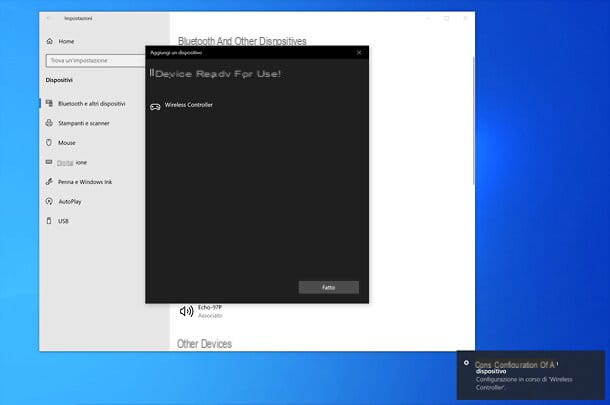
If you want to connect the DualShock 4 (this is the official name of the PS4 controller) to a PC with Windows 10click on your button Home (the flag icon located in the lower left corner of the screen) and access the panel Windows settings, selecting theicona dell'ingranaggio present on the left in the menu just opened.
On the next screen, move to devices, then up Bluetooth and other devices and, if necessary, activate the Bluetooth lever. Clearly, to enable Bluetooth, your computer must have support for this wireless communication technology. If not, you can solve it by purchasing a simple one USB Bluetooth adapter to be connected to one of the PC ports: I point out some cheap but good quality ones below.
See offer on Amazon See offer on AmazonTo conclude the pairing between the PS4 pad and the computer, make sure the controller is in pairing mode (the upper LED must flash) and click on the item first Add Bluetooth or other device and then Bluetooth. Wait, then, for the name of the Wireless controller appears on the screen and click on it to confirm the pairing.
Later, if you change your mind, you can remove the association between computer and controller by returning to the menu Devices> Bluetooth and other devices of the Windows settings and first clicking on the name of the Wireless controller and then on the button Remove.
If any step is not clear to you and / or you want more information on how to use the PS4 controller on PC, read my tutorial dedicated to the subject, in which I also explained how to take advantage of the Remote Play to play streaming from your console.
Mac connection

Also MacOS supports DualShock 4. To proceed with pairing the PS4 controller to the Mac, open it System preference (the'icona dell'ingranaggio located on the bar Dock) and go up Bluetooth.
At this point, if necessary, press the button for turn on Bluetooth (in the left sidebar), make sure that the pad is in pairing mode (the upper LED should flash), scroll through the list of detected devices and click on the button Connect related to DUALSHOCK 4 Wireless Controller, to associate controller and computer.
In case of second thoughts, to dissociate the PS4 pad from the Mac, all you have to do is go back to the menu System Preferences> Bluetooth macOS, select the name DUALSHOCK 4 Wireless Controller, then the (X) mail in his correspondence and give confirmation.
More details can be found in my tutorial on how to use the PS4 controller on a computer, where I also told you about the PS4 remote control function from macOS and Windows.
Connection to Android
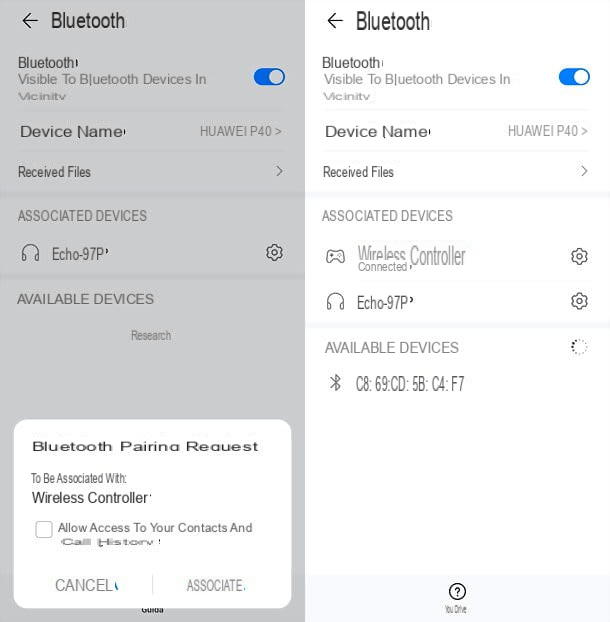
If you have a smartphone or tablet Android, you can connect the PS4 controller to it by going to the Settings (the'icona dell'ingranaggio located on the Home screen or in the app drawer) and moving to Bluetooth: if you don't see this specific item, search for it using the search bar at the top.
On the next screen, if necessary, move up ON the option relating to Bluetooth activation, make sure that the DualShock 4 is in pairing mode (the upper LED must flash), wait for it to appear Wireless controller in the list of associable devices and press on them to establish the connection.
Once the operation is complete, in case of second thoughts, you can disassociate the PS4 controller by returning to the menu Settings> Bluetooth of Android, by selecting the Wireless controllerby pressing the button Dissociate and giving confirmation.
For more information, I invite you to read my tutorial on how to connect the PS4 pad to your phone. I point out that you can also take advantage of the remote play app to stream PS4 on Android via your console.
Connection to iPhone and iPad
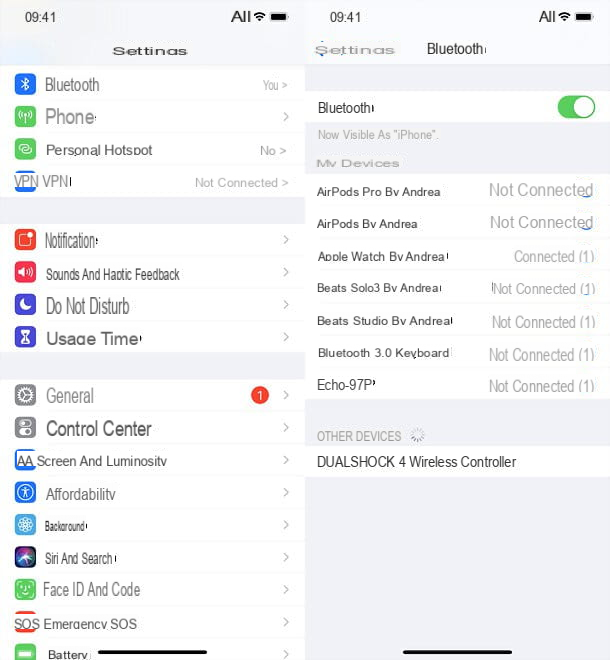
If you have one iPhone or iPad updated to iOS / iPadOS 13 or later, you can pair the PS4 controller to the latter in a very simple way: to start, open the menu of Settings (the'icona dell'ingranaggio located on the Home screen), go to Bluetooth and, if necessary, activate the lever for the voice Bluetooth.
Make sure, therefore, that the PlayStation 4 controller is in pairing mode (the top LED should flash) and select DUALSHOCK 4 Wireless Controller from the list of available devices. The game is done!
Later, in case you have second thoughts, you can dissociate the DS4 from the iPhone or iPad by returning to the menu Settings> Bluetooth, selecting the (I) mail in correspondence of the DUALSHOCK 4 Wireless Controller and touching the voices Forget this device e Forget Device.
For more information on how to connect the PS4 pad to your phone and use it to play supported titles or the PS4 remote play app, read my guide dedicated to the subject.
Connection to PS4

If you want Pair the DualShock 4 to a PS4, you don't have to use Bluetooth directly - you have to physically connect the controller to the console. This will allow you to establish the connection between the two devices and then take advantage of the Bluetooth technology to use the pad wirelessly with the PlayStation.
To proceed, therefore, turn on the PS4 using the appropriate button on the same, connect the controller to one of the USB ports available on the console (you can use any microUSB / USB cable) and press the button PS.
Mission accomplished! You can now unplug the cable and use the controller wirelessly with the PlayStation you connected it to. You will need to repeat this operation each time you connect the pad to a device other than the console.
How to turn on Bluetooth on the PS4 Headphone Controller

You were looking for a way to turn on Bluetooth on the PS4 pad to be able to connect a couple of wireless headphones or earphones to the latter? Then I'm afraid I have no good news.
The PS4, in fact, does not allow you to use the classic Bluetooth headphones. There are wireless headphones for PS4, but they are designed specifically for Sony's console and work with a receiver to connect to the USB port of the PlayStation.
There are many headphones of this type on the market, including some official models produced by Sony: I told you about them in a super-detailed way in my buying guide dedicated to PS4 headphones.
Vedi offers your AmazonIn reality there would also be a way to connect common headphones and common Bluetooth headsets to the PS4, but the results are not always guaranteed: I am referring to the possibility of buying a USB Bluetooth adapter and connect it to the console and then connect the headphones to it.
Vedi offers your AmazonIn general, the procedure to follow is this: connect theBluetooth adapter to one of the USB ports on the PS4 (the device should now appear in the menu Settings> Devices> Audio Devices console), the pairing mode on both the adapter and the headphones and that's it.
But be careful: I repeat that not all adapters are of the same quality and there may be problems with delay, microphone operation, etc. If you want to learn more, you can take a look at this Reddit thread (in English) in which we talk about how to connect AirPods to PS4.
Personally, however, I recommend that you turn to a good pair of wireless headphones designed specifically for the Sony console and always read the comments of other users before buying any type of adapter or headphones. Then don't tell me I didn't warn you!
How to activate Bluetooth on PS4 joystick

























