From ActivationTrouble we want to offer you all the necessary information so you can activate IMAP Huawei in your Gmail email, this way you can download your emails from the Gmail server on another computer such as Microsoft Outlook to edit and view the email in question, without the need for internet connection. If you want to know all the details, don't miss our post!
Preliminary operations
Before going into the tutorial and find out how to activate IMAP on Huawei, you must perform some preliminary operations, without which you will not be able to properly configure your smartphone (or your tablet) to receive and send emails: now I will illustrate them all in detail.
Enable IMAP on the email service used
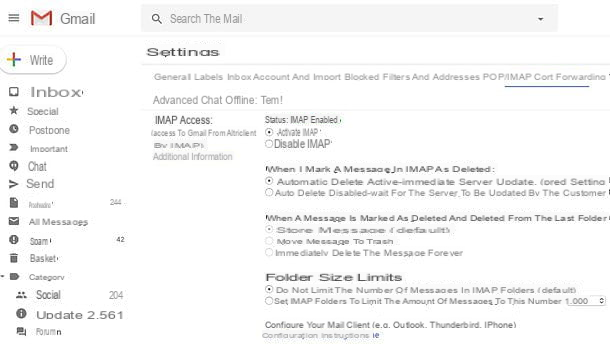
Some email services, such as the very famous Google's Gmail, provide the possibility to enable and disable the IMAP protocol.
Before configuring the email client on your smartphone / tablet, therefore, try to inform yourself well about this aspect and verify that your mailbox has the function relating to the use of the IMAP protocol active, otherwise you will not be able to receive the placed on your device.
Following the example of Gmail (the most famous of the email services that allow you to enable / disable access via IMAP), you must act in this way: after logging in to your email box, you must click on the gear icon located at the top right and select the settings item from the menu that opens.
You must then select the Forwarding and POP / IMAP tab and, if necessary, place a check mark next to the Enable IMAP option. Once this is done, scroll down the page and click on the Save Changes button, to save the settings and thus enable access to the Gmail mailbox via IMAP.
Get the IMAP / SMTP settings of the email service used
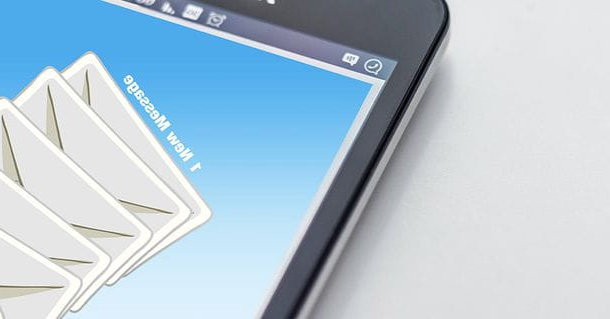
Another fundamental operation you must perform is to obtain the IMAP Parameters of your email service, that is, the "coordinates" that your email client (in this case, the Huawei Email application) needs to download messages from the provider's server. The IMAP parameters go with those SMTP parameters that are otherwise used to send mail.
To find the IMAP / SMTP parameters of your email service, a simple Google search using terms such as"IMAP parameters [email service name] ". Anyway, in the final chapter of this tutorial you can find the IMAP and SMTP parameters of some of the most famous email services used nationally and internationally.
Obtaining the access data of the email service in use
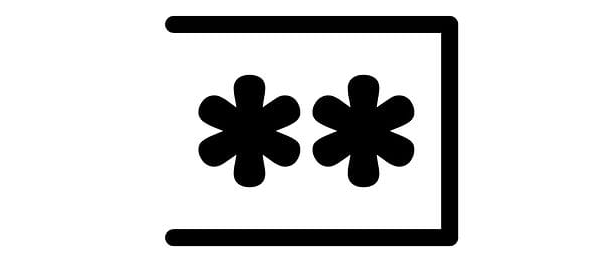
In addition to the IMAP and SMTP settings of your email service, in the Huawei Email application, you will also need to enter the username and password combination required to log in to your account. If you do not remember the login credentials of your email account, correct them immediately by implementing the instructions you will find in my tutorials on the subject.
- How to recover your Gmail password
- How to recover Outlook password
- How to recover iCloud password
- How to recover Yahoo! password
- How to recover Alice password
- How to recover Libero password
The procedure to follow is usually to enter your own mobile number or a secondary email address and/or answer some security questions, to receive a link to recover or reset the password to access the account. The username, on the other hand, in most cases, is the same as your email address.
How to activate the IMAP / SMTP service on Huawei
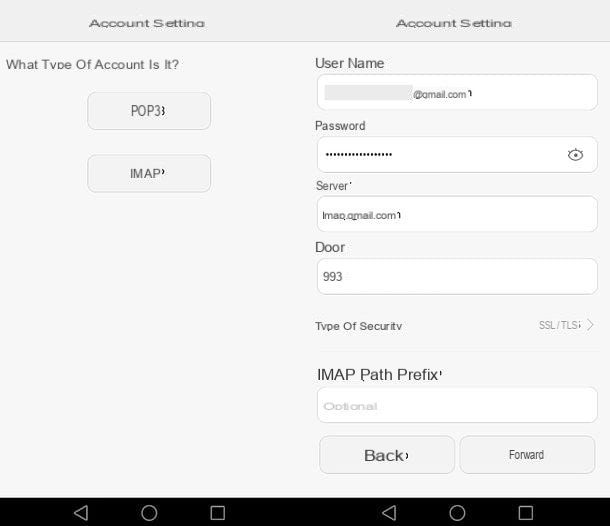
Now it is time to take action and see, in practice, how to set up an email account via IMAP protocol on Huawei terminals.
The first step you need to take, in this case, is to go to the settings menu of your smartphone / tablet (by pressing the gear icon that you can find on the home screen or in the drawer, that is, on the screen with the list of all applications installed on the device), select the Account item and tap the Add account option, located at the bottom of the screen that appears.
So choose the Email option, type Email address and the password of your email box in the appropriate text fields and press the forward button: if the application detects an email service that you know, it will automatically configure the IMAP settings and allow you to complete the configuration by choosing to check the frequency of incoming mail and decide whether to use the account to send emails by default, receive warning related to new emails, synchronize emails account with your device and download attachments automatically on the Wi-Fi network. Once you have defined your preferences, you can press the forward button to complete the account setup.
If, on the other hand, the Huawei email application does not detect a mail service known to you or, alternatively, you wish to manually enter the IMAP / SMTP parameters of your email account, you can press the Manual Setup button, then on that IMAP and fill in the form that is proposed to you with the parameters of your email provider.
Once this is done, complete also the form related to SMTP server (the one for sending messages), press the forward button and complete the account configuration procedure as explained above, i.e. choosing to check the frequency of incoming mail and deciding whether to use the account as default for sending emails, whether to receive warning for incoming emails, synchronize emails account with your device and download attachments automatically on the Wi-Fi network. Finally, click the forward button and you can send/receive messages from your mail account conveniently through the Huawei Email application.
As you can easily understand, Email is not the only email application available on Android. There are also many others that you can use on your Huawei terminal that support the use of the IMAP protocol, such as K-9 Mail, Blue Mail and MailDroid.
IMAP / SMTP settings of major email services
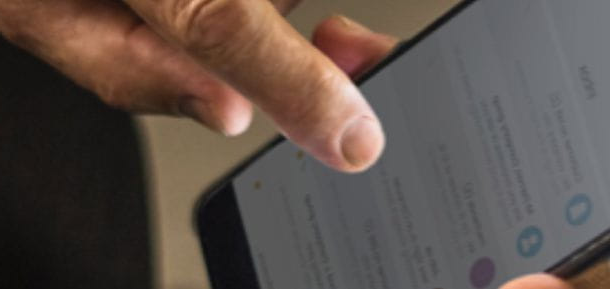
If, when trying to activate mail reception on your Huawei smartphone or tablet, you have encountered login problems, make sure you have entered the IMAP and SMTP Parameters of your email provider: below you can find those of all the main email services used nationally and internationally.
IMAP Gmail
Inbox settings (IMAP)
- Server: imap.gmail.com.
- Port: 993.
- Requires SSL: Yes.
- Security Type: SSL / TLS.
- Username: your email address @ gmail.com.
- Password: your Gmail account password.
Outgoing mail (SMTP) settings
- SMTP Server: smtp.gmail.com.
- Port: 465.
- Security type: SSL / TLS.
- Request access: √.
- Username: your email address @ gmail.com.
- Password: password of your Gmail account.
Note: If two-factor authentication is enabled on your account, instead of your password, you must enter an application-specific password to access IMAP.
Outlook IMAP
Inbox settings (IMAP)
- Server: imap-mail.outlook.com.
- Port: 993.
- Requires SSL: Yes.
- Security Type: SSL / TLS.
- Username: your email address @ outlook.com/it, @ hotmail.com/it or @ live.com/it.
- Password: your account password.
Outgoing mail (SMTP) configuration
- SMTP server: imap-mail.outlook.com.
- Gateway: 587.
- Security type: STARTTLS.
- Request access: √.
- Username: your email address @ outlook.com / it, @ hotmail.com / it or @ live.com / it.
- Password: your account password.
Note: If two-factor authentication is enabled on your account, instead of your password, you must enter an application-specific password to access IMAP.
iCloud IMAP Mail
Inbox settings (IMAP).
- Server: imap.mail.me.com.
- Port: 993.
- SSL required: Yes.
- Security Type: SSL / TLS.
- Username: your iCloud email address.
- Password: your iCloud account password.
Outgoing mail (SMTP) settings.
- SMTP Server: smtp.mail.me.com.
- Port: 587.
- Security type: STARTTLS.
- Request access: √.
- Username: your iCloud email address.
- Password: your iCloud account password.
Note: If two-factor authentication is enabled on your account, instead of your password, you must enter an application-specific password to access IMAP.
IMAP Yahoo!
Inbox Settings (IMAP)
- Server: imap.mail.yahoo.com.
- Port: 993.
- Requires SSL: Yes.
- Security Type: SSL / TLS.
- Username: your email address @ yahoo.com / at.
- Password: your Yahoo account password.
Outgoing mail (SMTP) settings
- SMTP Server: smtp.mail.yahoo.com.
- Gateway: 465 or 587.
- Security type: SSL / TLS.
- Request access: √.
- Username: your email address @ yahoo.com / at.
- Password: your Yahoo account password.
IMAP Alice
Inbox settings (IMAP)
- Server: en.alice.it.
- Port: 143.
- SSL required: Yes.
- Security Type: SSL / TLS.
- Username: your email address @ alice.it.
- Password: your Alice account password.
Outgoing mail configuration (SMTP)
- SMTP Server: out.alice.it.
- Gateway: 587.
- Security type: STARTTLS.
- Request access: √.
- Username: your email address @ alice.it.
- Password: password of your Alice account.
IMAP Free
Inbox settings (IMAP)
- Server: imapmail.libero.it.
- Port: 993.
- SSL Required: Yes.
- Security Type: SSL / TLS.
- Username: your email address @ libero.it.
- Password: your Libero account password.
Outgoing mail settings (SMTP)
- SMTP Server: smtp.libero.it.
- Port: 465.
- Security type: SSL / TLS.
- Request access: √.
- Username: your email address @ libero.it.
- Password: password of your Libero account.
IMAP Aruba
Inbox configuration (IMAP)
- Server: imaps.aruba.it or imaps.pec.aruba.it for PEC accounts.
- Port: 993.
- SSL required: Yes.
- Security type: SSL / TLS.
- Username: your Aruba / PEC.it mailing address.
- Password: password of your Aruba / PEC.it account.
Outgoing mail configuration (SMTP)
- SMTP Server: smtps.aruba.it or smtps.pec.aruba.it for PEC accounts.
- Port: 465.
- Security type: SSL / TLS.
- Request access: √.
- Username: your Aruba / PEC.it mailing address.
- Password: password of your Aruba / PEC.it account.


























