Preliminary information

Before getting to the heart of the tutorial, going to illustrate how to activate windows 10, there is some preliminary information, in this regard, that it is my duty to provide you to make sure that everything runs smoothly.
Let's start from a fixed point: to activate the operating system it is essential to have a product key or one digital license for Windows 10. Although useful for the same purpose, the difference between the two is nevertheless substantial.
In the first case, it is a code consisting of 25 digits - which looks like this: XXXXX-XXXXX-XXXXX-XXXXX-XXXXX -, which activates the operating system. A digital license (also called digital law) is instead an activation method that does not require the entry of the product key and is associated with the hardware in use and with your Microsoft account.
Usually, when buying a new one computer preassemblato, included in the price there are also a product key or a digital license to activate the operating system, therefore it is not necessary to proceed with the purchase separately. In all other cases, however, the product key or digital license goes bought yourself, through the Microsoft store or through other channels (even without the operating system installation support, as I explained to you in detail in my guide on how to buy Windows 10.
If you already have a product key and have activated your copy of Windows 10 but intend to reinstall the operating system, I suggest you in advance to find and take note of the code in question: in case of problems, I invite you to follow my guide on how to find the Windows 10 product key. The digital license, on the other hand, given its nature, does not require this preventive step.
In light of the above, activate Windows 10 without product key or without a digital license is practically impossible, although the operating system can also be used in case of non-activation, which, however, it should be specified, involves numerous limitations in the functioning of the same, such as the inability to change the desktop background or to manage some security-related settings (eg access through facial recognition).
Another thing I invite you to keep in mind is that to activate Windows 10 your PC must be connected to the Internet.
How to activate Windows 10 forever
Having made the necessary clarifications of the case, let's get to the real heart of the matter and let's find out, therefore, how to activate windows 10 forever. Below you will find explained how to do this, both during the installation of the operating system and later.
During installation
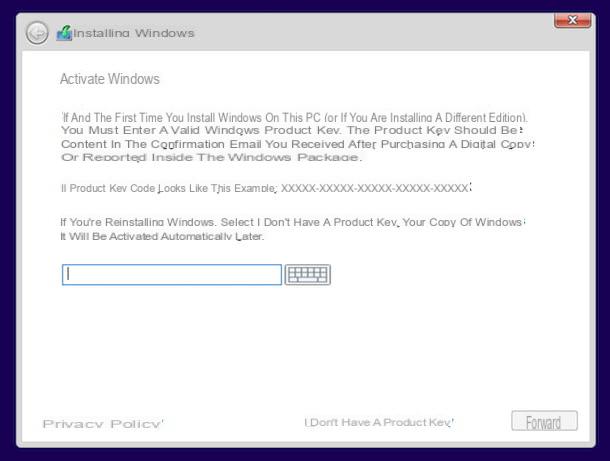
If this is the first time you turn on your computer or if you are performing theinstallation (or reinstallation) of the operating system from Microsoft, I inform you that you can activate Windows 10 during this phase.
More precisely, if you have the product key of your copy of Windows 10, after starting the installation of the OS, when you reach the screen Activate Windows, type the product key in your possession in the appropriate field, click on NEXT and complete the whole procedure, as I explained to you in detail in my guide on how to install Windows 10.
Later, when you log in to Windows 10, your copy of the OS will be activated automatically over the Internet. To make sure everything is going the right way, click on Start button (I cheer with the windows flag) present at the bottom left of the taskbar and select the icon of Settings (Quella a forma di ruota d'ingranaggio).
In the window that you now see on your desktop, select the item Update and security, then on the wording Activation (in the side menu) and, on the right side of the new screen displayed, you will find written Windows is activated next to the item Activation.
If you do not have the product key at hand and intend to enter it later, or if you have a digital license, you must proceed as follows: in the screen Activate Windows visible during the installation process, click on the link I don't have a product key present at the bottom right and continue as usual with the setup of the operating system.
At the end of the procedure, when you go to log in to Windows 10, if you have a digital license this will be activated automatically after establishing the Internet connection and logging into the associated Microsoft account, while to enter the product key you will need to go to act on the computer settings, as shown in the next step.
From Settings
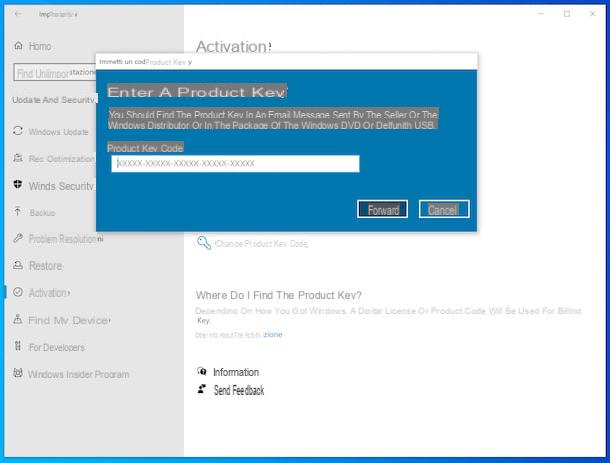
If during the activation procedure you have not entered the Windows 10 product key or, if for any reason, you want to change the one you are using, you can activate Windows 10 by acting on the settings of the operating system.
To do this, click on the Start button (I cheer with the windows flag) che trovi nella part in fund to sinistra della taskbar and click on the icon Settings (Quella a forma di ruota d'ingranaggio) present in the menu that opens.
In the window that you now see on the screen, click on the item Update and security, then on the wording Activation that you find in the side menu and click on the link Change product key located at the section Update Product Key, on the right.
After completing the above steps, type the product key in your possession in the appropriate field in the additional window that appears on the screen, then click on the button NEXT and finally on that Attiva.
After that, the Windows 10 product key will be validated and the operating system will then be activated. To confirm this, by going to the section Settings> Update & Security> Activation of the OS, you will find the wording Windows is activated next to the item Activation, on the right.
And if you have a digital license of Windows 10, you do not have to intervene on the operating system settings as seen above, as activation is carried out automatically when the computer is connected to the Internet and the Microsoft account. In any case, you can check that this is regularly enabled by proceeding as I explained earlier.
How to activate Windows 10 with Windows 7 license
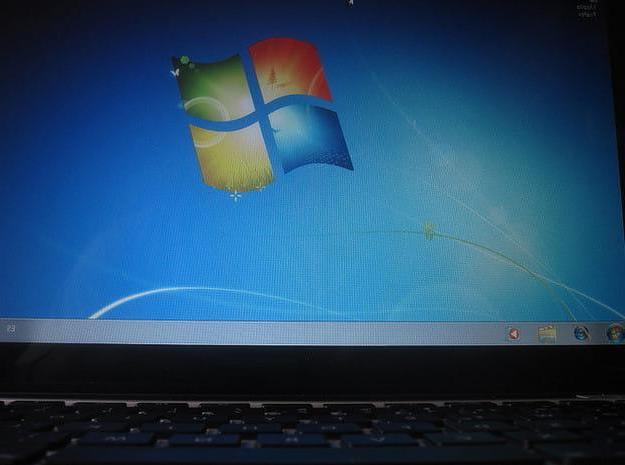
In the past, Microsoft offered the option of activate Windows 10 with Windows 7 license (as well as of Windows 8.1) to all owners of a genuine and active copy of the previous operating system; all for free, only by updating the operating system: you can find everything explained in my tutorial on how to update Windows 7 to Windows 10.
Officially, the aforementioned opportunity is no longer available. The ability to upgrade for free from Windows 7 to Windows 10 is indeed ended in July 2016, even if for a long time, until December 2017, it remained active on the assistive technologies page.
Having said that, at the time of writing this tutorial, doing some research on the Net it seems that it continues to be possible to take advantage of the opportunity in question. But I can't guarantee you anything, you have to try to upgrade and cross your fingers for your license to be recognized!
Common mistakes
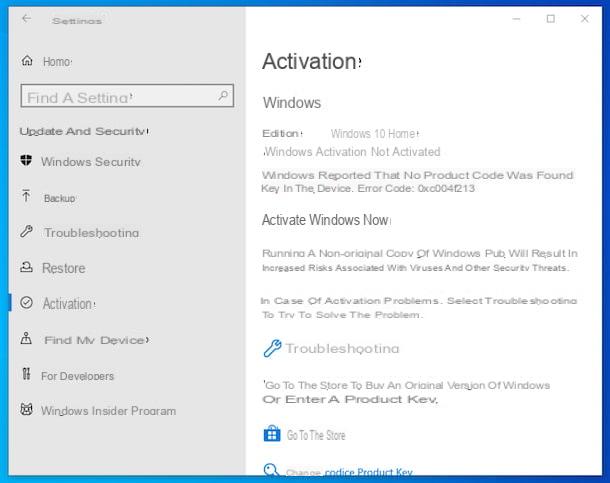
When trying to activate Windows 10, the system may return errors: Below you will find the most common and what you can do to try to remedy the problem.
- Error 0xC004F211 - this is an error indicating that the hardware of the device has been significantly changed and Windows is no longer able to find a corresponding license on the next boot. To resolve, re-enter the product key or purchase a new one (or purchase a new digital license).
- Error 0xC004F213 - this is an error indicating that no product key was found. To resolve, enter the correct product key for your copy of your system.
- Error 0x803F7001 - this is an error indicating that a valid Windows license was not found for the computer. To fix, just enter the correct product key for your copy of your system.
- Error 0xC004FC03 - this is an error indicating that the computer may not be connected to the Internet or security programs (antivirus, firewall) may be blocking access. To resolve, make sure that the network connection is actually available and / or try temporarily disabling the protections.
- Error 0x8007232b - this is an error similar to the previous one. To resolve, check your internet connection and then try to activate the system again.
- Errors 0xC004C008 - this is an error indicating that the license used has exceeded the activation limit. To fix, you need to get a new product key or digital license.
- Error 0xC004C003 - this is an error indicating that the license is not valid. To fix, you need to get a new product key or digital license.
- Error 0x80072F8F - this is an error indicating that the date and time of the PC you are trying to update are incorrect. To solve, you just need to correct the date and time of the computer.
If you need more details, I suggest you take a look at the information contained in the appropriate support web page on the Microsoft website. You may also find it useful to consult my guide on how to remove the “non-genuine copy of Windows” message.
How to activate Windows 10

























