Minimum requirements

Before getting to the heart of the guide, going to explain how to download windows 10, there is some preliminary information that it is my duty to provide you to allow you to have perfectly clear ideas about it.
Let's start from a fundamental premise: the Windows 10 download can be performed from any computer and operating system, so it is also possible download Windows 10 on Windows 7, but the solutions available to perform the above operation vary precisely as these factors vary.
As regards the installation, however, it is necessary to take into account the minimum requirements required to install and use the operating system, i.e. those indicated below.
- Processor: 1 GHz or higher, 64 or 32 bit; in the latter case, PAE support must be present.
- RAM: 2 GB (preferably 4 GB) for 10-bit Windows 64, 1 GB (preferably 2 GB) for 10-bit Windows 32.
- Spazio his album: at least 32GB for Windows 10 64-bit, at least 16GB for Windows 10 32-bit.
- Screen: resolution equal to or greater than 800 x 600 pixels; the recommended resolution is 1024 x 768 pixels, ideal for correctly displaying all elements of the operating system and avoiding unexpected behavior within applications.
- Video Card: any integrated or discrete video card with DirectX 9 or later support, with WDDM 1.0 driver.
If you don't know how to see the technical specifications of the computer on which you want to install Windows 10, you can find out how to do this by consulting my guide on how to see the components of the PC.
Keep in mind that the"clean" installation Windows 10 involves formatting the disk, which is why if you intend to use the operating system on a PC on which a copy of Windows or another OS is already installed, I suggest you perform the backup of your data, as I explained to you in my guide on how to backup your PC, so that you can access it later. The update of the OS in use, however, does not imply the deletion of data.
Windows 10 price
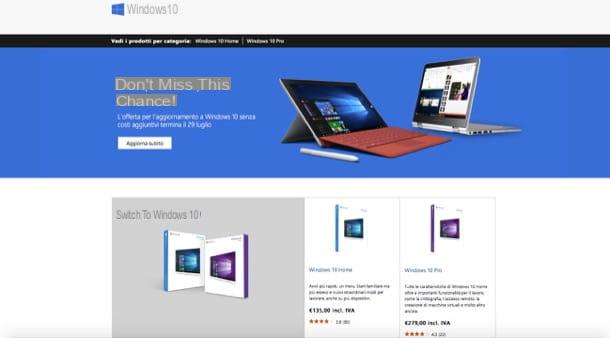
To download Windows 10 just use the special tool made available by Microsoft, but you must still activate the operating system by purchasing one valid license.
Initially, Microsoft decided to offer Windows 10 free to anyone who had a genuine copy of Windows 7 SP1 or Windows 8.1 on their PC. The promotion officially lasted one year (until July 29 2016) but actually some users managed to get a free license even after; in any case, these are special cases and, to date, the system must be purchased.
Those who have not taken advantage of the promotion must therefore purchase Windows 10. The operating system is officially available on the Microsoft website with list prices equal to 145 euros per Windows 10 Home, 259 euros with Windows 10 Pro e 439 euro per Windows 10 Pro for Workstations. However, there is a way to save and a lot too.
In fact, there are sites, such as Mr Key Shop, which allow you to buy 100% original licenses for Windows at much lower prices than the official ones. How is this possible? I'll explain it to you immediately.
Mr Key Shop is managed by a company with offices in the city and England, which buys and resells unused licenses from companies and companies that have switched to the cloud or subscription services (in full compliance with the relevant European regulations).
In addition to the savings, Mr Key Shop also offers the advantage of sending the licenses away within minutes email (also excellent for avoiding the environmental impact that the shipment of physical material would have), the garanzia soddisfatti or rimborsati and l 'free cittàn assistance.
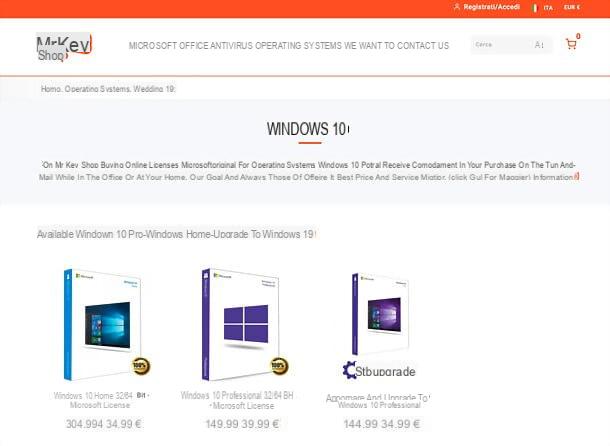
You can purchase a license for Windows 10 Home, Windows 10 Pro or a license of upgrade to Windows 10 (all editions are available in both 32 and 64 bit) on Mr Key Shop simply by connecting to the links I have just provided you and adding the product of your interest to the cart. Once this is done, you can continue shopping (you might be interested in taking a look at the licenses for the Office package, in particular for Office 2019 which is the most updated Microsoft package and for antivirus, also sold at very affordable prices) or whether to go to cash.
Finally, log in to the cart and choose whether to complete the transaction as a guest or registering a account. Many are accepted secure payment methods (It is. PayPal, letter or Amazon Pay).
How to download Windows 10 for free
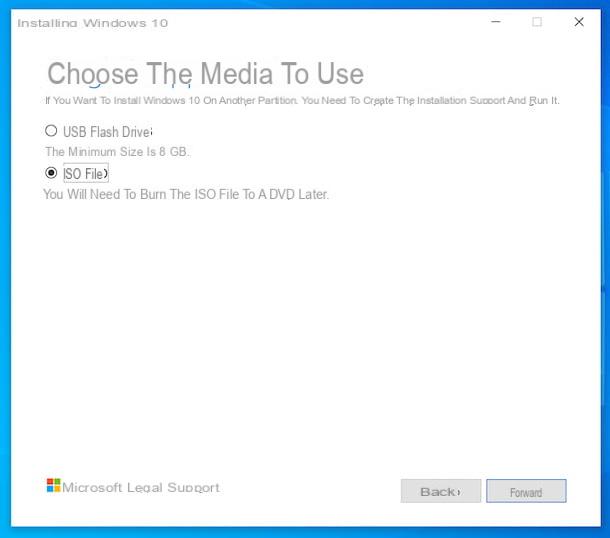
At this point, I would say that we are there: we can finally go and discover, in practice, how to download windows 10 for free. As I had anticipated, even if the use of the operating system is subject to the possession of a regular license, it is possible to download the Windows 10 image file at no cost and without necessarily having to have a product key in advance.
To do this, just use Media Creation Tool, a small software made available by Microsoft itself that allows you to download any version of Windows 10 in the form of an ISO file and create an installation media with it. To obtain Media Creation Tool, connected to the Microsoft website, click on the button Download the tool now and wait for the program download to complete.
Once the download is complete, open the .exe file obtained and, in the window that is shown to you on the desktop, click on the button Yes, then press the button Accept located at the bottom right, wait a few moments for the preliminary operations to be completed, choose the option Create installation media (USB flash drive, DVD or ISO file) for another PC and click sul pulsating NEXT.
After completing the above steps, check that the language,edition (is. puoi download Windows 10 Home or you can decide to download Windows 10 Pro) and thearchitecture Windows 10 are compliant with what you want to download. If not, uncheck the box next to the wording Use the recommended options for this PC and use the drop-down menus at the top to determine the options that best suit you.
After that, click the button again NEXT e seleziona l'opzione ISO file, to indicate your intention to download the Windows 10 ISO file to be burned to DVD. At this point, click on the button again NEXT, specify the location on your PC where you want to save the image file and press the button Save.
Then wait for the procedure to download the Windows 10 ISO image to complete. You can follow the progress using the appropriate indicator in the Media Creation Tool window. However, be patient, it may take some time as the program will download the Windows installation file from the Internet.
Once the Windows 10 ISO download is complete, enter a Blank DVD in burner connected to the PC (if you don't already have one, you can read this buying guide to decide which product to go to) and go ahead with the burning of the image file, using the default tool Windows or via third party programs specially designed for the purpose, as I explained to you in detail in my guide specifically dedicated to how to burn ISO.
How to download Windows 10 to USB
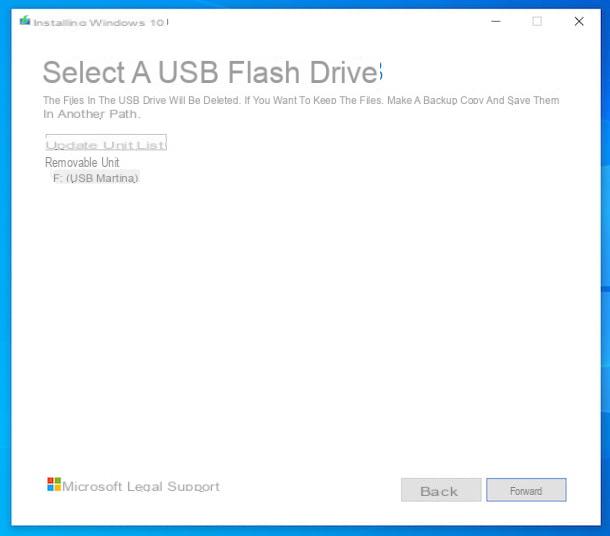
If you do not have a burner at your disposal or in any case as an alternative to creating an operating system installation disk, you can download Windows 10 to USB. Even then, you can take advantage of the tool Media Creation Tool provided by Microsoft.
But before proceeding, get one pendrive empty and large enough, at least 8GB (if you don't already have one, you can consult this buying guide to decide which product to go to) and connect the device to a USB port free of the PC.
Once you have found the necessary "material", download and start Media Creation Tool as I explained to you in the previous step, carry on the procedure for downloading the Windows 10 ISO file that I have already proposed and when you see the screen Choose the media to use seleziona l'opzione USB flash drive and click on the button NEXT.
Next, select the name (or the drive letter) of the pendrive, click once again on the button NEXT and wait for the download of the Windows 10 installation file to complete. Subsequently, Media Creation Tool will automatically copy the operating system files to the pendrive indicated by you, in order to complete the entire procedure for download Windows 10 on a stick.
How to install Windows 10
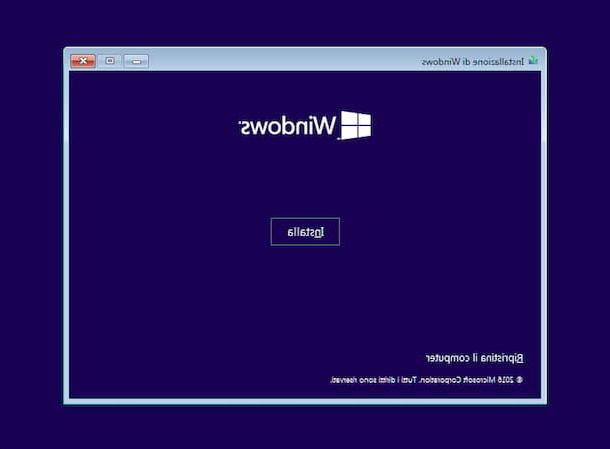
When you're done downloading Windows 10, you can install the operating system on your PC (or any other compatible computer) by doing the boot of the installation media created previously and following the wizard that is proposed to you.
So, if you want install Windows 10 on your computer, leave it alone connected installation media with Windows 10 and restarts the computer. Instead, if you want to go and act on a different PC, disconnect the installation media from the current location, connect it to the computer of your interest e turn it on (or restart it, if it was already running).
At this point, you may be asked to press any key to perform the boot from disk or pendrive. If so, follow the instructions displayed on the screen and wait a few minutes for the installation program to copy all the necessary files to memory. If this does not happen, you must intervene in a preventive manner on the settings of the BIOS, setting the installation media as the first boot device, proceeding as explained in my guide on how to access the BIOS.
When you see the screen to proceed with the installation of Windows 10, select the language, the format of Now e currency and layout of the keyboard through the appropriate drop-down menus, click on the buttons NEXT e Install and, if requested, enter the product key Windows (or click on the entry Not now, to provide it later).
Therefore, it specifies theedition of Windows 10 you are interested in installing, click on the button again NEXT and if you want update the operating system without deleting data (if possible) and what interests you select this option. If, on the other hand, it is your intention to proceed with the complete cleaning of the disk, click on the button Customize, in order to access the disk and partition management screen.
Using the window you are now viewing, format the partition in which you had installed the operating system already present on the computer, repeat the procedure just described with any other partitions / disks (if you deem it appropriate), select the partition in which to install Windows 10 click on the button Install. If you then want eliminate all partitions on the disk, delete them by selecting the appropriate items and create a new one on which to install the OS.
The next time you restart your PC, you will be shown the welcome screen Windows 10 and you will be offered the initial configuration procedure of the operating system to customize all the various settings, after which you will finally find yourself in front of the desktop of the OS and you can start using the computer. For more information, read my guide on how to install Windows 10.
How to download Windows 10 on Mac

It is also possible download Windows 10 on Mac, as long as you have a Mac equipped with an Intel processor (on Macs with Apple Silicon chips, such as the M1, the operation is not feasible). To proceed, go to this web page from your Mac, select the option Windows 10 from the menu Select the edition and his bottone award Confirmation, then indicate the language of the operating system from the menu Select your language of the product and click on the button again Confirmation.
Next, hit the button 64-bit Download or about that 32-bit Download, depending on the version of Windows 10 you are interested in and wait for the download of the ISO file to complete. Once the download is complete, you can burn to disc the image file to a disk, as I explained in my post on how to burn with Mac.
You can also decide to download and install the Microsoft home operating system on one separate partition of the Mac disk (thus having the opportunity to decide which operating system to run when the computer starts up), using the utility Boot Camp Assistant. This is an application included "standard" in all the most recent versions of macOS, which guides the user in installing Windows on Mac, downloading all the drivers necessary for the operation of the company's operating system from the Internet. of Redmond on Apple branded computers, by copying the Windows ISO image on a USB key (if necessary) and going to create the partition useful to finalize the installation on the disk. For more details, check out my post on how to install Windows on Mac for free.
Alternatively, you can virtualize Windows 10 running it in macOS (on Macs with Apple Silicon chips you can only run the ARM version of Windows 10), turning to programs to create and run virtual machines, such as the ones I pointed out to you in my specific guide on programs to use Windows on Mac .
Article created in collaboration with Mr Key Shop.
How to download Windows 10

























