Disable automatic execution of unnecessary programs

One of the first steps you need to take for speed up your computer I say disable automatic execution of unnecessary programs. This operation allows you to free up some RAM and, consequently, speed up the startup of the computer and its general performance.
To disable the automatic execution of programs on Windows, calls up the tool Activity management by simultaneously pressing the keys Ctrl + Alt + Del on the PC keyboard and then clicking on the item Activity management in the menu that opens. Alternatively, search for "activity management"In the Windows search bar (located at the bottom left), or right-click in a place on the taskbar where there are no program icons and select the item Activity management o Start activity management give the menu answer.
In the main window of Activity managementclick your More details to see all available information (if needed), then click on the tab Start and disable any programs you don't want to start automatically when you turn on your computer. How? Right-clicking on each of them and then selecting the item Disable from the context menu or, if you prefer, by pressing the appropriate button located at the bottom right.
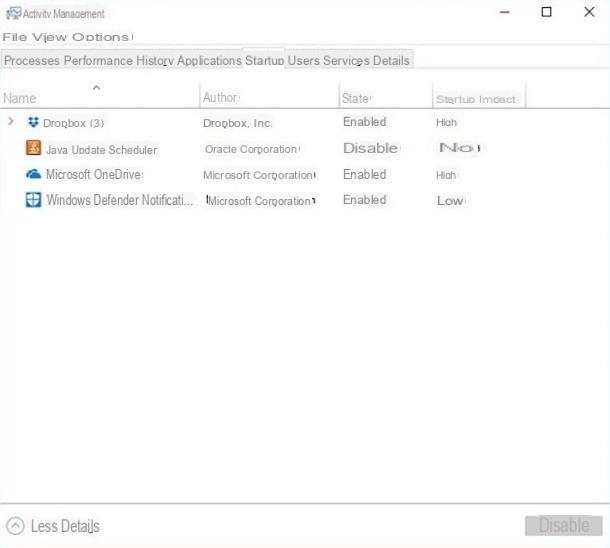
If you use a PC on which it is installed Windows 7 or an earlier version of the Microsoft operating system, you can disable the automatic start of unnecessary programs by pressing the keys Win + R on the keyboard to call up the panel Esegui ..., then giving the command msconfig and selecting the voice Start from the window that opens. If you want to know more, read my tutorial on how to speed up Windows 7 startup.
Also on MacOS you can disable programs that run at startup. To do this, go to System preference (the gray icon depicting the gears located on the Dock), click on the entry Users and groups and, after making sure your user account is highlighted, select the tab Login elements.
Then locate the unnecessary programs that you do not want to run automatically at system startup, first click on the icon of each of them and then on the button (-) located at the bottom left. Easy, right?
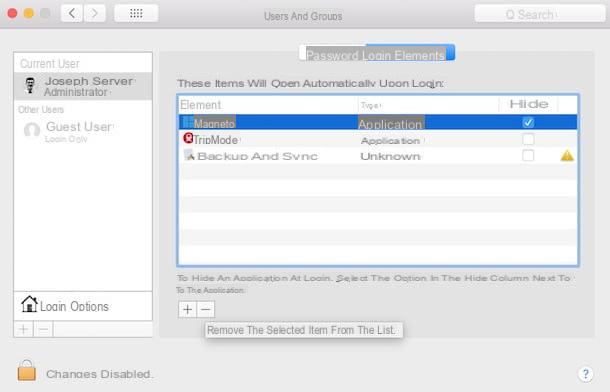
In addition to disabling unnecessary programs that run automatically on system startup, I suggest you uninstall any software you no longer need. How do you say? Not sure how to proceed? Reading the guides in which I show how to eliminate unnecessary software and how to uninstall programs will clear up any doubts.
Check for viruses and malware

What if all the slowdowns you are complaining about so much were the result of some malicious software? Well, if you are using a Windows PC, this is a very likely hypothesis, since viruses and malware often give rise to malfunctions of this kind.
What can you do for? check for viruses and malware? The answer is obvious: run a good scan of the entire system with the antivirus you have installed on your computer and, if unfortunately threats are detected, remove them immediately using the tools made available to you by the antivirus itself.
If you want to deepen the subject (and maybe try new antivirus), I recommend the readings in which I talk about the best free antivirus and the best paid antivirus: there you will find useful information on the characteristics and functionalities of each of them and you can raise the level security of your PC by carrying out regular scans. To make sure that the antivirus intercepts and possibly eliminates suspicious software, however, it is necessary that you keep it constantly updated. Understood?
Update the software

The software is constantly updated and, in addition to receiving new features, they often also receive important improvements in which bugs (or operating errors) are corrected that can give rise to slowdowns and various malfunctions. In light of how much, update the operating system installed on your PC (as well as the programs installed on it) is of fundamental importance to speed it up.
A version of Windows a little dated? Unfortunately for you, Windows Vista and Windows XP are no longer supported and, in a few years, the same thing will happen also for Windows 8.1 and Windows 7 for which Extended support is still active which will end, respectively, on January 10, 2023 and 14. January 2020. Windows 10, the latest version of Microsoft's operating system, naturally receives updates on a regular basis.
To start the search for updates on Windows 10, go to the menu Settings (the gear icon found in the Start Menu sidebar), go to Update and security and select Windows Update from the left sidebar. Up Windows 7instead, search Windows Update in the Start menu and select the first search result. For more details and information about Windows updates, see the in-depth study that I have entirely dedicated to the topic.
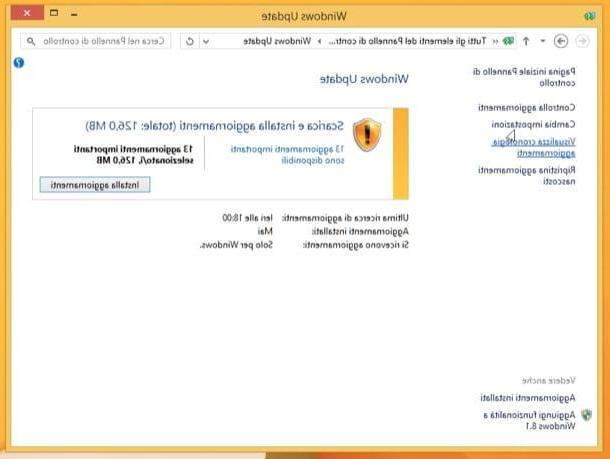
If you are interested in having information about the updates that concern MacOS, be aware that Apple also releases updates frequently that fix bugs and improve system performance.
If you want to make sure that new updates are available, click on the logo Apple located at the top left (in the menu bar), click on the item About this Mac and then presses the button Software update… so as to check for any new updates available.

If you are interested in learning more about the subject and having more information on how to update macOS, do not forget to take a look at the tutorial I have dedicated to the subject.
Defragment the disk

Another useful trick to optimize and speed up your computer is defragment the disk. As you use a PC, the data stored on it ends up fragmenting. This is a problem that strictly affects the mechanical disks and file systems used by Windows, such as NTFS and FAT32, much less the SSD drives and file systems used by macOS.
But what is data fragmentation? I'll explain it to you briefly. Due to the lack of contiguous spaces on the disk, the data is saved in a fragmented way and, as a result, the system takes much longer to find it. How does defragmentation remedy this problem? You've probably guessed it by now: it detects fragmented files and rearranges them in order to allow the operating system to find them faster.
Are you wondering how to carry out the defragmentation procedure? In reality, Windows does it automatically. If you have changed the Windows default settings and the defragmentation is not done automatically, open the menu Home, near "defragment and optimize drives " in the menu that opens and click on the item relevant to the search made.
In the window Optimize Drive, pigia sul pulsating Change settings, check the items Run on a schedule (recommended) e Notification in case of three consecutive unfinished scheduled runs e seleziona l'opzione Every week give menu to tendin Frequency. To save the changes you just made, click on the button OK And that's it.
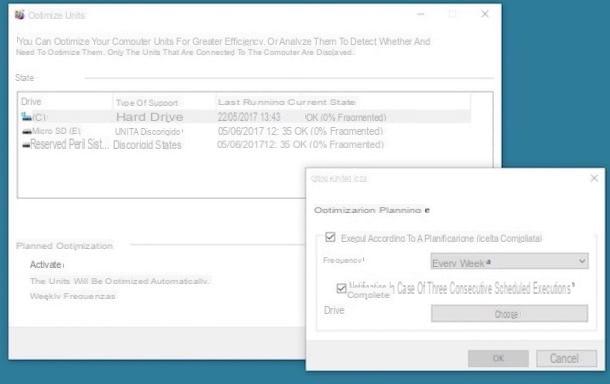
If you are interested in learning more about the subject and want to get more information on how to defrag your PC, please read the guide in which I explain in detail how to proceed. As already mentioned, no such operation is necessary on macOS.
Reduce system animations

Is your computer a little dated? Another trick that will certainly be useful to speed it up is that of reduce graphic effects which can slow it down (and not a little). Let's see together how to proceed both on Windows and on macOS.
To reduce the graphic effects on Windows, go to the Classic control panel (by searching for the latter in the Start menu and selecting the first search result), click on the entry System and security (top left) and, in the window that opens, click on the item System and then Advanced system settings (located in the left sidebar).
In the window System properties, click on the tab Advanced and then presses the button Settings which is inside the section Performances. Then click on Performance options, click on the tab Visual effects, uncheck the items corresponding to the system animations (eg. Animations on the taskbar, Show window shades, etc.) and presses the buttons Apply e OK to save the changes you just made.
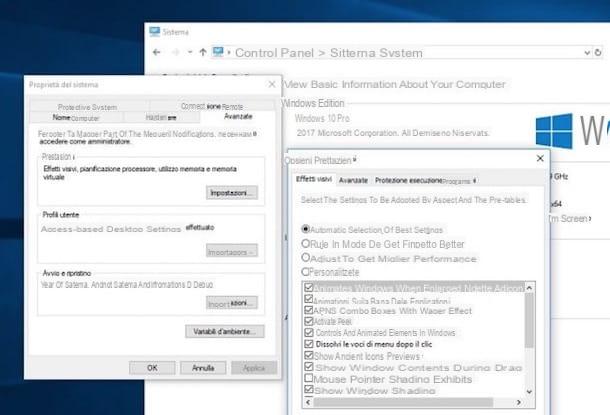
Su MacOSinstead, to reduce the system animations, go to System preference (the gray icon with gears located on the Dock), click on the entry Accessibilità, select the voice Monitor and check the option Reduce transparency, so as to reduce the transparency effect applied by default.
If you also want to disable animations related to opening and closing windows, click on the item Dock (always from the main window of System preference), uncheck the options Magnification e Animation when opening applications And that's it.
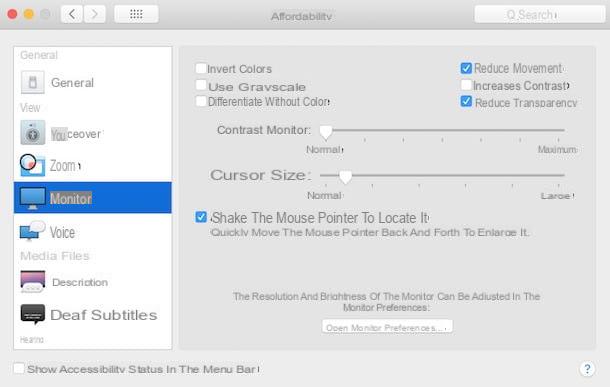
Now that you have disabled or at least reduced the system animations, you should notice a greater fluidity, especially in opening and closing the windows of open programs.
Delete unnecessary files

Delete unnecessary files does not automatically speed up the PC (unless it has a low amount of RAM and the system needs the disk to store some temporary files), but it still reduces the chances of running into errors and the operation of certain programs, so better keep what as much free space as possible.
To delete unnecessary files on your PC Windows, calls the utility Cleaning disk, available on all editions of the operating system developed by Microsoft. Then open the menu Home, search for "cleaning disk" and click on the item corresponding to the search made. In the window that opens, select the drive letter on which you want to act (eg. C:) and presses the button OK.
Finally, check the items corresponding to the elements you want to remove (eg. Temporary Internet files, Programs downloaded, Trash can, etc.) and click on the button OK so as to proceed with their removal. Easy, right?
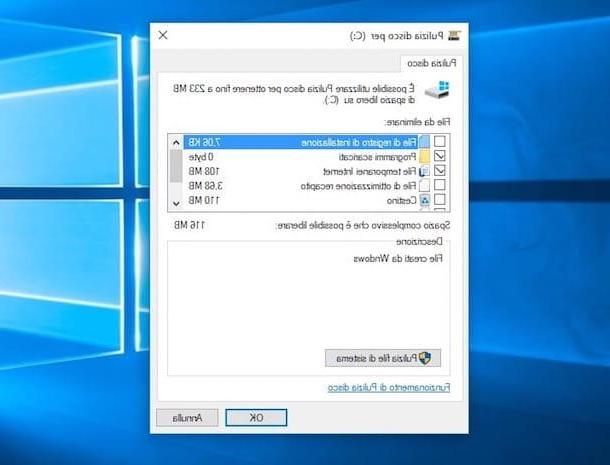
Also on MacOS you can easily remove unnecessary files using a system utility found on all Macs upgraded to macOS Sierra (and later versions). I'm talking about Space management which you can call up as follows: click on the logo Apple located at the top left (in the menu bar), click on the item About this Mac, select the scheda Archiving e pulsing sul pulsating Manage ....
At this point, to do some "cleaning", click on the tab Advice located in the left sidebar and then perform the actions you deem appropriate to free up some space.
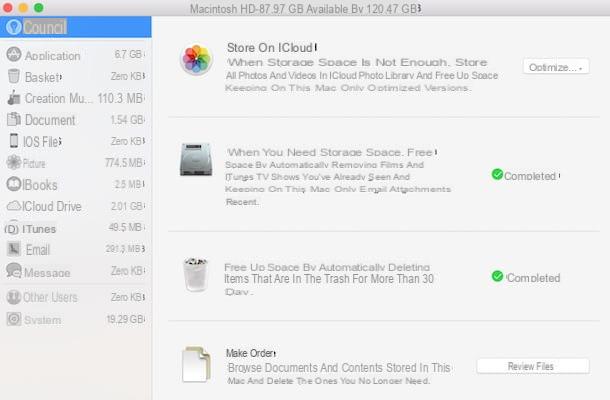
In addition to the functions present "standard" on Windows and macOS, you can free useless files using some very reliable third-party solutions, such as the famous CCleaner. If you want to learn more about software of this type, read the tutorial in talking about programs to free up disk space.
Restore the system

Is your computer still slow as a snail despite having already applied all the tips I gave you in the previous paragraphs? If these malfunctions are caused by software-related problems, you have only one way to fix them: restore the system.
I guarantee you that this is not too complicated to complete, especially if you follow the "tips" contained in the tutorials in which I explain how to restore Windows 10, how to restore Windows 8, how to restore Windows 7, how to restore Windows XP and how to reset macOS.
Replace hardware components

If after resetting the system you still notice slowdowns and various malfunctions, obviously the problem is of a hardware nature. I'm sorry for you but the only thing you can do to speed up your PC is replace hardware components, RAM and hard disk in primis.
By increasing the RAM, for example, you will be able to improve the speed when using programs that require high resources to run smoothly or in rather “demanding” multi-tasking. By replacing a mechanical disc with a 'solid state drive (SSD)Instead, you will greatly increase the speed of system startup, file access, and program execution.
If you have no idea which are the best RAM and the best SSDs to buy, read the insights I have just linked to you: inside them you will find valid advice on what to buy to improve the performance of your computer.
How to speed up your computer

























