Preliminary operation
As mentioned above, before getting to the heart of the topic, discovering, in practice, what are the operations that must be performed to be able to upgrade Windows XP, there are some preliminary steps that you must necessarily take: to find out more, go on reading.
Back up your data

The first thing I recommend you do is to secure the files on your PC by performing a backup some data most important on a external hard disk, in such a way as to guarantee the possibility of being able to access it also at a later time. If you don't know how to do it, you can clear your mind on what to do by reading my guides on how to transfer files to an external hard drive and how to back up your data.
If, on the other hand, you do not yet have an external hard drive, you are planning to buy one but you would like to receive some advice about it first, I suggest you read my purchase guide dedicated to external drives.
Get the Windows ISO image
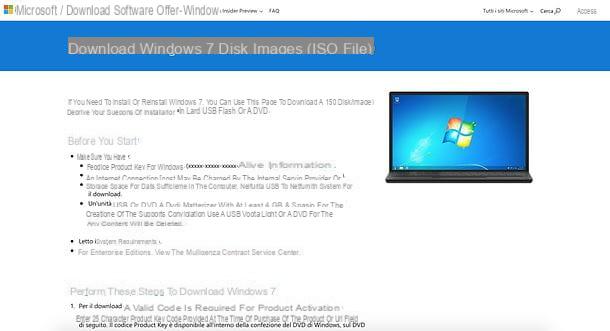
In order to update Windows XP to a newer version of the Microsoft operating system you obviously have to worry about find the ISO image of the version of Windows of your interest and of the relative one product key, essential for activation.
If you already own the installation disk of the operating system or the pendrive with the ISO image of the same, you do not have to do absolutely anything and you can go directly to reading the next step. If, on the other hand, you do not have one or the other thing, you must purchase and / or download the system image in advance.
In the specific case of Windows 10, you can download the tool Microsoft Media Creation Tool, which downloads by itself the ISO image of the operating system and creates keys or DVDs for the installation of the same. You can find it by visiting this page and clicking on the button Download the tool now. Obviously, you will then have to take care to activate the operating system with a valid product key, which can be purchased online.
For Windows 8.1, the purchase, at least on the official Microsoft Store, is no longer possible (as only the most recent version of the OS is marketed) but if you already have the product key of the operating system, you can download, even in this case, the aforementioned tool that allows you to automatically download the ISO image of the operating system and create keys or DVDs to install them. To do this, visit this other web page and click on the button Download the tool now.
Note that, both in the case of Windows 10 and Windows 8.1, if you are visiting the pages that I have linked to you just now from an operating system other than Windows (e.g. macOS) or older than Windows 7 (just like in the case of Windows XP), instead of the tool to create operating system installation media, you will be offered theISO image dell'OS.
In regards to Windows 7, also in this case the purchase of the operating system is no longer possible through the official Microsoft Store, so the only thing you can do, if you already have the product key of the operating system, is to download the ISO image from this page of the Microsoft website. Then enter your product key in the appropriate text field at the bottom of the page, click on the button Verifica And his schermo followed him.
In this regard, please note that the download of Windows 7 is only possible if the product key refers to a copy retail operating system. In fact, it is not currently possible to proceed with the download if you have a license OEM, that is, you have a copy of Windows found already installed on your computer.
Configure the BIOS
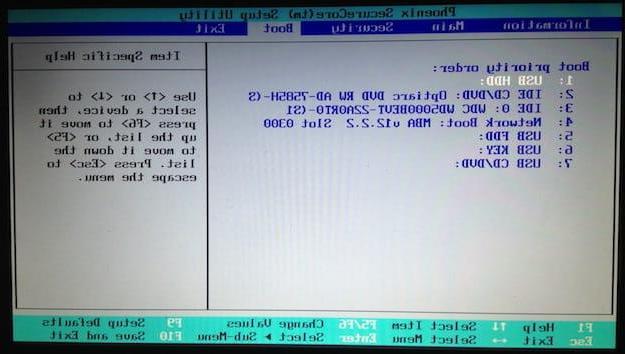
Another thing you need to do before proceeding with the Windows XP upgrade is to configure the BIOS to have your computer's CD / DVD player or USB port boot up first. Also, in case you are operating on a PC with UEFI (instead of the old BIOS) and want to install a 7-bit version of Windows 32, you will also need to disable the feature Secure Boot and activate that instead Legacy BIOS.
To perform all the operations listed above, just follow the instructions on what to do that I gave you in my tutorial dedicated to how to enter the BIOS.
How to upgrade Windows XP to Windows 10
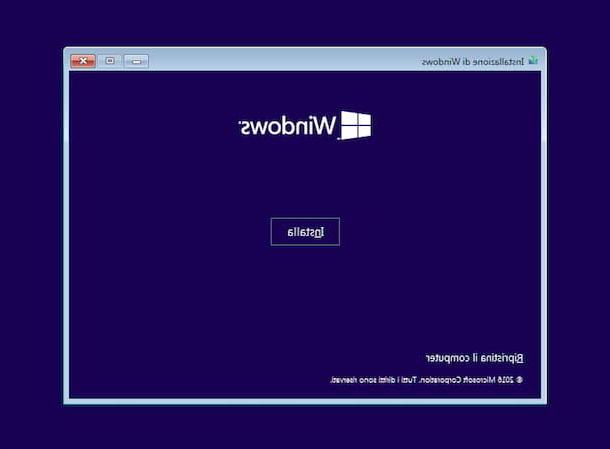
Once you have completed the preliminary steps above, I would say that you are finally ready to take the real action. So if you want to find out how to upgrade windows xp to windows 10, you must first make sure your PC meets the minimum requirements required to install the operating system: here they are.
- Processor: 1 GHz or higher.
- RAM: 1 GB per Windows a 32 bit o 2 GB per Windows a 64 bit.
- Hard disk space: 16GB for 32-bit OS or 20GB for 64-bit OS.
- Graphic card: DirectX 9 or later with WDDM 1.0 driver.
After making sure that your PC has all the credentials to support the new OS, proceed by inserting the installation disk of Windows 10 or connect the relative key to one of the free USB ports, turn on or restart your PC and run the boot from the drive that contains the OS installation files.
If you don't yet have support to install the operating system, you need to create it first. To do this, if you are using a PC with Windows 7 or a newer operating system installed, start the .exe file related to Microsoft Media Creation Tool that you downloaded from the Microsoft website, click the button Yes in the window that is shown on the screen and then press the button Accept.
Adesso, select the option Create installation media (USB flash drive, DVD or ISO file) for another PC and his bottone award NEXT, remove the tick from the box Use the recommended options for this PC and select, from the drop-down menus on the screen, the correct settings related to language, edition e architecture of the system. Next, click on the button NEXT and choose whether to create one USB pendrive installation or a DVDby selecting one of the available options.
If, on the other hand, you have directly downloaded the ISO image of the operating system, regardless of whether you are operating from the PC with Windows XP installed or not, you can burn to disc the latter on a diskette or you can create one USB pendrive with the system setup files, following my guides on how to burn ISO and how to burn ISO to USB respectively.
Then, wait for the screen to start installing Windows 10, choose language, time format and currency e keyboard layout using the appropriate drop-down menus that are shown to you and click on the buttons NEXT e Install.
At this point, type the product key of Windows 10 in your possession (or choose to enter it later by selecting the item I don't have a product key), indicates theedition of Windows 10 you want to install (if prompted) and press the button once again NEXT. Then check the box relating to the acceptance of the condizioni d'uso of the software and click the button again NEXT.
Now you have to choose, by clicking on the appropriate items on the screen, whether to perform a updating copy of Windows XP or whether to perform acustom installation, formatting the hard disk or installing the OS on a partition. Then follow the instructions you are given to start the procedure and wait for the installation of Windows 10 to complete.
Afterward, your computer will restart, after which you will have to stick to the simple one initial configuration procedure Windows 10 during which you can adjust various operating system settings as you see fit. For more details, please refer to my specific tutorial on how to install Windows 10.
How to upgrade Windows XP to Windows 8.1

You have decided to upgrade Windows XP to Windows 8.1? So first make sure that the computer on which you are going to install the new version of the OS meets the minimum requirements required to make the system "run" correctly: here they are.
- Processor: 1 GHz or higher with support for PAE, NX and SSE2.
- RAM: 1 GB per Windows a 32 bit o 2 GB per Windows a 64 bit.
- Hard disk space: 16 GB with Windows a 32 bit o 20 GB with Windows s 64 bit.
- Graphic card: Microsoft DirectX 9 graphics device with WDDM driver.
After making sure that your computer meets the above characteristics, proceed by entering the disk or installation key Windows 8.1, restart your PC and perform the boot drive that contains the operating system setup.
If you don't have support for installing Windows 8.1 yet, you need to create it first. You can do this using a PC running Windows 7 or a later version of the Microsoft operating system, by starting the .exe file of Microsoft Media Creation Tool and following the guided procedure that is proposed to you, which is practically the same as I indicated in the previous step dedicated to Windows 10.
If you then directly downloaded the ISO image of the operating system, regardless of whether you are working from the PC with Windows XP installed or not, you can perform the burning to a floppy disk, following the instructions in my guide on how to burn ISO, or you can create one USB pendrive with the Windows 8 installation files, following the instructions in my tutorial on how to burn ISO to USB.
Once the Windows 8.1 installation procedure has started, select the language operating system using the appropriate drop-down menus and press the buttons NEXT e Install. At this point, type il product key of your copy of Windows in the appropriate field and click the button again NEXT. Then check the box next to the wording I accept the license conditionsa and click the button again NEXT.
Now, you have to choose whether to install Windows 8.1 by updating your copy of Windows XP by clicking on the item Update, or whether to install the operating system by going to format the hard disk of the PC, by clicking on the item custom. In both cases, wait for the device configuration and follow the initial configuration procedure Windows 8.1. For more information, I invite you to refer to my guide on how to install Windows 8.
How to upgrade Windows XP to Windows 7
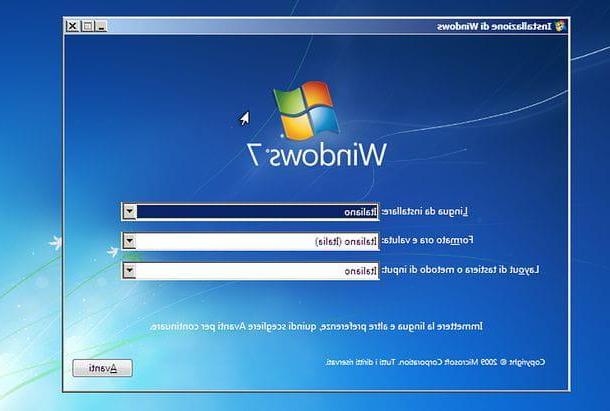
If, on the other hand, you want upgrade Windows XP to Windows 7, the minimum requirements you must meet are the following.
- Processor: a 32 bit (x86) o a 64 bit (x64) da 1 GHz o superiore.
- RAM: 1 GB per Windows a 32 bit o 2 GB per Windows a 64 bit.
- Hard disk space: 16 GB per Windows a 32 bit o 20 GB per Windows a 64 bit.
- Graphic card: DirectX 9 with WDDM 1.0 driver or later.
If your computer meets the minimum requirements above, proceed by entering the installation disk or thumb drive Windows 7, restart your computer and run the boot drive that contains the operating system setup.
If you don't yet have media to install Windows 7 through, you can create it yourself masterizzando the image to disk, as I explained to you in my tutorial on how to burn ISO, or by writing the files necessary for the installation of the system on a pendrive, as I told you in my guide on how to burn ISO to USB.
In the specific case of creating the USB key for installing the operating system, if you are using a PC with Windows 7 or a later version of Windows installed, you can use Windows USB / DVD Download Tool, a tool provided directly by Microsoft that allows you to create pendrives with the image of the OS.
To download it, go to the program's website and click on the button Download. Then check the item Windows7-USB-DVD-Download-Tool-Installer-it-IT.exe to get the cittàn version of the program and click on the button NEXT.
Once the download is complete, open the .exe file obtained and, in the window that opens, click on the buttons NEXT, Install e Ends. If you see a warning about the download of the . Net Framework 2.0, you agree to this, as it is a fundamental component for the functioning of the program.
Then start the Windows USB / DVD Download Tool by double clicking on it collegamento added to the desktop and click on the button Yes in the window that opens. Then click on the button Shop by Department, select the Windows 7 ISO image, press the button NEXT and click on the button first USB device (making sure you choose the drive for the key you are interested in) and then on that Copy.
Once the installation of the operating system has started, click on the button NEXT e poi quello Install, select (if required) theedition of Windows 7 you want to use and press the button again NEXT. Then check the box I accept the license conditions and click the button once again NEXT.
At this point, choose to format the disk on which Windows XP is currently installed and click on the buttons NEXT e OK to start the actual installation of the system. Finally, follow the wizard for the first start Windows 7 by providing and configuring your user account. If you feel you need more explanation on this, read my article dedicated specifically to how to install Windows 7.
How to update Windows XP Services Pack 3
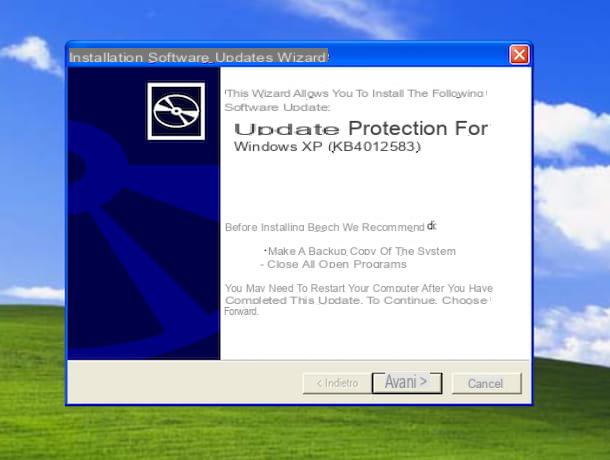
You are not interested in upgrading Windows XP to another version of Windows but would like to understand how to proceed with the download Service Pack, that is, of the free updates that Microsoft has released over time to improve its operating system?
Well, as I already told you at the opening of the post, the support for Windows XP has ended, so the download of the SP is no longer possible via Windows Update, the system built into Windows OS to download the latest updates available. However, you can download the Service Pack 3, the latest available for XP, directly from the Microsoft website and install it yourself.
To do this, go to this page of the Microsoft website, make sure that the drop-down menu in the center is selectedcityno as language (otherwise you provide) and click on the button Download.
When the download is complete, open the .exe file proceeds, click on the button Run in the window that opens on the screen and press the button NEXT. Select quindi la voce Accept, click the button again NEXT e poi quello end. Once this is done, the computer will restart.
At the next system start, you can make sure that the SP3 has actually been installed by clicking on Start button (I cheer with the windows flag) located at the bottom left of the taskbarby right clicking on the item Computer resources which is located on the right side of the menu that opens by selecting the item Property from the context menu and checking that the wording is present Service Pack 3 in the section System of the card General in the window that opened.
How to update Windows XP

























