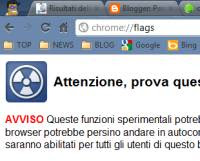 Google Chrome is perhaps the easiest browser to use because it has a single options menu that can be activated by the wrench at the top right.
Google Chrome is perhaps the easiest browser to use because it has a single options menu that can be activated by the wrench at the top right.In addition to this, however, just as Firefox has secret menus in the About pages, Chrome has other internet configuration pages that can be viewed by writing the command Chrome: // page_name in the address box.
From this page you can activate the experimental functions, use the diagnostic tools and view detailed performance statistics.
Let's see then the main Chrome advanced configuration pages.
1) To see the entire list of secret pages of Chrome you have to type the command chrome: // chrome-urls /.
From the list of URLs that appears, just click the various links to access the pages.
Some of them open menus that are also visible from the Chrome options; for example, chrome: // bookmarks opens the bookmark manager, chrome: // settings opens the classic options and settings menu e chrome: // history / opens history.
There are also some special addresses for debugging and troubleshooting at the bottom of the About page.
For example, you can write chrome: // kill / in the address bar to close the tab even if it is locked.
NOTA: Si può anche riavviare Chrome immediatamente aprendo una scheda all'indirizzo chrome: // restart
2) The most important of Chrome's internal pages is the chrome :/ / flags which opens a screen of options that can be activated or deactivated with a click.
This option screen contains all the experimental features that have not yet been activated on the current version. Google warns that, by activating one or more of these options, it is possible that Chrome does not work correctly but you can always go back and restore the option to the initial value. These experimental functions may be integrated into the browser in the next version, may remain experimental for a long time, or may disappear. Among these are, for example, hardware acceleration, print preview, autofill, instant search and many other things. For example, you can enable the synchronization of open tabs here which can be managed by another page called chrome: // sessions /.
This feature will almost certainly be enabled by default in the next release but you can already use it now.
3) chrome: // memory e chrome://tasks/ they are two diagnostic pages very important because they say how much memory is Chrome using and how much each open card and each extension installed use the computer's resources. By analyzing these statistics, you can find out if an extension is too heavy for your computer. chrome: // memory is useful because it shows the memory consumption of both Chrome and other open browsers, such as Mozilla Firefox or Internet Explorer. This way you can quickly check which is lighter on your PC. You can reach the same memory usage screen from the wrench menu by selecting "View background pages" and then "Stats for nerds".
4) chrome://net-internals/ is a page of network statistics and diagnostics.
From here it is possible to read data about the use of any proxies, the packets transferred, the DNS and many other information for network experts. Most of the tools here aren't of much use to normal users, except for one particularly useful tool that lets you see why a site isn't loading. You can also enable or disable the throttle which is used to protect the computer from involvement in DDOS attacks. For the network, the page is also interesting chrome://dns/ to see all the statistics regarding the opening of websites.
Page chrome://net-internals/#bandwidth shows us the Kbytes downloaded and uploaded during a session.
5) Chrome: // crashes serves to see thecrash list that have occurred.
Logging is only visible if you have enabled the setting (in Under the Hood) "Automatically send usage statistics and crash reports to Google" in the general options menu.
The page doesn't say much so I recommend consulting the guide with the solutions if Chrome often freezes or crashes.
6) chrome: // components is the list of plugins and components installed and integrated in the browser.
It is useful to consult this list both, possibly, to disable plugins that fail, and to disable those installed by installed programs that have no use on Chrome and only consume memory.
7) chrome: // tracing is an advanced tool for analyzing Chrome performance.
8) chrome://sync-internals/ finally, it is used to see the status of the profile synchronization, if it has been activated from the options menu.
9) chrome: // predictors / lists all the URL suggestions that Chrome gives when you start typing in the address bar.
10) chrome: // extensions shows us the extensions installed.
In another article, the others Chrome tricks, hidden commands and options.


























