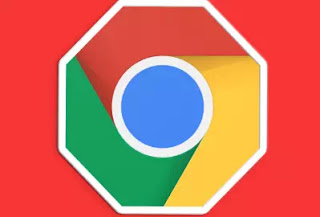 As an additional security measure on the PC we use at home or on office PCs, disabling file downloads from the internet can be very effective.
As an additional security measure on the PC we use at home or on office PCs, disabling file downloads from the internet can be very effective.By preventing downloads from unauthorized users such as young children or office workers, you can therefore protect your computer from installing malicious software or running files from malicious websites.
Disabling Internet file downloads with Chrome or Firefox will also block the ability to download images and videos from the Internet.
To disable Internet downloads with Chrome and Firefox you do not need to use external software, but you must change a Windows registry key and therefore be an administrator of the computer.
ALSO READ: Safe browsing in Chrome blocks dangerous download sites
1) To disable downloads in Google Chrome, open the Windows Registry Editor
Press the Windows logo keys and R or the search box together, type regedit in the text field and press Enter.
In the registry, the key to search for is in the following path
ComputerHKEY_CURRENT_USERSoftwarePolicies
Inside the Policies folder, on the left side, create a key, which is similar to creating a new folder, by right clicking on Policies.
When the new key is generated, name it Google.
Then right-click on Google and create another key naming it Chrome.
Now select Chrome and move to the white right side, where you need to create a new value.
Then press the right button, go to New> DWORD, give it the name DownloadRestrictions and the value 3.
Save the change and restart the Chrome browser.
From now on, every time you try to download a file using the Chrome browser, the download will be blocked and impossible.
To download the files again, simply delete the created Google key.
2) Disable downloads with Firefox
If you are using Firefox there is an extension that allows you to disable downloads in a simple way.
So just install Public Fox (if the extension proposes to add another called Adbeaver, which adds advertising and is not needed, refuse).
Once installed, go to the Firefox menu, (the 3 horizontal bars), to open the add-ons and access the Extensions options, in particular Public Fox.
In the configuration of this extension you can disable the downlaod of some file types of your choice.
In the free field, you can add the file extensions separated by a comma to block them.
Also, you can add a password to prevent others from unlocking the setting.
Keep in mind that in Windows 7 and Windows 10, you can prevent the execution of exe files and the installation of programs by changing the UAC control option on the user account to be restricted.


























