Dark Mode is finally coming to Google Maps on iOS. This function has already been available on Android since the beginning of the year. Dark mode reduces the brightness of the screen when viewing the map and during night and daytime journeys. The activation procedure is simple. Just follow the guide.
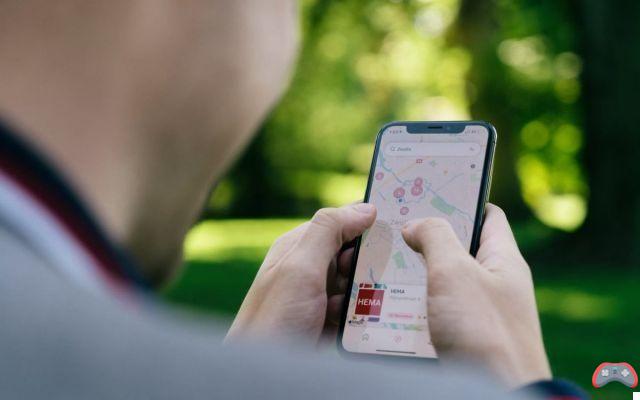
Le dark mode is popular. Whether in apps or app systems. Whether on smartphones, tablets or computers. Besides its visual modernity, dark mode has several advantages. The first is the eye strain : it is less important. The second is energy saving : there is less need to illuminate the screen to display the interface. And this is particularly the case with AMOLED or OLED screens, each pixel of which lights up independently.
Also read – Google Messages will improve the quality of videos by sending them from Google Photos
The dark mode is therefore a rich idea. But it needs to be supported individually, interface by interface. Each developer must create it for each application. Which can be relatively long, especially if the developer in question is a multinational like Google, in charge of dozens of different applications on all available operating systems.
Dark mode is coming to the iOS version of Google Maps
Last application to benefit from dark mode at Google: la version iOS de Maps. While this option has been available in the Android version since February, Google waited until the fall to roll out dark mode to iPhones and iPads. This mode is not only present during a night journey by car, but permanently, on the general map, in the menus or during a daytime journey. To activate it and take advantage of it, nothing could be simpler… or almost.
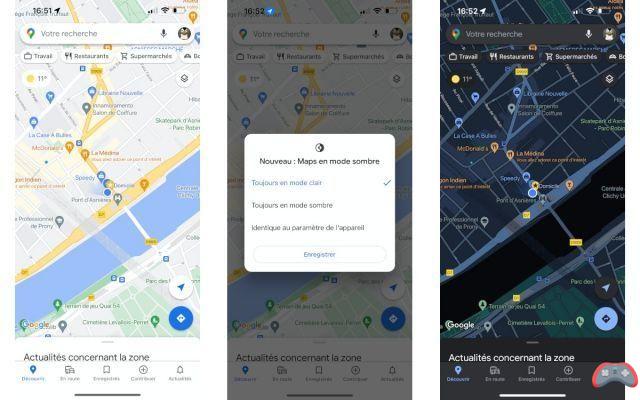
This is because when you first start the app, you won't see the option in Google Maps settings. After having started it for the first time, you must quit it. You open it a second time and a notification appears. It allows you to choose the display mode: dark, light or identical to that of the operating system. It is after seeing this notification that the option appears in the settings. Here's where to find it:
- Tap your profile picture at the top of the screen (to the right of the Google Assistant button)
- Select " Parameters »
- Then select " Dark mode ". This is the fifth item, just before "Distance Units".
- Choose the option you prefer: on, off or same as device setting.
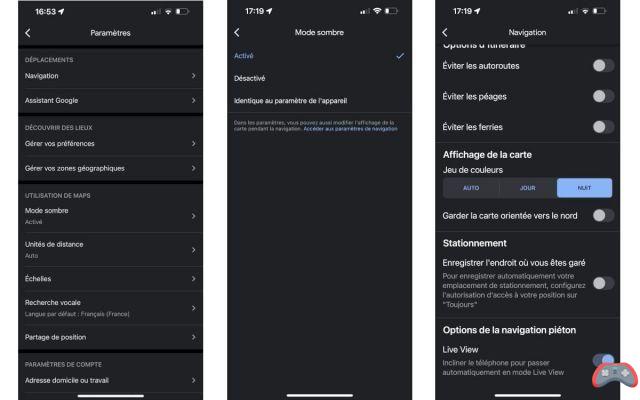
Note that you can independently choose dark mode for the Google Maps interface and for directions. In the second case, here is where to find the parameter:
- From the general Google Maps interface, tap your profile picture at the top of the screen
- Select " Navigate », the first choice.
- Navigate to the very bottom of this menu to find " Map display ».
- In " Color scheme you have the choice between “Auto”, “Day” and “Night”. The first two force a color scheme regardless of the time, while the first allows the color scheme to change based on the time.


























