Preliminary operation
To proceed with the use of Apple's service, Find My iPhone, your iPhone must be ready for use, and there are therefore some preliminary operations to be carried out. Without them, you will not be able to use the service correctly, risking to frustrate your attempts to locate your lost iPhone. Then continue reading the following paragraphs, where I will explain all the settings to be activated, so that you can use the Find my iPhone service smoothly.
How to enable location services
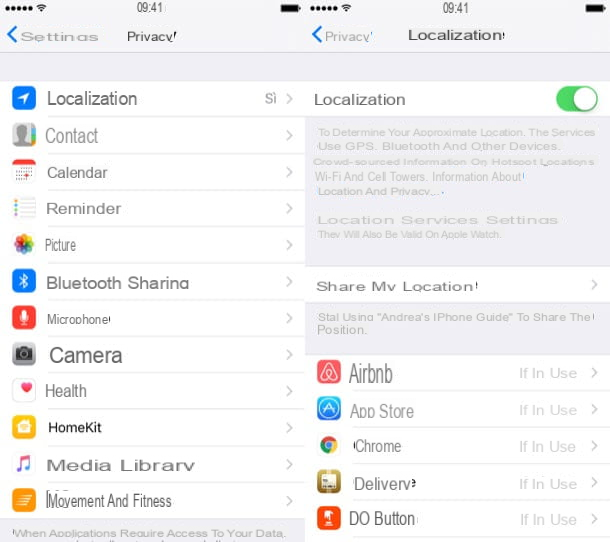
The Find My iPhone service, as well as all other services similar to it, cannot function properly without localization enabled on your iPhone. The first step you will need to take will therefore be to activate this setting and keep it active on your device.
from Home Screen on your iPhone, tap on the icon Settings (symbol of a gear). Scroll through the list and tap on the item Privacy. In the new screen that will appear, tap on Location. You will then find yourself in the settings section relating to the geolocation services of your iPhone. The first item that appears to you, called Location, must be active. To do this, move the lever from left to right, so that it changes from white to green. This option will allow your iPhone to activate the GPS antenna and thus be able to take advantage of the location services. A little further down the screen, you will also find the entry Share my location. This feature is important so that the apps on your device can interact with the GPS antenna. Then tap on this item and move the lever from left to right, so as to enable location sharing.
Tap on the now arrow pointing left located in the upper corner, so as to return to the previous screen. Scroll through the list of apps that use Location Services and locate the entry Find iPhone. Check that the entry is indicated If in use. If you were to read Mai, do tap su Find iPhone and then select the item While using the app.
How to enable network services
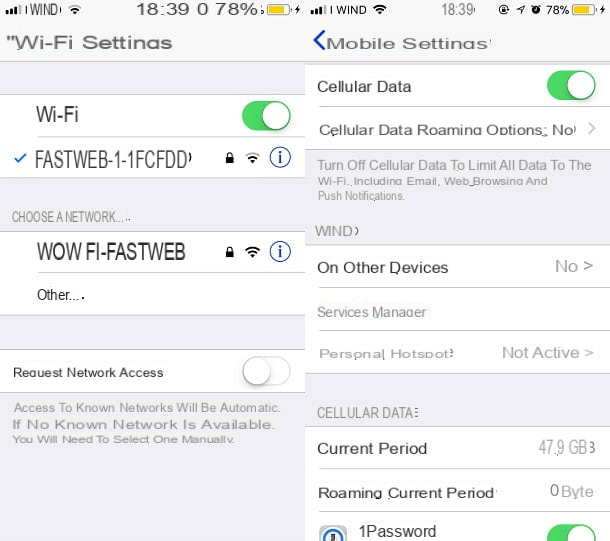
If the built-in GPS on your iPhone can't pinpoint your location accurately, it's probably because you're indoors and the GPS can't lock onto enough satellites to pinpoint your exact location. In this case, the tracking system via the internet comes in handy, in fact we are talking about assisted GPS. In order not to run into any problems of location accuracy, it is advisable, but not mandatory, to also activate the network services. In reality it shouldn't be a problem to keep them active, considering that now smartphones are almost always with a data network that is always active, from the moment we use it to receive notifications and messages from our favorite apps. Below is a list of the procedures for activating network services on your iPhone.
To enable the Wi-Fi network on your Apple device, tap on the app of Settings (symbol of a gear). Then tap on the item Wi-Fi and move the lever from off a On (from left to right). Then select the known Wi-Fi network by entering the password. Also activate the voice a little further down Request network access, to prevent your iPhone from automatically connecting to unsecured public networks which could, in general, be dangerous to your privacy.
To activate the data network of your SIM instead, go to Settings, From Home Screen of your device, and tap on the voice Mobile phone. Then move the lever corresponding to the item from left to right Cellular data, so as to activate the data network of your SIM. If you want, too, scroll through the list of items, until you reach the one named Assistenza Wi-Fi, so as to automatically take advantage of the data network whenever the Wi-Fi signal is poor.
How to activate the Find My iPhone service
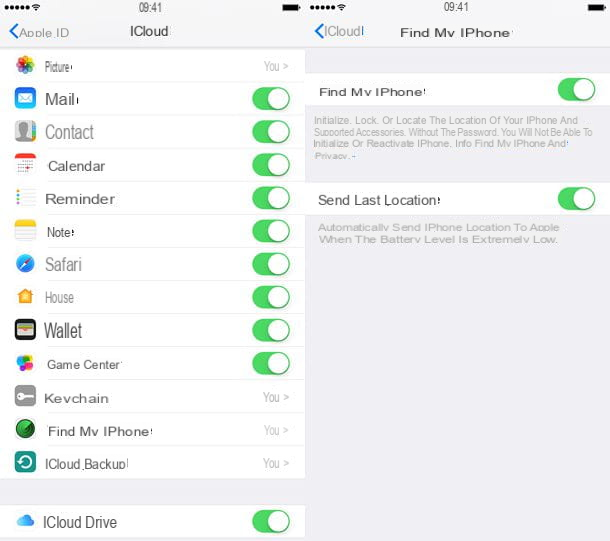
Once you have completed the preliminary operations that I indicated in the previous paragraphs, you just have to check that the service in question is actually active on your iPhone. If the service is disabled, you will have no chance of being able to locate your lost device. The procedure for activating Find My iPhone is quite simple. I will show you the steps below to activate this service.
The first step is to reach the main screen of your iPhone (the Home Screen, to be clear). Then tap on the icon of Settings (symbol of a gear) and then tap on the item [uo nome] which identifies the name you have set up on your Apple account. Wait a few seconds for all the items to load and scroll down until you find the wording iPhone of [your name]. Tap on it and a notification window will appear, prompting you to enter the password associated with your Apple account. Then enter the password, in order to access the Device info.
Among the first items that you will see on the screen, you will find the one named Find my iPhone. Tap on it and make sure the voice Find my iPhone is active, if not, by moving the lever from left to right. This way you can now use Apple's service and be able to remotely locate and control your lost iPhone. You will also see another item on the screen, called Send last position. This item must also be active, so as to be sure that, in case you have lost your iPhone with a low battery level, this will send the location to the Apple service.
How to use Find My iPhone
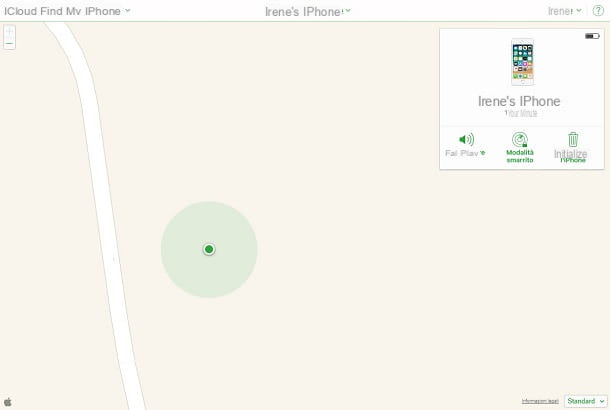
If you have followed to the letter all the procedures I have indicated in the previous paragraphs, now you can be proud to be able to use the free service Find my iPhone at any time, without any hitch.
What you will have to do now, in case of loss of your device, is to carry out the last operation, that is to connect to the location service of your Apple devices. You can do this through the dedicated app, available at this link, which refers to the App Store, or via the website. In this part of the guide, I will show you the procedures to use the Find my iPhone service via the web interface, in how much the features offered by the app are completely the same as those offered through the web interface.
We then proceed to use this Apple service: reach the official iCloud website via your computer and log in with the same Apple credentials used on the lost device. Once logged in, click on the entry Find my Iphone to start using the service. Alternatively, you can connect directly to the service by clicking on this link. You will need to enter your Apple account credentials, to be then automatically redirected to the remote geolocation section.
On the main screen of this section you will see a geographic map. This will tell you the location of all the devices you own. If you are looking for one in particular, precisely the lost one, click on the item All devices, located in the top center, and select the Apple device you have lost. Wait a few seconds and it will appear on the map, showing you its location in real time.
From the left window you can now perform some actions on your device: by clicking on the button Make it ring, you can make your iPhone emit a sound so that you can locate it, if it is nearby; by clicking instead Lost mode, your iPhone will enter a mode that will show your phone number on the lock screen, so that anyone who finds it can contact you to return it to you. By clicking the button instead Initialize the iPhone, you will delete any data present in your device, however precluding any future possibility of tracing it with the Find my iPhone service.
How to activate Find My iPhone

























