Activate Instagram's Insight feature
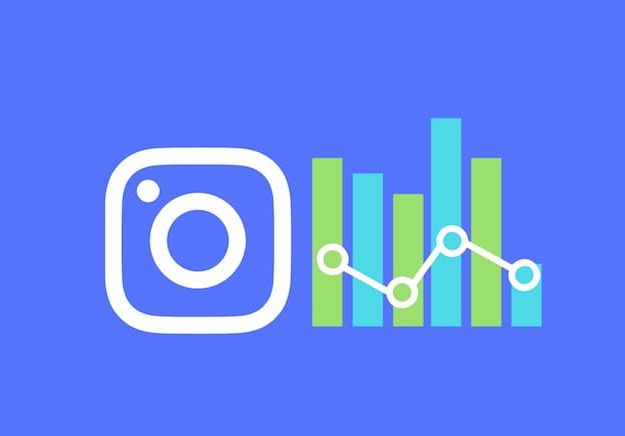
activate the Instagram Insight function and view the statistical data of your account it is necessary to perform some preliminary operations: since the Insight function is available only for company profiles, you must first convert your personal profile into a company profile.
Switching from a "personal" account to a corporate account on Instagram is a very simple operation to perform: all you have to do is create a Facebook page (if you don't already have one) and then connect it to your account. Furthermore, the procedure is reversible and, in case of any second thoughts, it is possible to go back to a personal account again (as I showed you in this tutorial).
Once you have converted your personal Instagram account into a corporate one, you will not only be able to take advantage of the Insight function, through which you can view the statistical data of your profile, but also access all those functions designed for companies, such as the ability to sponsor post, add your company's contact information, and sell on Instagram.
Now I would say to put aside the chatter and roll up our sleeves: in the next paragraphs I will show you in detail how to create a Facebook page and how to connect it to your Instagram account, so as to switch to the company profile and activate the function Insight. Believe me, it will be as simple as drinking a glass of water!
Create a Facebook page
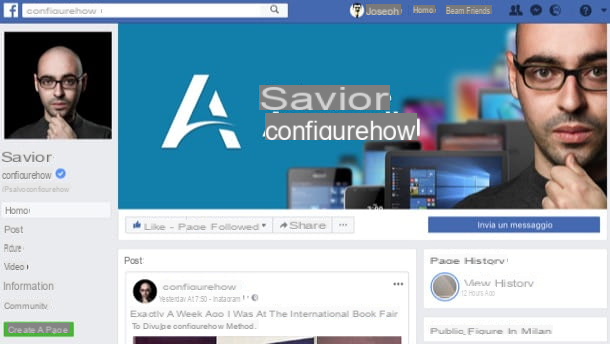
The first thing you need to do to convert your personal Instagram account into a business profile is create a Facebook page, in case you don't already have one available. If this is the first time you have created a Facebook page, I want to reassure you: it is a really simple operation to do and that takes a few minutes. It is possible to implement it both from PC and from mobile devices, but if you want some advice I suggest you to act from the desktop version of Facebook, because it is easier to use, and then it will be easier for you to follow the instructions I am about to give you.
To begin with, log into your Facebook account, press the symbol (▾) at the top right (next to the "?”) And, in the menu that opens, select the item Create a page. At this point, select the macro-category to which you want your page to belong: press the button Start located in the box Company or brand, if you want your page to represent a physical company, a brand or a company, or on what is in the box Community or public figure, if you want your page to represent a community or public figure.
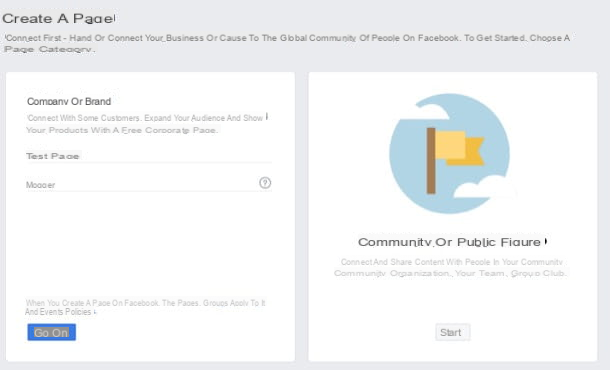
Once you have identified the category in which to place your Facebook page, choose a name to assign to it, add one category with which to describe the main topic that will be treated on the page and presses the blue button Continue. Once the page name and category have been defined, add aprofile picture it's a'cover image or, if you prefer to add them later, press the button Salta.
If any step is not clear to you or if you have problems following the guided procedure proposed by Facebook, take a look at the in-depth analysis in which I explain in great detail how to create a Facebook page: there you will find other information that will surely be of great use to you. Help.
Link a page to Instagram
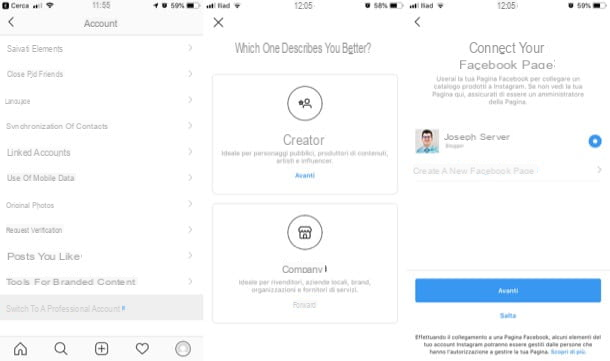
We have reached the highlight of the tutorial: after creating your Facebook page, you have to connect it to your personal Instagram account to convert it to a company profile and activate the function Insight del social network.
To link the page Facebook to your account Instagram, you must first start the official social network app on your Android, iOS or Windows 10 Mobile device, call up the function relating to the transition from personal account to company profile and follow the simple wizard that appears on the screen.
Then start the official app of Instagram on your mobile device (if you haven't downloaded it yet, you can fix it immediately by clicking on the links I gave you a moment ago) and log in to your account Instagram (if you haven't activated automatic login yet).
Once logged in, tap on thelittle man located at the bottom right and, in the screen that opens, presses on symbol ☰ that you find at the top right. Then, in the menu that is shown to you, tap on the item Settings.
Now tap on the item Switch to a professional profile located within the section Account and follow the guided procedure through which to change the "nature" of your account transforming it into a company profile (Company) or in a profile Creator.
To switch, press the blue button four times in a row Continue, tap on the item Choose Page, select the page Facebook to connect to your Instagram account, press on the item NEXT located at the top right, modify or remove the information you do not want to show on Instagram (remember, however, that you must indicate at least one), presses on the item end And that's it.
If everything went well, you will see a welcome screen in which you will be confirmed the transition to the company profile and the possibility of using the function relating to promotions and the visualization of statistical data.
View Instagram stats
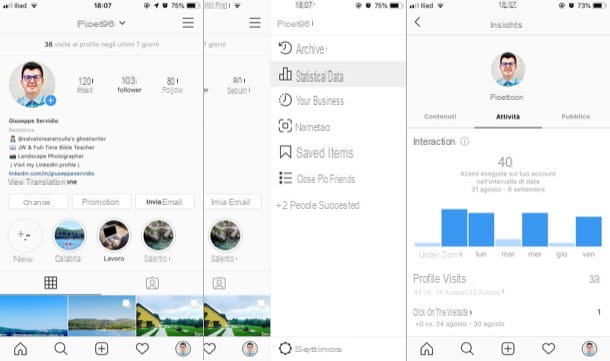
After converting your personal Instagram account into a business profile, you can finally view statistical data of your account via the function Insight.
To access it, press the symbol oflittle man located at the bottom right, so as to go to the main screen of your profile, and then tap on symbol ☰ located at the top right. Then, in the menu that is shown to you, press on the item Statistics.
As you will notice, the statistical data that can be viewed through the Insight tool of Instagram are many: the number of likes who received each post (as it will help you understand the content that your followers value most); the impressions, i.e. the total number of times all your posts have been viewed; there coverage, i.e. the number of unique accounts that have seen one of your posts; the number of profile visits you received and much more.
Now that you are finally able to analyze the statistics of your Instagram profile, try to read the data highlighted by the Insight tool in the right perspective and use it to understand which content to post more frequently to retain your followers and get new ones.
I am sure that, with a little commitment and above all a lot of patience, you will be able to achieve greater success on the photographic social network. By the way, if you want specific advice on how to increase followers on Instagram, take a look at the tutorial I dedicated to the topic: there you will find some really useful "tips".
Alternatively, if you prefer to analyze the statistics of Instagram da PC, you can log into your account through the Creator Studio tool of Facebook, so you can take advantage of the card Statistics which allows you to obtain information about your own follower and onactivity which perform in terms of interactions.
How to activate Insight Instagram

























