Burn disc
If you need to burn a disk with your work documents, the videos you downloaded from the Web or various other data, you can succeed in your intent by using the function Burn disc available “standard” on Windows operating systems.
To be able to burn with Windows 8 then insert a blank CD into your computer's burner and then access File Explorer pressing the icon depicting a yellow folder that you find on the taskbar. Then press on the voice What PC attached to the bar on the left and locate the disk icon you just inserted into your computer by taking a look at the section Devices and units.
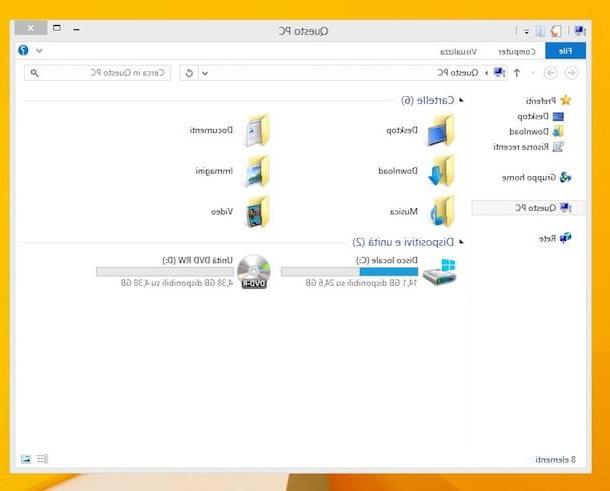
Now double click on the disk icon. You will then be asked if you want to burn the CD as a USB Flash memory drive or as a CD / DVD player. Choose the first option if you want to create a disk compatible exclusively with Windows systems (XP and higher) on which you can copy and delete files as on USB sticks or the second option if you want to create a standard CD compatible with all computers and devices . However, keep in mind that the Like a USB Flash memory drive allows you to delete files only from rewritable CDs, on classic diskettes, once occupied, the space can no longer be recovered.
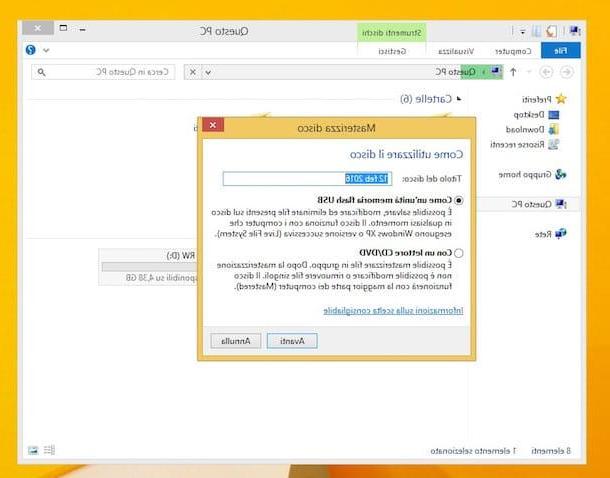
Then press the button NEXT and drag in the window that opens all the files you want to copy to the CD then click on the button Write to disk located at the top, set the name and the burning speed of the disk (personally I suggest you leave the parameters already set) and then click on NEXT to start writing data.
Windows Media Player
If, on the other hand, you need to burn with Windows 8 going to create an audio CD you can resort to the use of Windows Media Player. This is the multimedia player available on Microsoft operating systems which, in addition to allowing you to play songs and organize your music collection, allows you to burn audio CDs.
To burn with Windows 8 using Windows Media Player the first thing you need to do is to insert the blank disk on which you intend to go to your computer. Then press the button Home attached to the application bar, then click on the search field located in the upper right part of the Start Screen and type Windows Media Player. Then click on the first result in the list.
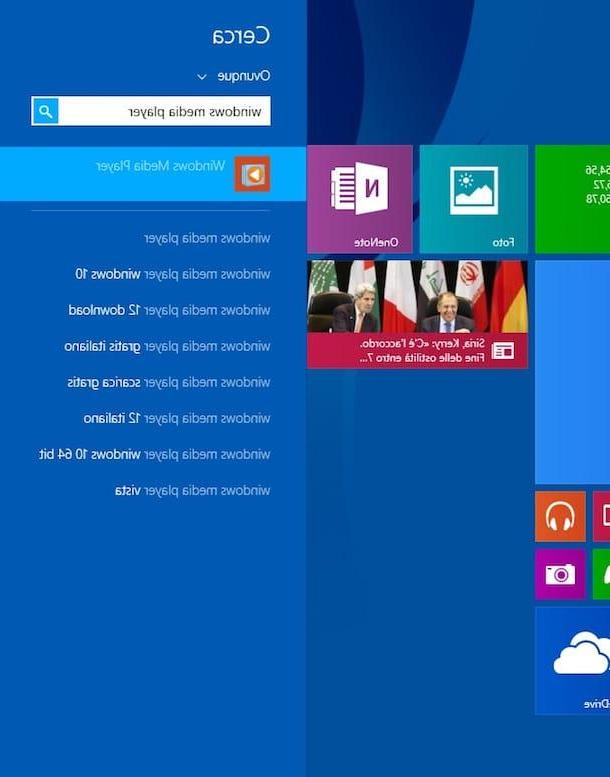
Now wait for the Windows Media Player window to be visible on the screen, then click on the tab Burn located at the top right and drag the music files you want to insert into the CD into the right sidebar. Make sure the option is set in the top right menu Audio CD and then start burning the disk by clicking on the appropriate button.
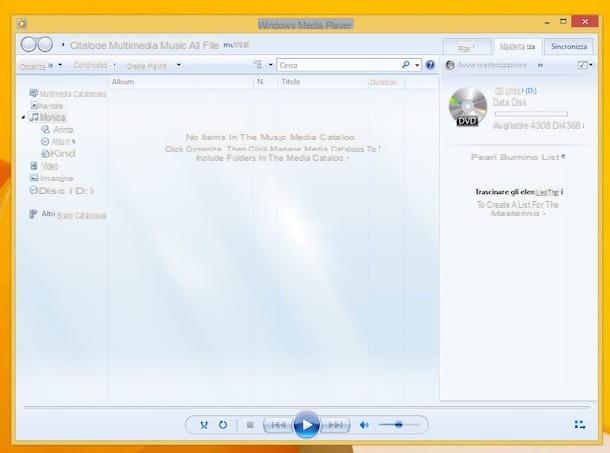
BurnAware Free
If the solutions to burn with Windows 8 that I have already proposed have not been able to attract your attention in a particular way and if you are looking for an alternative tool to what is already "incorporated" in the operating system I suggest you contact BurnAware Free. If you have never heard of it, know that it is one of the most popular and used programs in the world to burn with Windows 8 and beyond. This program is also totally free, it is very simple to use and at the same time it offers a wide range of functions.
To burn with Windows 8 using BurnAware Free the first thing you need to do is download the software. To do this click here so that you can immediately connect to the program's website and then presses on the item Download located at the top right and then click on the green button with written on it Download that you find placed in correspondence with the item BurnAware Free.
Then wait for the download to start and complete then open the file you just got and press on Si. Then click on OK and then on the button NEXT. Then put a check mark next to the voice I accept the terms of the license agreement and click on NEXT four consecutive times. Finally, he presses the button Install and then end.
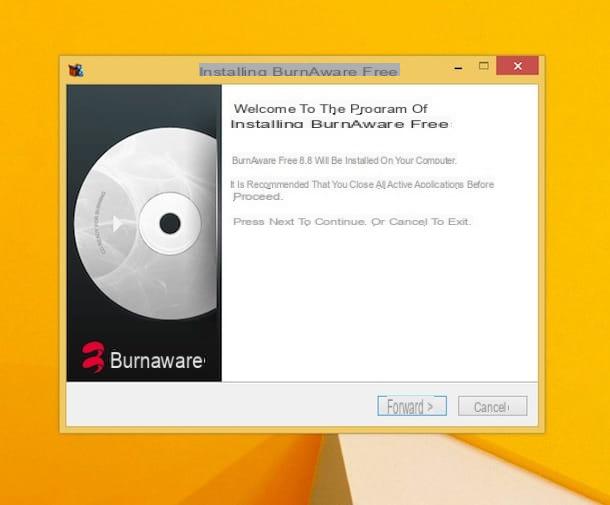
Once the program window is displayed to start the procedure by which to burn with Windows 8 click on the item Data disc and then press on Add files in the window that will open. Next you will have to select the files to burn and click on the button Writing to start DVD creation.
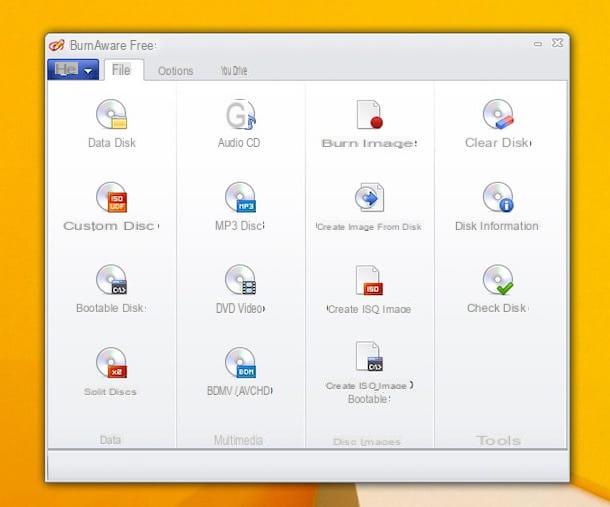
If, on the other hand, you intend to burn a DVD video, a music CD, an MP3 disc or if you want to burn an ISO image, just click on the items respectively. DVD video, Audio CD, MP3 disc o Burn Image present in the main program window and follow the same procedure as for burning DVD with data.
CDBurnerXP
Another great solution to be able to burn with Windows 8 is CDBunerXP. It is a free program for Microsoft operating systems that is quite simple to use but at the same time offers users numerous and interesting advanced functions. This program is also equipped with an interface in cittàn and allows you to burn and copy DVDs with any type of file.
To start burning with Windows 8 using CDBunerXP the first thing you need to do is download the program. So, to begin with, click here so that you can immediately connect to the software website and then press the green button with the wording Free download.
Then wait for the download of the program to be started and then completed, then click on the file you just obtained and press on Si. Then click on the button NEXT and put a check mark next to the voice I accept the terms of the license agreement. Then click on NEXT four times in a row, then put a check mark next to the item I do not agree to prevent unwanted programs (eg AVG TuneUp) from being installed on your computer and more click Install. To conclude, click on the button end.
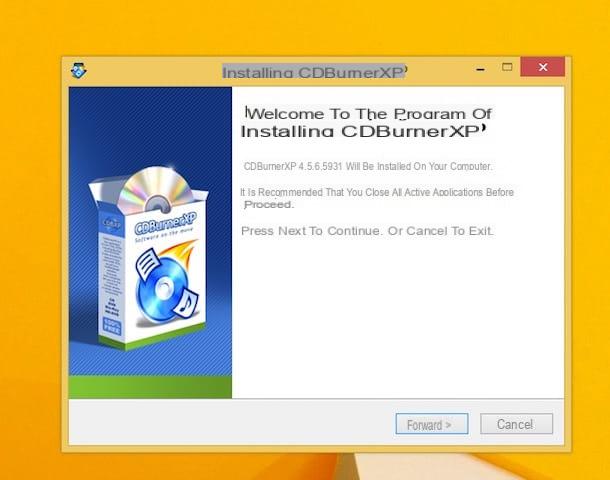
Ora cheap with OK then wait a few moments for the program window to be visible on the desktop. At this point, to burn with Windows 8, all you have to do is select the item Data Disc in the window that appears, and then click OK. In the new window that will open, drag the files you want to burn in the appropriate field Drag the files or use the "Add" button to add files to the compilation or press the button Add and select everything you want to burn. To start the burning procedure click on the button Burn.
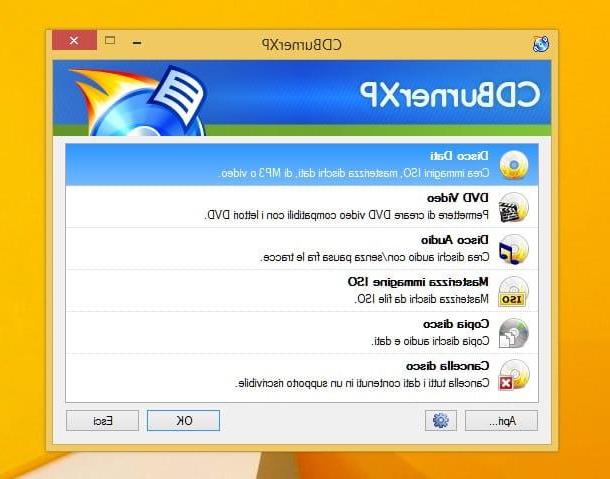
If, on the other hand, you prefer to burn an audio disc or an ISO image with Windows 8, select the item, respectively Audio Disc o Burn ISO Image in the window that appears and then click OK. In the new window that will open, select the files you want to burn by clicking on the button Sfoglia ... then presses the button located at the bottom with written on it Burn.
To burn a DVD Video with Windows 8, just click on the item DVD Video present in the main program window, click OK, assign a name to the disc by copying the field Disc name, indicate the VIDEO_TS folder to burn using the field VIDEO_TS folder e pigiare sul pulsating Burn.
How to burn with Windows 8

























