Android has always been a mobile operating system for which customization was a major competitive advantage. Your smartphone should be uniquely yours, and the OS leaves you in control of all that. But did you know that you can even customize the keys on your phone, to create various shortcuts? Follow our tutorial to know everything.

Android's greatest tool has always been its customization. Where iOS has taken years to offer the slightest change in the look of its ecosystem, Android has always given free rein to the imagination of both manufacturers and users.
And that goes through a lot of things. Of course, you can customize the desktop as you see fit, including the ability to put widgets on it, and Android 7.0 even lets you change the size of items displayed on the screen.
But did you know that you could go much further, and totally change the functionalities attached to your physical keys? If you dreamed of seeing your volume, home and other keys have new uses, this tutorial is for you.
Prerequisites
Previously, such manipulations required root. Indeed, access to the modification of these elements was only possible by changing the system. Now, thanks to new accessibility options, it is no longer required to be root.
However, you will need to download an application that is only compatible with Android version 4.3 and above. This prerequisite not being really disturbing in 2016, where the majority of phones are still under Kit Kat and Lollipop, you can consider that your phone is compatible as long as it is less than 3/4 years old.
Download Button Mapper App
To be able to redefine the shortcuts associated with the physical keys of your phone, you will need the Button Mapper application developed by flar2. he is an active member of the XDA Developers forum.
Don't worry: unlike many XDA apps, this one is available on the Play Store! Just go here to download it:

Accept Button Mapper as Accessibility Manager
As we explained above, modifying these parameters is only possible thanks to new accessibility options. Also, Button Mapper will ask you to accept as accessibility service.
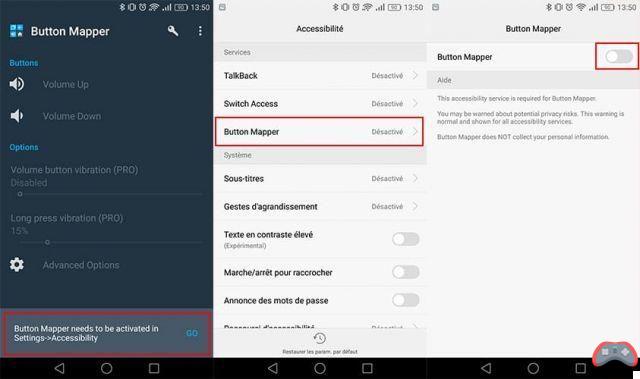
When launching the application, you will have a small notification at the bottom of your screen with a “Go” button. Click on it, and you will come to the accessibility settings screen. Press “Button Mapper”.
When you activate Button Mapper, the system will ask you to set a password for accessibility options. This is completely normal. Once activated, you can return to the application.
Configure your buttons in Button Mapper
You have now unlocked the features, which can now redefine the usefulness of your buttons directly. The application automatically detects the buttons it can reassign, and displays them at the top of the interface. In this case, only the volume buttons can be changed.
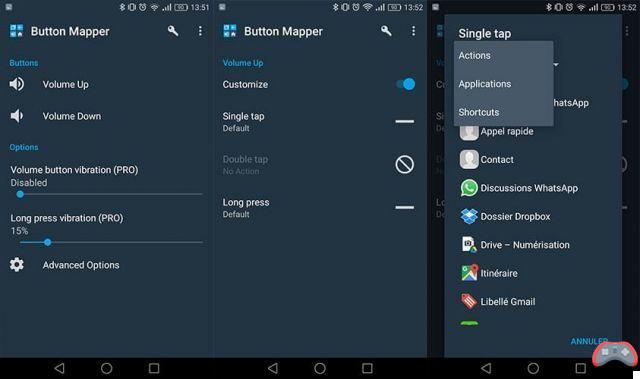
Note that, on a phone with capacitive keys and a Home button like the Samsung for example, these would be present in the list.
You can now press the key that interests you, and customize up to 3 actions: a single press, a double press and a long press. For each of these 3 states, you will be able to define a specific action.
By pressing one of the states, you can choose an action to define. The simple actions of the phone are listed here, and allow you, for example, to transform your volume keys into a brightness key. But that's not all.
You also have the option of setting these to launch a particular application. Moreover, if certain applications support shortcuts, these will be displayed in the “Shortcuts” list and will allow you to launch a WhatsApp chat or quickly call a contact, for example.


























