Create a new partition on the hard drive
The first thing to do to install Windows XP on a computer that already has Windows Vista is to create a new one partition on the hard drive.
Don't be frightened by big words: the operation you have to do is nothing more than a virtual division, into different parts, of the space you have on your hard drive. It's a bit like taking a rectangular cake, cutting it in half diagonally and telling your friends that it is two triangular cakes.
To perform this simple operation you can use a tool integrated in Windows Vista, but first you must be sure that you have logged in with a profile with administrator privileges (if you only use the PC you are working on then it is likely that it is like this). Then click on Start menu, write msconfig and then press the button Submit on your computer keyboard.
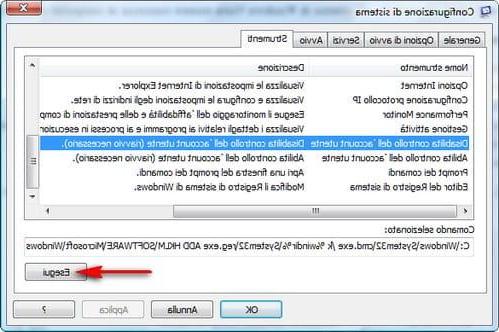
In the newly appeared window, click on the tab Instruments, then on the voice Disable User Account Control and finally on the button Run located in the lower right part.
Now you can close all open windows and switch to actual hard drive partitioning. To do this, go to the Control Panel through Start menuclick sulla voce System and maintenance, Then Administrative tools and finally double click on Computer Management.
At this point click on the item Disk Management that you find in the lower left part of the window, under the folder called Archiving.
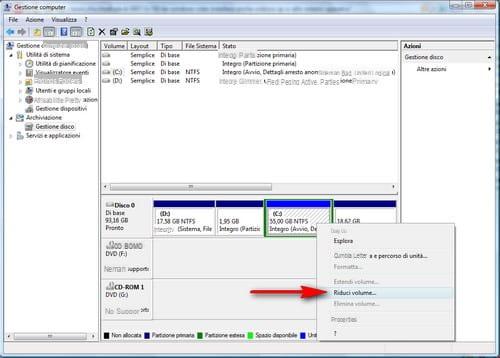
As you may have noticed, in this screen there are some boxes related to the partitions that your disk has (in my case there are several, as I have already partitioned my hard disk several times, but in your case there should be only one or at most two).
Now right click on the partition box where Vista is installed (probably C:) and select the item Reduce Volume.
In the window that just appeared, specify in MB (remembering that 1GB is equivalent to 1.024MB) the size you want to give to the partition that will host Windows XP and click on the button Reduce and then wait for the operation to complete (it may take a few minutes). I recommend at least 20GB, or 20.480MB.
Now make the partitioning effective and validate the new disk drive by right clicking on the partition colored in black and white and selecting the item New simple volume. Click on the button NEXT and assigns all the freed space to the new volume (i.e. at least 20GB).
In the next step you have to choose the letter to assign to the new drive. I advise you to accept the letter that is proposed by default but you can put the letter you prefer.
Finally, in the formatting options, leave everything unchanged (NTFS e cluster standard), but activating quick formatting (in order to save precious minutes). As for the name to give to the partition, choose any one, for example XP.
Install Windows XP on a Vista computer
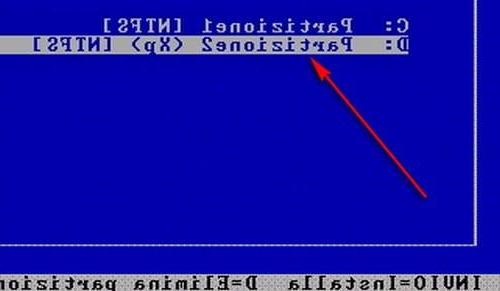
Now you need to install Windows XP by inserting its CD-ROM into your computer and restarting the system. On reboot, when prompted, press any key on your computer keyboard to start installing the operating system.
If the prompt to press a key on your computer keyboard does not appear and Windows Vista starts, you need to change the boot drive of your computer, putting the CD-ROM drive first, to make sure that the Windows XP installation.
Follow the instructions on the screen and when you are asked which partition to install XP select the one you created earlier (for example: D: Partizione2 (Xp) [NTFS]). At the next prompt about formatting and the file system, select NTFS or leave everything as is (since it should already be in NTFS since it is a recent PC).
Now follow all the wizard and install the good old Windows XP.
How to recover Windows Vista
As you may have noticed after installing Windows XP, Windows Vista seems to have disappeared from your computer, but fear not: it only takes a few simple steps to make it reappear.
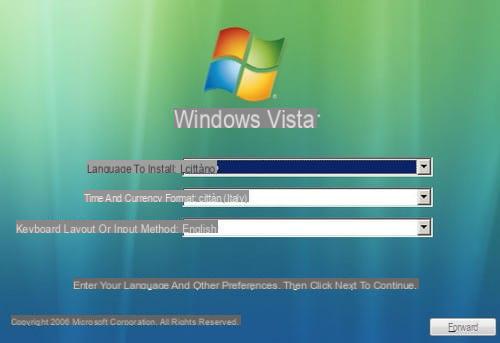
The first thing to do is to insert the Windows Vista installation DVD into the PC and restart the system. On reboot, when prompted, press any key on your computer keyboard to start the installation / recovery procedure of the operating system.
Now, after passing the splash screen on language, choose the option Reset the computer and select the unit C:. Then click on the button end to restart the PC. Upon reboot, a new menu should appear allowing you to choose whether to boot into Windows XP or Windows Vista.
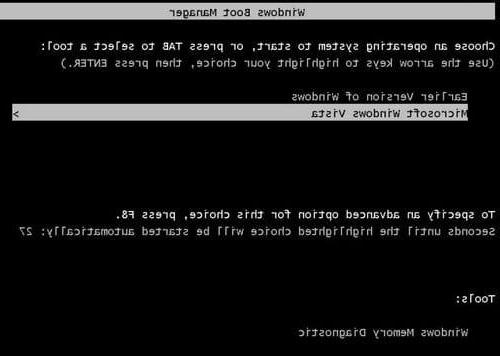
In the unfortunate event that something went wrong and when the PC starts, the screen to choose the system to start does not appear, but Windows Vista starts, click on the menu Home and type cmd in the search bar.
Now click with the right mouse button on the result, select the item Run as administrator and in the window that has just appeared, give the following commands in sequence (by pressing the key Submit of the computer keyboard at the end of each of them).
- Bcdedit /set {ntldr} device partition=c:
- Bcdedit /set {ntldr} path ntldr
- Bcdedit /displayorder {ntldr} /addlast
Done! Now everything should finally be fine and you will be able to enjoy your PC with two operating systems installed and with the ability to choose which one to start every time you turn on the computer.
How to install Windows XP on Windows Vista

























