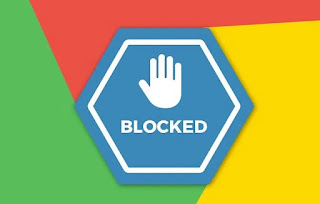 One of the most personal and most private things about a computer is definitely the browser used to browse the internet. Spying on someone's browser, in fact, it is possible not only to see their private data such as favorite sites, the sites they visited first (from the history) and then, if you use the Google password manager, can also enter personal Facebook accounts or email: it takes very little to see your accounts violated, especially if we use computers shared with relatives or other friends.
One of the most personal and most private things about a computer is definitely the browser used to browse the internet. Spying on someone's browser, in fact, it is possible not only to see their private data such as favorite sites, the sites they visited first (from the history) and then, if you use the Google password manager, can also enter personal Facebook accounts or email: it takes very little to see your accounts violated, especially if we use computers shared with relatives or other friends.In this guide we will show you how to block the opening of Google Chrome with a password to protect private data using both the profile management integrated in Chrome and some apps designed to protect our privacy when we use the account.
How to block access to Chrome
Basically, protecting the browser is a must that can be done in several ways:- By creating two or more accounts on the Windows PC
- By letting guests or other computer users browse from a different browser than the one we use
- By blocking access to Chrome with a password
Create a secure user on Windows 10
The simplest and safest method to lock Chrome with a password involves adding a password to the local user account we are using on Windows 10. To proceed, click on the Start menu at the bottom right, press on Settings and let's go to the Account -> Access options path.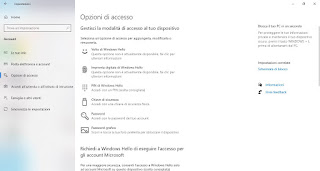
In the window that opens, click on Password and choose a new password to block the account; at the end we also press on PIN and choose a numerical sequence that is easy to remember but difficult to guess, so as to be able to safely access the system login.
To increase security we can also log in with a Microsoft account, so as to also prevent any attacks on the Windows password (impossible to hack with a Microsoft account synchronized with the cloud). We can add a Microsoft account to our Windows 10 system by taking us back to the Settings -> Accounts path, opening the menu Your info, pressing the key Log in and entering your Microsoft account credentials (Outlook credentials, Office credentials or credentials used for other Microsoft products are fine).
To learn more, we recommend that you read our guide How to make friends and guests use your PC separately and securely.
Set another browser as your primary browser
By hiding the Chrome browser icons from the taskbar and desktop and leaving Microsoft Edge as the main browser, anyone who uses the PC (even with another account) will use the first browser that comes across or that the system shows, without paying particular attention whether or not Chrome is present.To set Microsoft Edge as the main browser, all we have to do is open the Start menu at the bottom left, open the app Settings, take us to the menu App, click on the menu Predefined app and set as browser Edge.
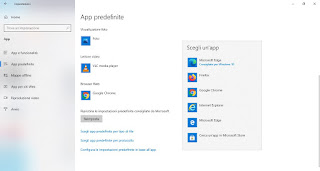
By doing so we will keep away the occasional curious or novice users, who will not suspect anything. If we don't have the new Microsoft Edge (based on Chrome technology) yet, we recommend that you read our guide Download Microsoft Edge Chromium for Windows 10, 7, 8 and Mac.
How to lock Chrome with a password
Block access to the profile in Chrome It has become more difficult, as Google has removed the ability to block access with the password and most of the extensions available for the browser are not really effective.It is therefore advisable to use Windows 10 user profiles or, alternatively, to use programs capable of block access to programs with a password.
One of the best applications in this regard is My Lockbox, available for free to block a single folder (in this case that of Google Chrome).
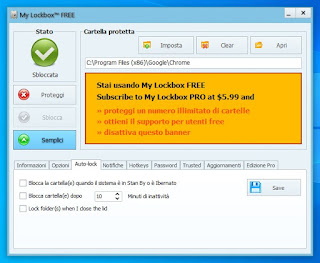
By opening this program just press on Tax, navigate to the Chrome folder (on Windows PC it is C: Program Files (x86) GoogleChrome) and lock it with a password.
By setting the program, we will block access to the program folder, which will no longer start; to be able to unlock we will have to click on the My Lockbox icon from the desktop or from the icon at the bottom left and enter the password, so that we can open the Chrome browser again.
Alternatively we can try the free AppLocker for PC program, which works in a similar way to the software seen above.
Conclusions
To keep spies away from our Google Chrome we strongly recommend that you use the operating system user profiles, so that you can lock the system with a simple keyboard shortcut (WIN + L) or set the block as soon as we leave the PC, such as seen in our guide Lock your PC with your smartphone via Bluetooth. If, on the other hand, we must necessarily use a shared computer, we can hide Google Chrome and have another browser used or completely block access to the Chrome executable, so that only we can access it with our personal password.If, on the other hand, we want to lock the computer when inactive or at the end of a specific task, we recommend that you read our article Lock or shut down your PC when idle or at the end of a process.
To block Chrome or other apps on your smartphone, we can rely on the suggestions in the guide to App to block the opening of applications on Android.


























