Preliminary operation
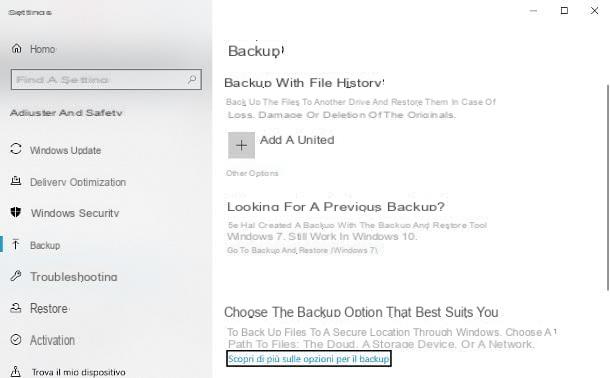
Before explaining, in practice, how to reset a Windows 10 PC, let me give you some more information about the procedures you are about to put into practice.
To begin with, you need to know that starting with Windows 10 it's possible restore the computer to the factory state while leaving the files stored on the computer intact: this option, which must be explicitly chosen during the restoration phase, allows you to delete installed programs and applications and reset the operating system parameters, without however deleting any personal files (images, photos, videos, documents, etc.).
In any case, in order to avoid accidental loss of files (or if you are thinking of completely formatting your computer, before discarding them), I recommend that you create a backup of your important data on an external drive, using the Windows 10 save options: then go to the Settings operating system (by clicking on thegear resident in the menu Home), click on your voci Update and security e Backup and use the indications I have given you in this guide to configure the data storage parameters.
As an alternative solution, you can choose to manually archive the files of your interest on an external drive, or use a specific backup software that can make the saving procedure even easier.
Restoring the PC to its factory state, regardless of whether or not personal data is saved, still involves deleting the device drivers: although Windows 10 is able to automatically reinstall most of them, there are particular devices, such as cards dedicated video, some sound cards, printers, or certain network cards, which may require manual driver installation.
In this case, you need to go to the manufacturer's website of the device to be installed and, after having identified the precise model, download the version of the driver dedicated to Windows 10. If you need help in this regard, here are some guides available on this site, in which it is clearly explained how to get drivers from well-known manufacturers' websites.
- Driver Acer
- Driver HP
- Driver NVIDIA
- AMD / ATI driver
- Driver ASUS
- Driver Intel
- Driver Toshiba
- Driver Canon
- Epson driver
- Driver Samsung
How to format a Windows 10 PC without losing data
Windows 10, unlike its predecessors, it allows you to completely restore the operating system while leaving the user's personal data unaltered. Below I am going to explain to you both how to restore Windows 10 without losing data, and how to restore your computer to a previous state using restore points (the latter feature is also present on previous editions of the operating system).
How to reset Windows 10
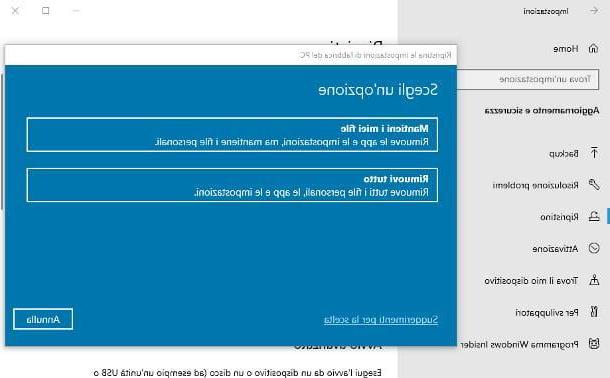
To reset Windows 10 settings and delete installed apps and programs, without affecting user data (which will remain unchanged), proceed as follows: to start, right-click on the Start button Windows (the one depicting a pennant, located in the lower left corner of the screen), choose the item Settings from the menu that appears and click on the icon dedicated to Update and security.
Now, click on the item Restore located in the left sidebar, click on the button Start collocato sotto the dicitura Reset your PC e poi sull'opzione Keep my files, to have the operating system remove apps, programs and settings while leaving personal files intact.
Once this is done, wait a few moments for Windows to perform a series of preliminary operations, then specify whether to download a copy of the operating system from the cloud, or perform alocal installation, by clicking on the option that you consider most appropriate: in the first case, the most updated version of Windows will be downloaded from the Internet (the procedure may take some time, depending on the speed of the connection) and subsequently installed; in the second case, however, the same edition of Windows present on the computer will be installed.
After this step too, click on the button NEXT, wait a few moments for additional checks to be performed and, when ready, click on the button Reset to start the recovery phase. If you have chosen to download Windows from the Internet, the whole procedure could take up to a few hours.
Following this operation, which involves the removal of programs and applications not originally present on the computer (and it is for this reason that, later, you may have to install the drivers again), the PC will restart and you will have to proceed with the configuration again. Windows initial, indicating the language, keyboard mapping, time zone and Cortana settings, privacy and data exchange.
How to restore a Windows 10 PC to a previous state
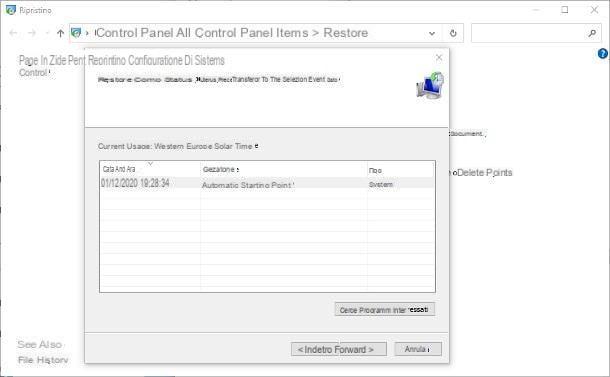
If, on the other hand, you encounter a malfunction due to the installation of a particular program or driver, you can resort to a less drastic and invasive solution: thanks to restore points, in fact, you can restore Windows 10 to a date prior to the one in which you installed the defective software, leaving all data and almost all settings unchanged (except for programs and any configuration changes made in the days following the date of the restoration).
To do so, open the Windows search bar (the bar Cortana or the Start menu), type the parola restoration inside it and click on the first result returned, relative to Control Panel.
Once in the new window, click on the item Open System Restore, to start the appropriate utility, click on the button NEXT and select a restore point among those available. To view the programs that after the reset will stop working and those that will be restored, click on the button Look for interested programs.
Having made your choice, click on the buttons NEXT e end to start the recovery procedure, which will be completed after the computer restarts automatically.
If you don't find any useful restore points, there's not much else you can do - it is likely that the available restore points have been deleted following a system cleanup (or the restore utility has been disabled manually) . More info here.
Other useful solutions

Are you unable to implement the solutions seen above, since you cannot access Windows 10? In this case, you have nothing to worry about: you can still restore the operating system to its factory settings while leaving your personal files unaltered, using a USB stick or a DVD containing a copy of the operating system.
In the next chapter of this guide I will explain how to create and start such media, but be careful: when Windows 10 asks you to specify a reset option, remember to press the button Keep my files.
If this setting is not available, normally install the operating system on the partition of your interest, but without formatting it first: in this way, you will lose programs and settings but in reality all the current files will remain on the disk and will be accessible even from the new Windows installation.
How to format a Windows 10 PC from the BIOS
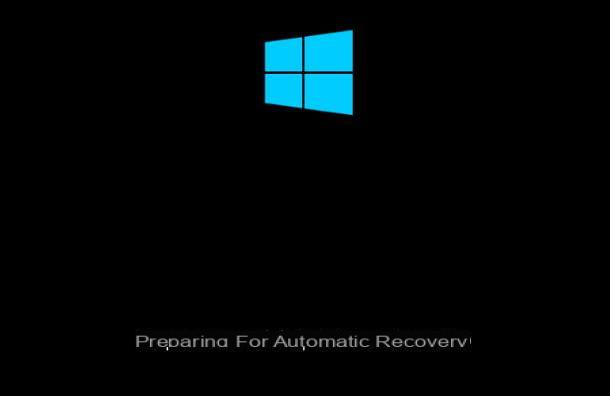
To format a Windows 10 PC from the BIOS, you have at least two different viable options: the first is to use Windows automatic recovery; the second is to use an external installation medium (such as a USB key or a DVD).
In the first case, for format a Windows 10 PC when turned off, you have to turn it on and wait for it Windows 10 attempts to boot (and fails) two consecutive times: after the third reboot the message should appear on the screen "Preparing for automatic recovery", a sign that the operating system has entered diagnostic mode.
If this does not happen automatically, you can "cause" a failed start of the operating system, cutting off the power to the computer when the Windows logo appears on the screen: however, this is a rather risky operation, which should not be carried out if not in case of urgent need.
After starting the recovery mode, wait a few minutes for Windows 10 to carry out the usual checks: at the end of the latter, you should be presented with the screen relating to the recovery mode of the computer. When this happens, click, in sequence, on the buttons Advanced options, Troubleshooting e Reset your PC.
We are almost there: now indicate if keep personal files or remove everything, wait for the preliminary checks to be carried out and click on the button Reset, to start the recovery phase, after which all Windows programs, applications and settings will be deleted. Personal files will be deleted or kept, depending on the choice made previously.
Also in this case, once the recovery phase is complete, you will have to follow the first Windows configuration procedure again and, if necessary, proceed with the reinstallation of the drivers.
How to format a Windows 10 PC with USB
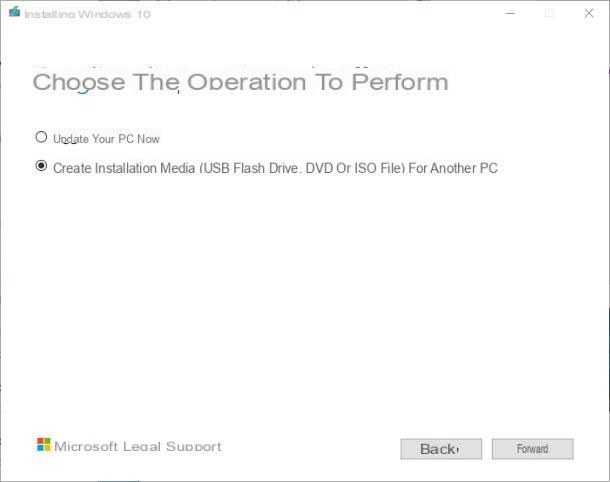
Should the automatic startup of the recovery system fail, you can achieve the same result by starting the computer from one USB pendrive containing Windows. To proceed, you will need an Internet connection and a USB drive with a capacity of at least 8 GB: if you do not have one, I invite you to consult my buying guide dedicated to this category of device, to receive useful advice on what to buy.
Once you have the necessary, creating the Windows USB key is very simple: first, download the Media Creation Tool from the Microsoft website, by going to this page and clicking on the button Download the tool now. Once the download is complete, open the .exe file obtained, click on the button Yes, wait for Windows to carry out the preliminary checks and click on the button Accept, when available.
Now, wait a few more seconds and, at the end of the further preliminary checks, put the check mark next to the item Create installation media (USB flash drive, DVD or ISO file) for another PC and click on the button NEXT.
If you are going to create installation media for the PC you are using, put the check mark next to the item Use the recommended options for this PC and click on the button NEXT; otherwise, remove the check mark from the item mentioned above and use the drop-down menus Language, Edition e Architecture to specify the version of Windows that suits you best. When you are done, again, click on the button NEXT.
Almost there: connect the USB pendrive to one of the free ports on your computer, put the check mark next to the item USB flash driveclick on your button NEXT and, after selecting the name or the drive letter key on the next screen, press the button NEXT to start creating the installation drive, which may take a few minutes.
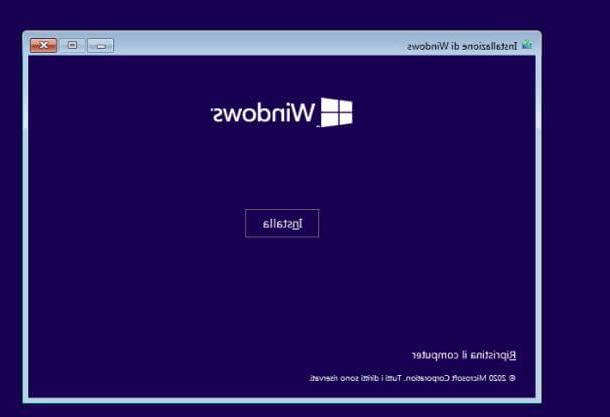
Once the creation of the key is finished, connect it to one of the free USB ports of the computer to be reset and turn it on: with a little luck, you should see the writing Press any key to boot from USB.
When this happens, press any key on the keyboard to start the Windows installation program and follow the instructions that are shown, to proceed with the recovery of the operating system: indicate the language, time format and keyboard layout to use and click on the button NEXT.
Now, if you don't want to delete the data, click on the item Reset the computer and follow the same instructions I gave you before. If, on the other hand, you want format the disk and perform a clean install of Windows, choose the option to make acustom installationselect il PC hard drive, click here Format and then OK.
If the computer does not boot from the rescue media but freezes, or tries to access (unsuccessfully) the installed copy of Windows, you need to enter UEFI or in BIOS of the computer (this is the small operating system that takes care of configuring all the hardware and making it available to the operating system) and configuring the PC forboot from USB, modifying theboot order of peripherals. If you don't know how to do this, please read my tutorial on how to get into BIOS or UEFI carefully.
How to format a Windows 10 PC with CD
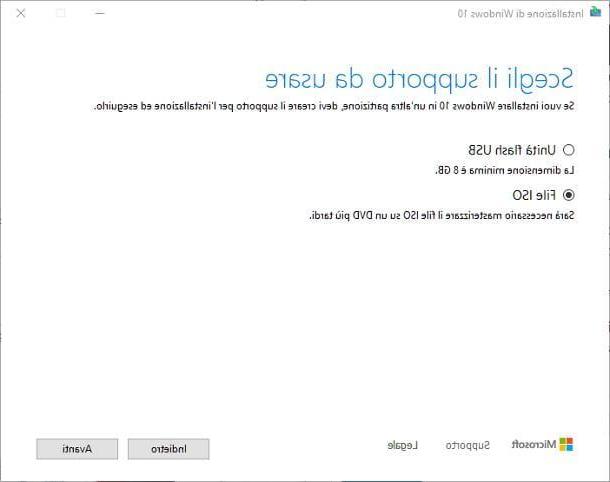
The steps to take for format a Windows 10 PC with CD they are not dissimilar to those seen above, but there is a difference: after you have downloaded the Media Creation Tool and started it, you must configure it for downloading the Windows ISO image, and not for creating a USB stick.
Therefore, accepts the conditions of use of the software, indicates that you want to create supports for another PC * and, if necessary, specify the language,edition and l 'architecture Windows, by acting on the appropriate menus.
After pressing the button NEXT, put the check mark next to the item ISO image, specify the folder in which to save the file and wait patiently for it to be downloaded to your computer. Once the download is complete, use your favorite burning program to transfer the resulting image onto a blank DVD.
At this point, you just have to insert the disk into the PC to restore and follow the same instructions I gave you in the paragraph on USB: the procedure to follow is practically the same.
How to reset a Windows 10 PC

























