Uninstalling Windows 8 Programs - Standard Procedure
If it is your intention to uninstall Windows 8 programs the first thing you need to do is log in to Start Screen pressing on the button Home attached to the operating system taskbar. Then move the mouse cursor to the search field located at the top right of the displayed screen, click on it and then type control panel. Then click on the first search result that is shown to you.
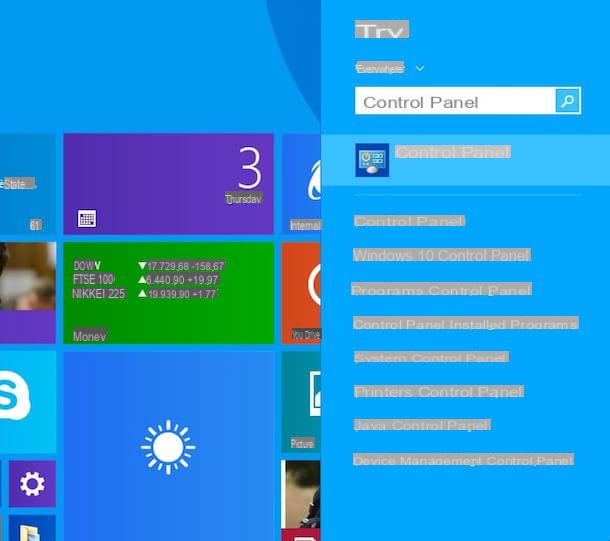
Once the Control Panel click on the item Uninstall a program placed under the section Programs then wait a few moments for the entire list of programs installed on your computer to be processed and visible.
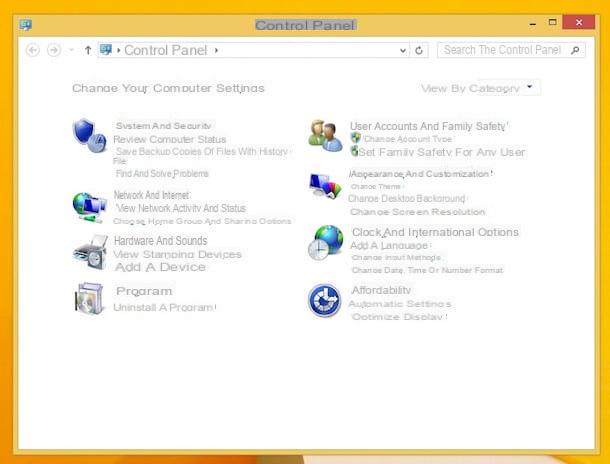
Now try to locate the program you want to uninstall among those in the list and then click on it with the left mouse button to select it. Once you have selected the program click on the item Uninstall present in the upper part of the displayed window. Then press on Si and wait for the uninstallation procedure to first start and then complete (in some cases you may be asked to confirm the operation several times). At the end of the procedure by which to uninstall Windows 8 programs, you may be asked to restart the system to apply the changes made, if so, you consent by pressing the button Si.
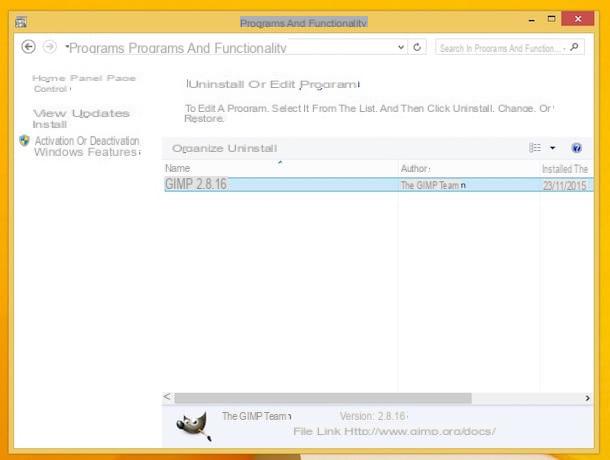
Once the entire uninstallation procedure is completed, the previously selected program that you had chosen to uninstall from Windows 8 will be removed and will no longer be available on your computer. Of course, in case of second thoughts, you can always install the removed application again.
Keep in mind that in case you need to uninstall multiple programs on Windows 8 you will have to carry out the steps I have just described for each application on which you intend to act. I know, it's a real nuisance but unfortunately at the moment the operating system does not integrate a function that allows you to uninstall Windows 8 programs by acting on multiple applications simultaneously, sorry.
Also know that if, when trying to uninstall Windows 8 programs, a warning appears on the screen, indicate the fact that the procedure is impossible to complete, most likely it is because at that given moment the applications on which you intend to act are running. In this case, in order to uninstall Windows 8 programs you will first have to close them. You can view all the programs running at a specific time on Windows 8 by clicking with the left mouse button on the taskbar, selecting the item Activity management attached to the menu that is shown to you and waiting for the Activity management is visible on the screen. To quickly close a program, just select it from the Activity management and then click the button End activity.
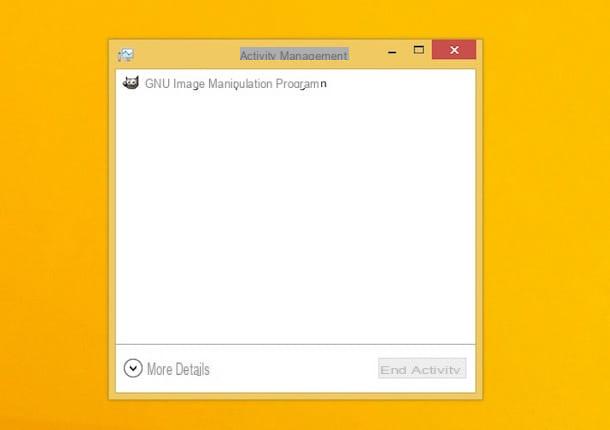
Uninstalling Windows 8 Programs - Advanced Procedure
In some unfortunate cases it may happen that the standard procedure by which to uninstall Windows 8 programs does not have the desired effect. In the event of a situation of this type, it is possible to deal with it by implementing a more advanced uninstallation procedure which involves the use of extra utilities. If this is your case and if you intend to uninstall Windows 8 programs I suggest you resort to the use of Revo Unistaller. It is a free program that allows you to easily uninstall all software in use on Windows.
To uninstall Windows 8 programs with Revo Unistaller, the first thing you need to do is to click here so that you can immediately connect to the application download page. On the displayed web page, locate the entry Revo Unistaller Freeware and by clicking on the button Free download light blue which is placed on the side. Then wait for the software download procedure to start and complete.
Then double-click on the file that has just been downloaded to your computer and then press on Si to start the installation procedure. Then press on OK and then NEXT, put a check mark next to the entry I accept the license conditions and then click once again on NEXT. Finally press on Install and then end and wait for the Revo Unistaller window to be visible.
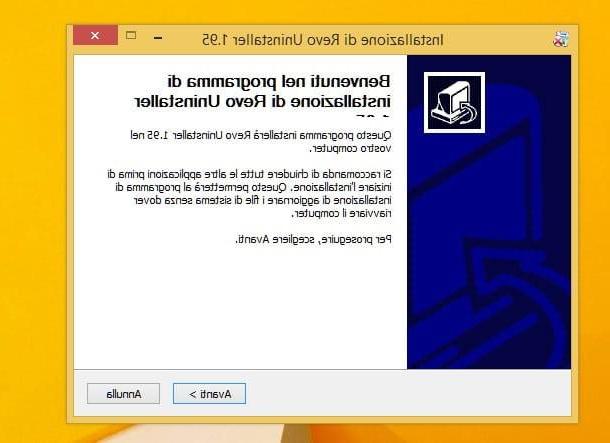
At this point you will find yourself in front of the list of programs installed on your PC. Then select the icon of the software on which you want to act and then press the button Uninstall which is located at the top to start the procedure by which to uninstall Windows 8 programs. Now, put the check mark next to the item moderateclick your NEXT and complete the normal software uninstallation procedure.
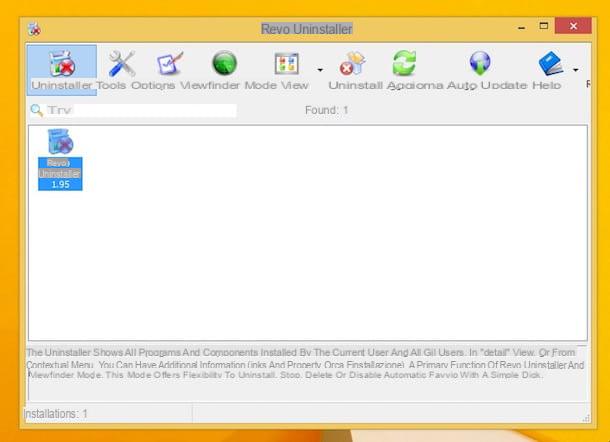
To conclude, click on the button NEXT twice in a row, put the check mark next to all the icons of the blue puzzle pieces and click on first Clear and then Yes to erase all residual traces of the uninstalled program.
How to uninstall Windows 8 programs

























