 Internet is the greatest achievement of man in recent decades and its widespread diffusion has made it the reference point for anyone who wants to obtain multimedia content without necessarily having to depend on a physical medium or on transmissions over the air.
Internet is the greatest achievement of man in recent decades and its widespread diffusion has made it the reference point for anyone who wants to obtain multimedia content without necessarily having to depend on a physical medium or on transmissions over the air.The Internet is therefore now synonymous with entertainment: there are many sites that broadcast videos and music on-demand and also content such as films, TV series and documentaries accessible at any time.
But what if we wanted to access these contents also on the TV at home, without having to use the PC every time?
In this guide we will show you all the ways to get the Internet on your TV, taking advantage of both the features offered by modern televisions and presenting the tools to be able to connect any TV to the network, even the older models.
ALSO READ: Connect mobile or tablet to TV (Android, iPhone or iPad)
To have Internet on TV a distinction must be made between Smart TV and Standard TV.
- The Smart TV it can connect to the Internet via Ethernet cable or WiFi and has its own app fleet, so it does not need other devices;
- The Standard TV it does not have Internet connectivity or it is very limited (for example only Ethernet cable to take advantage of DLNA or for updates), not allowing access to the contents of the Web.
In order to have Internet on this type of TV it is necessary to have at least one free HDMI port, to use the dedicated devices.
The guide will cover both types of TVs, so you can have the Internet with any type of TV you own.
1) App Smart TV
If you have a Smart TV, just connect it to your home network (via cable or WiFi) to be able to install and use a whole series of apps exactly as if it were on a smartphone!
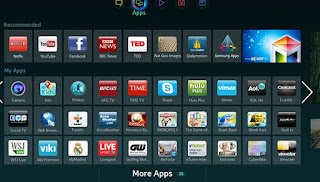
On all TVs there are the most famous apps (YouTube, Netflix, Facebook etc.) all we have to do is install them, log in to the services that require it and start viewing Internet content on the TV without going through the PC , often at even better quality (especially if we have 4K HDR support).
The apps can be downloaded by visiting the dedicated store in the interactive TV menu, so we immediately identify the "magic" button on the remote control to quickly access Smart contents.
We can discover the Smart TV apps by reading the guide here -> Best apps for Smart TV Samsung, LG and Android.
2) Browser Smart TV
In addition to the apps dedicated to the main Web services, we can also find convenient Web browsers on Smart TVs, completely similar to those on a PC in order to browse your favorite pages.
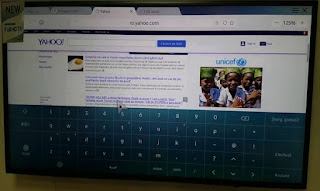
Just search and open the app Browser then take advantage of the on-screen keyboard or remote control keys to type in your favorite site and surf the Internet.
These browsers often also support multimedia content, so it will be possible to access sites where there are films, videos or anything else without having to turn on the PC.
ALSO READ: Best Browser for Android TV, Box and Fire Stick to open videos and websites
3) Chromecast
This is the first method we recommend trying if we have a standard TV without an app and Internet connection.
We can read How Chromecast works to cast on TV from PC and mobile in another article.

This small device connects via HDMI port to the TV and accesses the Internet via the home wireless network, just make the configuration with the app Google Home (Android) or Google Home (IOS).
Once configured we will have a device capable of receiving any multimedia content from smartphones, PCs and tablets present in the same network.
In fact, there are no apps or browsers inside the Chromecast: it is alone a content receiver, which must be searched and shared starting from the apps for mobile devices or using the Google Chrome browser on the PC.
In any case, we can reproduce practically any Internet content, just look for the Cast symbol in the app.
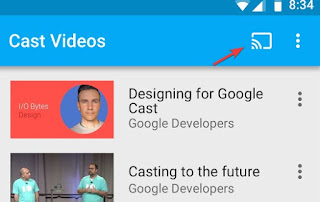
On Google Chrome for PC, simply click on the three dots at the top right, then use the Cast menu so you can send the content of the tab to the foreground (including audio and video).
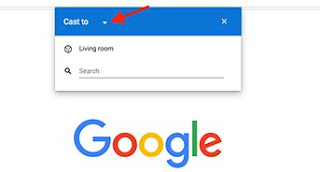
If, on the other hand, we want a web browser on mobile configured with Chromecast (so as to play any content), we can use the app Web Videocast, available for Android from here -> Web Videocast.
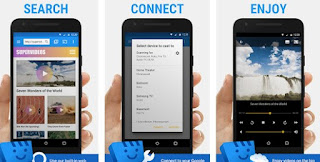
Using this app is very simple: you search for the site in the internal browser until you reach the page with multimedia content, then click on the Cast symbol at the top to associate it with the Chromecast;
Now you just have to start the multimedia content to capture it and send it to the TV via the Chromecast.
If we want to deepen the discussion we can read the guide Chromecast with 18 tricks and applications to use it to the fullest.
4) Amazon Fire TV Stick
A good alternative to having the Internet on classic TV is to use the device Amazon Fire TV Stick, available for purchase from here -> Amazon Fire TV Stick (39 €).
The device also connects via HDMI and accesses the Internet via the wireless connection in the house.
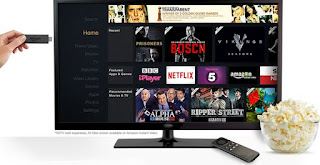
Compared to the Chromecast this device has its own operating system (based on Android) so you can install a multitude of different apps (Netflix, Amazon Prime Video etc.), so you can watch the best streaming content without problems and without necessarily using your smartphone.
Some Google apps are not available for commercial choices (the YouTube app is missing for example), but you can fix it by installing the Firefox web browser and browsing the web pages until you find the sites and services we need.
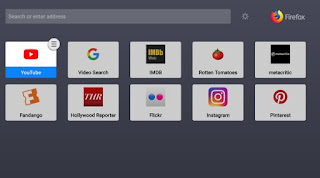
We can learn more about the Amazon Fire TV Stick by reading the guide here -> Amazon Fire TV Stick guide with hidden tricks, apps and features.
5) TV Box
In addition to the devices seen so far, we can have Internet on the TV by installing a TV Box in the living room.
There are many Chinese models of TV Boxes plus some certificates, the choice is very wide; we can see some of the models available in the guide here -> Best Android TV BOX to watch movies on TV.
By choosing a Chinese TV Box we will spend little and will have all the Android apps available, but we will not be able to make the most of the on-demand services (such as Netflix, which runs at 480p on all Chinese TV Boxes).
To get the best quality and to take advantage of the on-demand services in FullHD or 4K we recommend focusing on the TV Box Nvidia Shield (229 €).

In addition to the multimedia contents available via app or browser, this TV Box also allows you to play the games available on the Google Play Store or on the dedicated store, thanks also to the wireless controller (it was born as a game console, even if it is in effect a TV 4K HDR certified Android box).
6) Apple TV
The last method we can use to have the Internet on TV is Apple TV, the certified TV Box compatible with all devices of the Apple ecosystem.

This TV Box is compatible with 4K HDR content available in the dedicated Apple store or by installing one of the numerous apps compatible with the device (Netflix, Amazon Prime Video etc.). With the smart remote control it will be possible to play anything on the Internet, also taking advantage of the version of Safari optimized for viewing on TV.
One of the choices with higher quality, but to take advantage of 100% only if coupled with an iPhone (which can send content via wireless) or a Mac (which can send the full screen to the TV).
ALSO READ: How to connect the Smart TV to the Internet


























