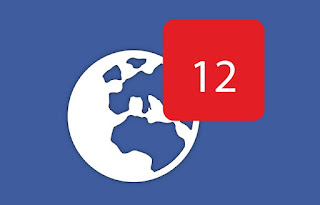 Facebook notifications on computers and mobile phones can become annoying if we receive a lot of them in a short time or if, after opening them, we realize that they only make us waste time and effort in viewing them (often due to games or invitations to events or groups we will never participate in).
Facebook notifications on computers and mobile phones can become annoying if we receive a lot of them in a short time or if, after opening them, we realize that they only make us waste time and effort in viewing them (often due to games or invitations to events or groups we will never participate in).It is therefore worthwhile to find out how to reduce the hassle by showing you the options to configure for eliminate the most annoying Facebook notifications from your computer (via the web browser) or from the official Facebook apps for Android and iPhone / iPad.
At the end of the guide we will be able to personally manage which notifications to receive to limit them or also disable them altogether, so as to view news or quotes on the blue social network, only when we open the site or app (much less frustrating). Finally we will show you how to block everything and no longer receive any notifications, ideal for the most extreme and annoying situations.
ALSO READ: Invisible on Facebook and being offline in chat and Messenger
Manage Facebook notifications from PC
To manage Facebook notifications and choose what to notify and what to ignore, we open the Facebook page from any web browser (Chrome is fine) and enter the login credentials of our account; once in our profile, press the arrowhead symbol at the top right and click on the item Settings. In the new window we press on the side on the menu Notifications, so as to have access to all the settings for site notifications.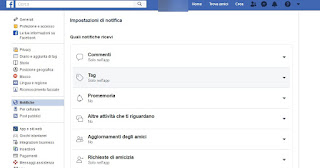
We press on the type of notification we want to delete and remove the check mark on the item Allow Facebook notifications, so that a No next to it.
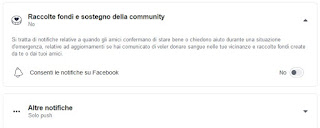
We repeat all the steps for the notifications that we absolutely do not want to receive; alternatively we can also receive notifications only from the PC or only from the app, using one of the buttons immediately below the type of notification we are configuring (obviously the global setting on the notification must be active).
Manage Facebook notifications from the app
To manage notifications from the Facebook app, open it, log in with our account and then press the hamburger icon at the top right (three horizontal lines), so we can expand the menu Settings and privacy and then you can press on Settings.In the new screen we scroll down to find the menu Notification settings, from where we will be able to manage every aspect concerning Facebook notifications.
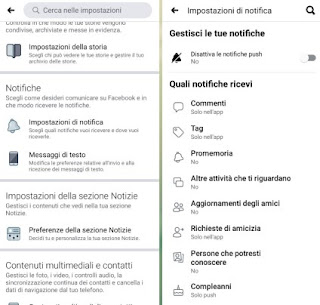
Exactly as seen on the site we will have various types of notifications available, just press on the one we consider most annoying and remove the check from the item Push.
To immediately block all notifications we can also use the voice Disable push notifications, so that we don't have to worry about any notifications on our smartphone or tablet anymore.
If you want to have better Facebook notifications on your PC, you can install the Chrome extension Notifications for Messenger.
How to block all Facebook notifications
If some notifications escape our blocks or we want to quickly block all notifications without opening the settings seen above, we can quickly act in the settings of the Google Chrome browser or in the settings for the apps offered by the operating system in use.With Google Chrome we can block Facebook notifications by opening the page of the site, clicking on the padlock symbol at the top left (in the address bar), pressing on Site settings and setting to Block the voice Notifications.
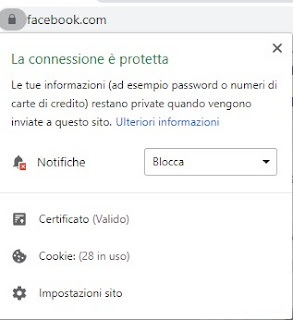
Su Mozilla Firefox we can disable Facebook notifications by clicking on the menu with the three horizontal lines at the top right, pressing on the menu options, taking us to the menu Privacy and security and finally pressing the button Settings, present next to the item Notifications.
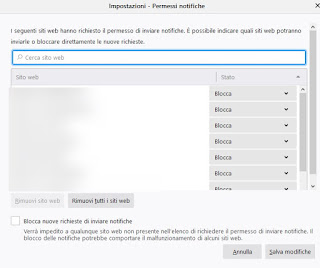
We identify the Facebook site in the list, then set it to Block, so as to eliminate all notifications from the social network in a heartbeat.
Su smarphone o tablet Android just open the Facebook app, go to the list of open apps (by holding down the key Homeby pressing the key Recent or by swiping from the bottom edge to the center of the screen, holding down for a few seconds), hold down on the Facebook app and finally press Settings -> Notifications, where just remove the check mark on the item View notifications.
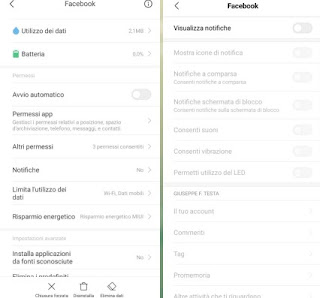
On other Android smartphones or tablets the menu may be slightly different and, in many cases, will be accessible by taking us to the app Settings, opening the way App o Applications and finally pressing on Facebook, where you just need to look for the menu Notifications to delete Facebook notifications.
Finally, if we have an iPhone or an iPad, we will have to act as seen in the previous chapter (i.e. directly inside the app), since the Facebook app for iOS or iPadOS forces the start of notifications also at the system level (it is not possible to use the menu Notifications to change the Facebook app settings).
Conclusions
As you can see, Facebook notifications are not so simple to understand: to have full control over them, we recommend that you start from the settings offered by the website, then refine them from the mobile application.Always themed Facebook and Messenger (to always be installed together) we can read our guides on How to disable Facebook Messenger notifications.
To learn more about notifications to be deactivated on browsers, we invite you to read our article on how Disable notifications from sites in Chrome, Firefox, Edge and Safari.


























