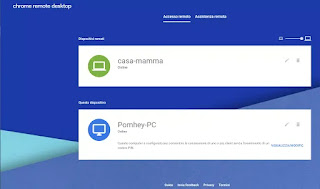 The remote desktop is that software technology thanks to which it is possible to connect to another computer via the network or via the internet so that you can control it as if you were sitting in front of it.
The remote desktop is that software technology thanks to which it is possible to connect to another computer via the network or via the internet so that you can control it as if you were sitting in front of it.Remote desktop is very useful for two main reasons:
1) To connect remotely, perhaps from the workplace to the home PC or vice versa, so as to work in two different environments simultaneously.
2) Per fare helpdesk that is, to help a friend or another person in case they need technical support to perform computer operations or to solve problems. In this way, whenever someone calls for help, instead of guiding them by voice, they can provide direct support by acting directly on their computer.
With the browser Google Chrome you can create a Remote Desktop shortcut and being able to control a PC remotely, via the internet. Compared to other solutions of the same type, with Chrome you can control another Windows PC, a Mac or a Linux computer via the internet with the same program, without the need to download different clients or additional software. With Chrome you can then put a computer in the browser and open its desktop as if it were a website.
The function of "Remote Desktop" in Google Chrome it can be activated for free by going to the site remotedesktop.google.com. Chrome Remote Desktop is very easy and very fast to use; the only prerequisite is access to a Google or Gmail account.
After pressing the start button on the Remote Desktop site, you can click on Cconfigure remote access to download the software that allows you to connect to your PC. This software is nothing more than the Remote Destkop Chrome extension.
From the application web page, which can be opened directly from the extension button at the top right of Chrome, you can then enable auditing on this computer, configure a security PIN that will have to be entered every time you connect to this PC and give it a name. Always from the same page, if opened from any other PC, it will then be possible to press the name of the computer in which the remote control has been activated to see and use it remotely as if you were in front of it.
The controlled PC "sees" the movements made with the mouse by the other computer that has thefull access to the system computer scientist of another computer, including access to applications, emails, files, documents and history. On the monitored PC, Chrome does not need to be open all the time and the connection works even if the PC is stuck on the login screen.
From the options column on the right, which hides automatically and can be used by moving the mouse over the blue tab, you can activate the full screen mode to see the desktop of the controlled computer on your screen without any other disturbing elements. You can also see the keys and combinations to be used to do some operations such as copy and paste from PC to PC, the screenshot and the F11 key that puts the page in full screen.
Always from the same column of options it is possible to use i commands to transfer files to the controlled PC or to download files from it to our computer.
On the Remote Desktop page you can also use the option Request assistance. This function allows you to generate a temporary code that can be used by another person to access our computer and give us assistance. The code is for single use, so it will need to be re-generated to authorize a new link.
To give assistance, you can use the option on the same page, by entering the code that was received from the person requesting assistance.
You can also use it l'app per Android e iPhone per access your PC from your mobile phone with Chrome Remote Desktop.
To access a PC configured with Chrome Remote Desktop it is also possible to use other web browsers such as Firefox, Edge and Safari.
Remote connections can be made from and on any PC where the Chrome browser can be installed, so not just between Windows but also for Mac and Linux.
Who needs to open ports on the firewall or router, Chrome remote desktop requires access to TCP ports 443 and 5222.
More technical information about this application is on the support page. Performance is good but depends on the Internet connection and the computer used.
To make remote desktop connections via the internet there are many other remote desktop programs to connect to the computer from afar including, Teamviewer, the most important and best available for Windows, Mac, Linux and also for iPhone and Android so as to control a computer via mobile phone.


























