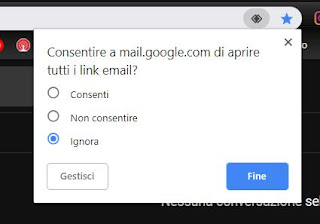 Gmail isn't just a website for checking email from your browser, it works just like a real app on computers even if it doesn't require you to install any programs.
Gmail isn't just a website for checking email from your browser, it works just like a real app on computers even if it doesn't require you to install any programs.The Gmail site, in fact, can interact, thanks to the integration with the browser used (especially if you are using Chrome), to send notifications as Outlook would and to send emails when you click on email addresses.
It can therefore be used Gmail as the default Email client on Windows PC and Mac, which works like an app, directly dal browser web Safari, Firefox, Internet Explorer o Chrome.
That way, if you find a clickable email address, type a link mailto: // or a written contact me ", just click on it for open the window for composing a new message with Gmail.
Unless you have other needs, Gmail can then be used as an email program to send and receive Emails.
The mailto links, just to clarify, are those of the mailto type: //[email protected].
Thanks to this new feature, Internet Explorer, Firefox, Safari and Google Chrome become, to all effects, client programs to send and receive mail making Outlook or Thunderbird unnecessary.
The configuration is automatic but it may be necessary to set Gmail as the default program on the browser used to open the links of the e-mail addresses.
1) To set Gmail to open mailto: // links on Google Chrome, when you open Gmail you should receive a warning at the top asking if you want to allow Gmail to open all email links.
Just click on the status with two arrows at the top of the address bar to allow Gmail to open the Email links.
If the message does not appear or if the button is not found, go to Chrome Settings by pressing the button with three lines at the top right and move to the "Advanced Settings" tab.
Then click the "Content Settings" button, look for the item Managers and enable the option "Allow sites to ask to become default protocol managers".
At this point, open Gmail and you should see a double diamond icon at the top of the address bar on the right side.
Press the icon and select the "Allow" option.
From the Chrome Settings, under Manage Managers, the association to the mailto: // links will now appear, with mail.gmail.com.
2) InFirefox, to open the links of the e-mail addresses found on the internet with Gmail, you have to go to the options from the button at the top right.
From the Options screen, go to the Applications tab and scroll through the list until you find Mailto, then select the "Use Gmail" item in the drop-down menu to use it as the default client.
3) With Opera the procedure is almost the same as in Chrome.
Press the Opera menu in the upper left corner, go to Settings, then to the Privacy and security section, click on "Manage managers" and under mailto, select mail.google.com.
4) In Safari, on Mac, you need to install an extension to have Gmail as your default email app.
A list of email clients will then appear from which to select Gmail.
5) With Microsoft Edge GMail can be set to open e-mail addresses using the same procedure seen with Chrome.
NOTE: In Windows 10 e Windows 11, after configuring the browser correctly and as follows, the window opens Settings> System -> Default apps where it will be necessary to change the default Email app by putting the browser used and then Chrome, Firefox, Opera depending on the choice.
For other versions of Windows, see here how set the default program for each file.
NOTE2: On Macs the default app is that of the Post Office or Mail.
Then open this application, go to preferences and from the Mail> General menu, add the browser as your default e-mail program.
Returning instead to Chrome and Firefox, remember that it is possible receive notification of new mails arrive directly from the browser without necessarily keeping the gmail.com site open.
For Firefox the extension is Gmail Notifier while for Chrome there is Google Mail checker.
With these extensions an icon will appear on the browser indicating unread messages.
Alternatively you can use the plugin Pop Peeper for the Receive desktop alerts for new incoming Email messages.
Finally, remembering that they can read emails from the Gmail site even offline, from the browser, without internet connection, I would say that, with Gmail, any browser can be used as a traditional e-mail client and you can do without Outlook or other programs.


























