As on previous versions of the system, Windows 11 has a “God Mode”. This option gives you quick access to advanced operating system features, but it is not enabled by default. Here's how to access it.
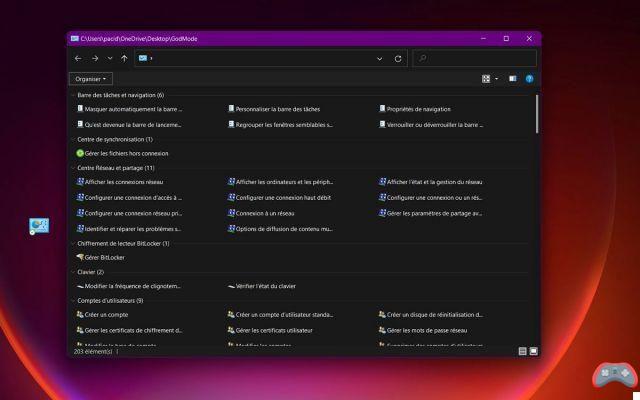
Le God Mode the Windows, it's a bit like a Swiss army knife dedicated to the operating system. This “shortcut” allows you to access all of the OS settings. Thanks to it, you can perform all the management, control and customization tasks of Windows 11. A very useful tool for Windows 11 which is nevertheless full of innovations of all kinds
Note also, the God Mode is not really new. We were already enjoying it under Windows 7, a version of the operating system released in… 2009! And since then, God Mode has never left Microsoft's operating system. If we therefore find it in Windows 8, Windows 8.1, we also take advantage of the GodMode in Windows 10, as well as in Windows 11 (discussed here).
On the other hand, although the God Mode is indeed present in the operating system without any software addition, it is not enabled by default (this was already the case on previous editions of the OS). It is therefore necessary to make it accessible. So here's how to take advantage of it with a simple little change in the registry.
How to enable God Mode in Windows 11?
To access the God Mode of Windows 11, it is relatively simple. Note in passing that the handling is exactly the same as that required for older versions of the OS. If you upgraded from Windows 10 to Windows 11, there is every chance that the God Mode is already accessible on your PC. Otherwise, follow these steps:
- From the Windows 11 desktop, click using the right button in an empty slot
- Select option New, then choose File
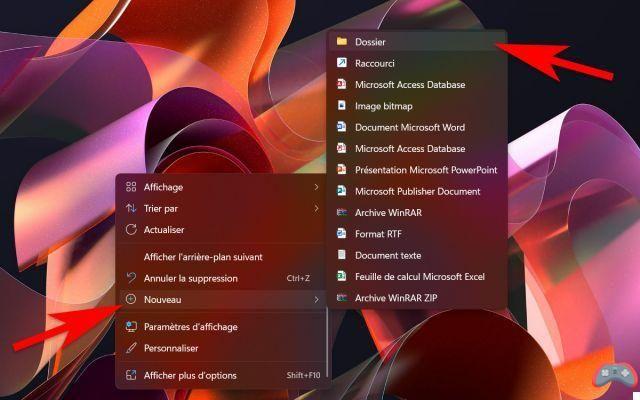
- Give your new folder the following name: GodMode.{ED7BA470-8E54-465E-825C-99712043E01C}
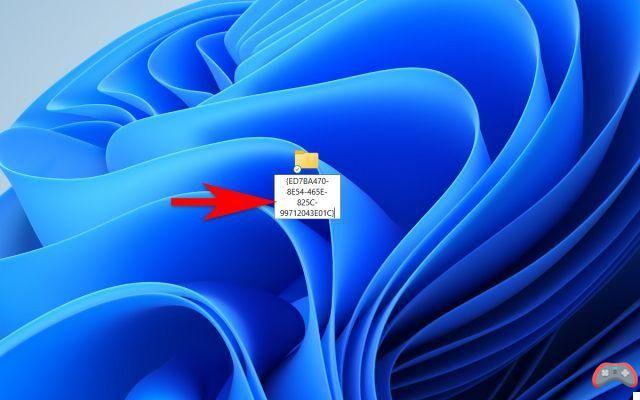
- The folder icon then changes shape. This is the shortcut to God Mode
- Therefore, by double-clicking on this shortcut to God Mode, you can quickly access all of Windows 11's settings, from the simplest to the most advanced settings.
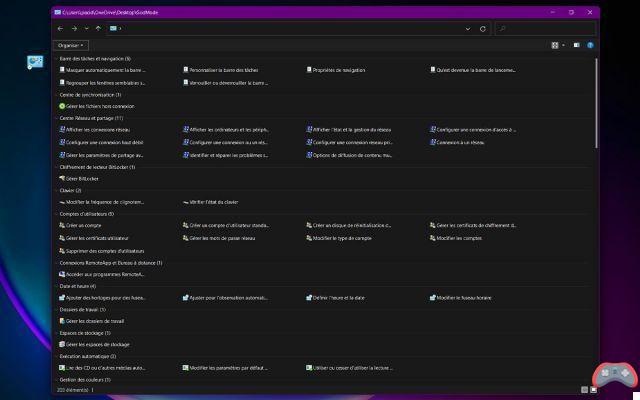
What is God Mode in Windows 11 for?
The God Mode gives you access to dozens of settings related to your configuration. see it as an XXL Power Control Panel. Thanks to it, you have the possibility of accessing all the tools for personalization, network management or even OS settings with a double-click. These tools are grouped into the following categories:
- Taskbar and navigation
- Synchronization center
- Network and Sharing Center
- BitLocker Drive Encryption
- Keyboard
- User accounts
- RemoteApp and Remote Desktop connection
- Date and hour
- Work folders
- Storage spaces
- Automatic execution
- Color management
- Credential Manager
- File History
- Power Options
- Ergonomic options
- Indexing options
- File Explorer Options
- Internet options
- Windows tools
- Windows Defender Firewall
- Peripherals and Printers
- Fonts
- Programs and Features
- Speech Recognition
- Region
- Problem resolution
- Backup and Restore (Windows 7)
- Security and maintenance
- Shipping is
- Mouse
- System
- Telephone and modem
All these functionalities are usually accessible in submenus of the application Parameters or Control panel. So you find them here in one and the same window, no need to search anymore. Even if some are outdated (Telephone and modem, really?), almost all of them are essential for anyone who wants to adjust their PC down to the smallest detail. To wonder why Microsoft never wanted to activate God Mode by default?


























