 From 2022 all websites displayed in Europe must show a banner that warns the user about the use of cookies on the site we are about to visit. Avoiding talking about this law, the so-called "Cookie Law", many have not understood what it is for and why this banner is displayed, simply clicking on the button Accept o Allow without the slightest idea of what you are doing.
From 2022 all websites displayed in Europe must show a banner that warns the user about the use of cookies on the site we are about to visit. Avoiding talking about this law, the so-called "Cookie Law", many have not understood what it is for and why this banner is displayed, simply clicking on the button Accept o Allow without the slightest idea of what you are doing.Through the cookie it seems as if every website we open wants to leave us, secretly or openly, its business card, forcing us to save it on our PC and recalling it on the next visit. In the guide that follows we will show you what cookies are, how to control them and how to delete or block them, so as to decide from time to time how to act on your PC.
READ ALSO -> What are internet cookies? are they dangerous for privacy?
What are cookies
Cookies they are nothing but gods small files left on your computer by websites you visit, usually in text format or in specific formats for use on the web browser. The main function of a cookie is to leave a trace of the visit to a site, so that, in the event of the user's return, this is recognized for statistical purposes or even to provide personalized experiences.
Cookies are used by websites for collect statistics on visits, to know how long a user stays on his pages, to know which links to press and to analyze the interactions on the site in order to improve it if possible.
Other cookies are those of sites that remember, for example language settings, so you can view the country page instead of English on your next visit. A cookie can also store changes to the interface of a web application or even save the file created through that application (think of web apps such as those for drawing or writing).
Other important cookies are those of advertisements, for provide sponsored banners or messages that reflect the user's preferences.
How to control the cookies of a website
Cookies can be used in countless ways and they all have to do with the collection of information on users who visit a site. The problem is that it is not at all easy to understand what cookies are leaving on our PC and the data they contain.
To check the cookies active on the main browsers, for example on Chrome and Firefox, just press the padlock icon at the top left, next to the address bar. In this way we will see which cookies that site has installed on our PC, also reading their content.
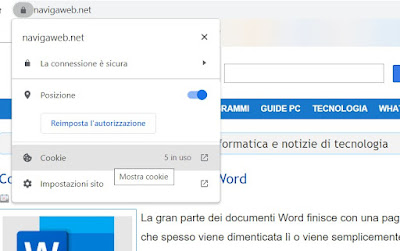 Usually the cookie is made from a text file with an alphanumeric code above, which is generated by programming scripts and is understandable only by the program that analyzes it. Each site reads only the cookies it has installed itself and not those of other sites, at least in theory.
Usually the cookie is made from a text file with an alphanumeric code above, which is generated by programming scripts and is understandable only by the program that analyzes it. Each site reads only the cookies it has installed itself and not those of other sites, at least in theory.By clicking on the cookie it is also possible to delete it, so as to lose the stored information: we can repeat this step both for a single cookie and for all the cookies loaded by the site.
How to block cookies
While up to here there would be no harm the problems come when it comes to third-party cookies, i.e. those coming from external sites than the one you are viewing. These cookies are those for statistics, for advertising and, in some cases, they are also able to build a complete picture of our browsing habits, often without any explicit authorization from the user or the sites in question.
What is not good and what no law can be able to stop is that sometimes some malicious sites are able to read the cookies installed by other sites, thus assimilating the monitoring of information from multiple sites, collecting data on the entire history of each user e creating complete accurate profiles for targeted advertising campaigns.
In addition to cookies, websites are also automatically downloaded other types of data to your computer, such as images displayed or other files that are temporarily stored on your PC. To regain control of cookies and temporary files, there are several ways, some simple, others more radical.
Google Chrome
If we use Chrome as a web browser we can block cookies by opening the menu at the top right and clicking on Settings, by clicking on the side menu Privacy and securityby pressing on Cookies and other data from the sites and activating the voice Block third-party cookies. If we want to be less selective we can also activate the voice Block third-party cookies in incognito browsing mode, so as to block tracking cookies or the most dangerous cookies when we browse in incognito mode.
On the same page we can set exceptions, so as to choose which site can use all cookies, which site can not use cookies and which site will lose all cookies when exiting: we will just have to press the button Add next to the section that interests us and add the site link.
Mozilla Firefox
In Firefox we can block third-party cookies by opening the menu at the top right, by clicking on Settings, taking us to the Privacy and security menu and taking care to activate the voice Restrictive under the section Advanced Tracking Protection. With this mode active, the browser will block by itself the tracking cookies of social media, cross-site cookies, tracking contents but also Cryptominer and Fingerprinter, so as to guarantee safe navigation.
On the page there is also a Manage exceptions button, where you can set exceptions to the restrictive settings decided on a global level, so as to let some cookies from important sites pass or block all cookies from suspicious sites.
Microsoft Edge
If we use Edge as a basic browser on Windows 10 or Windows 11 we can change the cookie settings by opening the menu at the top right, by pressing on Settings, taking us to the section Cookies and site permissions, by clicking on Manage and delete cookies and site data and activating the voice Block third-party cookies.
As already seen on Google Chrome we can add exceptions by pressing the Add button next to each section, so as to decide which site must always show cookies and which one must always be blocked.
Other methods to block cookies
To block third-party cookies we can also use the extension Privacy Badger, available for Chrome and Firefox.
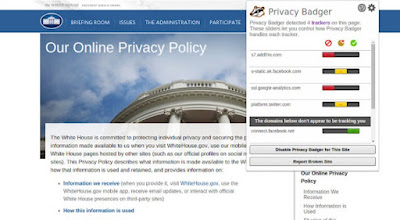 This extension automatically blocks third-party cookies and tracking cookies, completely automatically blocking those reported by the database as harmful to the user's privacy.
This extension automatically blocks third-party cookies and tracking cookies, completely automatically blocking those reported by the database as harmful to the user's privacy.We also remind you that using the private or incognito mode of the browser cookies are always deleted when the window is closed, thus making browsing very safe and viewing the pages as if we were accessing them for the first time, without any trace of our passage.
Conclusions
Website cookies are inevitable, something just from accept even if you are forced to sacrifice a small part of privacy. Blocking all cookies would mean amputating websites of an essential part of their code, would prevent proper viewing and slow down navigation in general.
Those of third parties we can also block them or make sure that they are deleted, remembering however that in most cases they are harmless and useful to remember site preferences and customize some of them to make them more usable.
In another article we saw how not to be tracked online by sites by blocking the collection of personal data. We also do not underestimate cookies in case we try to browse anonymously: they are installed on PCs even if techniques are used to surf anonymously on the internet, so remember to always close all open browser windows and use only safe and controlled PC workstations.
ALSO READ: Hide "accept cookies" banners on websites


























