
- Preamble
- Apple site's macOS Sierra information page
- What Apple says about the requirements
- What I recommend
- STEP 1 - downloading macOS Sierra
- STEP 2 - Prepare the installation USB key
- STEP 3 - creation of the installation key
- Upgrading from a previous version
- Notes on using the key
Preamble
I've tested this method on OS X El Capitan and macOS Sierra, ( OS X 10.11 and macOS 10.12), but it should also work on Yosemite, Mavericks, or Mountain Lion. But it will not work under Mac OS 10.6 (Snow Leopard).
Apple site's macOS Sierra information page
https://www.apple.com/fr/macos/how-to-upgrade/
https://support.apple.com/fr-fr/HT201475
What Apple says about the requirements
General system requirements:
https://www.apple.com/fr/macos/how-to-upgrade/#hardware-requirements
also note this information given by Apple:
Updating from a previous version of OS X
From OS X Snow Leopard
If you're using a compatible Mac with Snow Leopard (10.6.8), you'll need to install El Capitan first. Click here to see the procedure:
https://support.apple.com/en-us/HT201475
Starting with OS X Leopard
If you're using Leopard and want to upgrade to macOS Sierra, you'll need to install OS X Snow Leopard first. OS X Snow Leopard is available for purchase from the Apple Store online.
source : https://www.apple.com/fr/macos/how-to-upgrade/#hardware-requirements
Note: I didn't do the test of downloading Sierra from the App Store when the Mac is running Mac OS X 10.6 (Snow Leopard). I downloaded macOS Sierra while on El Capitan. Apple's claims are not clear on this, since Apple claims the need to be at least on Mac OS X 10.6, which makes sense to access the App Store, but Apple says at the same time that the Mac will have to be at least under Mac OS X 10.7, and also affirms that the passage to El Capitan, (OS X 10.11), is necessary... Information not very coherent therefore.
For my part, after making this installation key, I was able to install "macOS Sierra" without difficulty on a blank hard disk, a disk that I had voluntarily erased beforehand.
What I recommend
- Have at least 8 GB of RAM installed. (although Apple states that 2 GB is enough).
- Have an existing iCloud account and have noted down its identifiers. (AppleID)
https://support.apple.com/fr-fr/icloud
This will make it possible to automatically re-import a large part of the data already present on the Apple server during installation. There is no obligation however. The iCloud step can be skipped during the installation of macOS Sierra, bearing in mind the remark made by Apple on this point
"Some features require an Apple ID"
What you need :
- An 8 GB capacity USB key
STEP 1 - downloading macOS Sierra
- Launch the App Store application,
- if you are not logged in under your session, do it with your iCloud account credentials
- click macOS Sierra
- click the Download button
- let the download proceed, there is about 4.8 GB to download.
Once the raw installer package is downloaded, the raw application can be found in the Applications folder, and
- the installation window launches automatically
- do not click "Continue"
- From the menu bar, go to "Install macOS Sierra / Quit Install macOS"
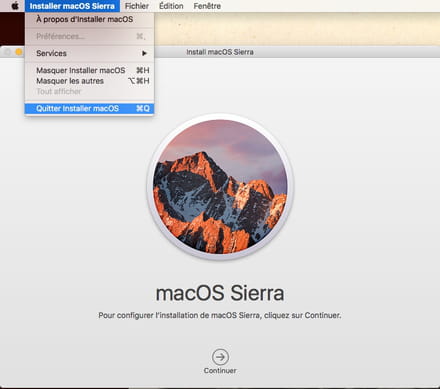
- but leave the original application named "Install macOS Sierra" in its place in the Applications folder.
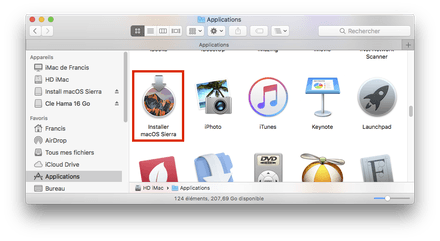
STEP 2 - Prepare the installation USB key
Under a version prior to macOS Sierra or El Capitan
- insert your blank USB key into a USB port (not on the keyboard, but on the Mac itself)
- launch Disk Utility located in Applications / Utilities...
- in the left side column of Disk Utility, select your USB key - not its already existing partition present in slightly offset, but the physical key itself - it bears the name of the manufacturer and indicates its capacity.
- in the right part of the window, click on the "Partition" button
- under the "Partition scheme" area you see a button that says "Current"
- pull down this "Current" button and choose "1 partition"
- click on the "Options..." button at the bottom of this area
- choose GUID at the very top of the 3 possible choices and validate with the "OK" button
- check that the chosen format is "Mac OS Extended (Journaled)"
- give the name Sierra to this key. (Note: if you give another name to this key, you will have to modify the command given to the Terminal that I indicated in step 3 accordingly)
- click on the "Apply" button at the bottom right. (or "OK" button)
- validate the confirmation request
- Let the operation be done, it's very fast.
Under macOS Sierra or El Capitan
- insert your blank USB key into a USB port (not on the keyboard, but on the Mac itself)
- launch Disk Utility located in Applications / Utilities...
- in the left side column of Disk Utility, select your USB key - not its already existing partition present in slightly offset, but the physical key itself - it bears the name of the manufacturer and indicates its capacity.
- in the right part of the window, click on the "Delete" button
- under "Scheme" choose "GUID"
- under "Format" choose "Mac "Extended OS"
- under the "Name" heading, indicate Sierra (Note: if you give another name to this key, you will have to modify the command given to the Terminal that I indicated in step 3 accordingly)
- click on the Delete button at the bottom right
- Let the operation be done, it's very fast.
At this point completed, the blank key is ready.
STEP 3 - creation of the installation key
- Launch the Terminal application located in Applications / Utilities...
- Paste this command line in the Terminal window:
sudo /Applications/Install macOS Sierra.app/Contents/Resources/createinstallmedia --volume /Volumes/Sierra --applicationpath /Applications/Install macOS Sierra.app --nointeraction
- confirm with the "Enter" key
- on request, give your Administrator password, (you will not see what characters you are typing, this is normal), validate.
- Let the process unfold. (It takes about 20 minutes for me).
- When the Terminal window indicates "Done", the operation is complete.
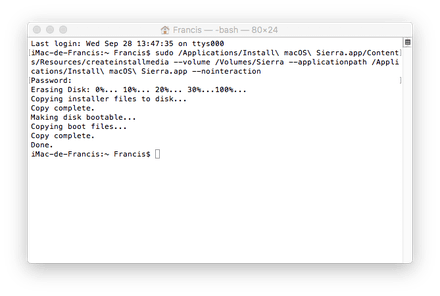
- Operations are complete - Your Sierra installation USB drive is ready. This key will then be called "Install macOS Sierra" and will contain the installer named "Installer macOS Sierra"
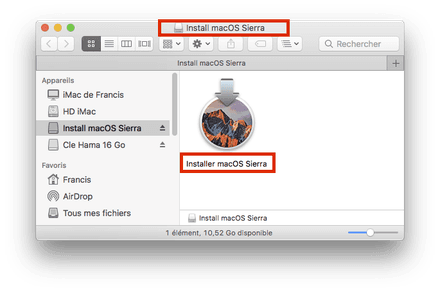
Upgrading from a previous version
Starting with OS X Snow Leopard:
If you are under Snow Leopard, (Mac OS X 10.6.x), do the updates from the Apple / Software Update... menu to finally be under Mac OS X 10.6.8 before downloading macOS Sierra from the Mac AppStore. And then, install macOS Sierra directly on your Mac. You will then need to download macOS Sierra again to find the raw and intact installer in the Applications folder. This because the present procedure cannot be carried out while being under Mac OS X 10.6
If you have Leopard, (Mac OS 10.5), and want to upgrade to macOS Sierra, you must first install OS X Snow Leopard. You can buy OS X Snow Leopard here:
https://www.apple.com/fr/shop/refurbished
Notes on using the key
- To install from this key, you must insert the key, start the Mac while keeping the alt key pressed to be able to choose the key as the bootable medium, then you end up with the OS X Utilities window, from there, either we launch the installation directly, or we first go through Disk Utility to erase the destination partition beforehand, or possibly redo the partitioning of the hard disk.
- During the installation, the procedure may seem to be frozen for quite a while, while the system indicates that there are only a few seconds left to wait, you have to be patient and let the process take place, the installation does not is not blocked despite appearances.
For information: if you need to back up your personal data before installing OS X with disk erasure, you can use this page which summarizes the various elements to be backed up if necessary.
See also this page:
https://support.apple.com/fr-fr/HT201372
Good key :)
Francis.


























