Disable "I searched for you" of WINDTRE by phone
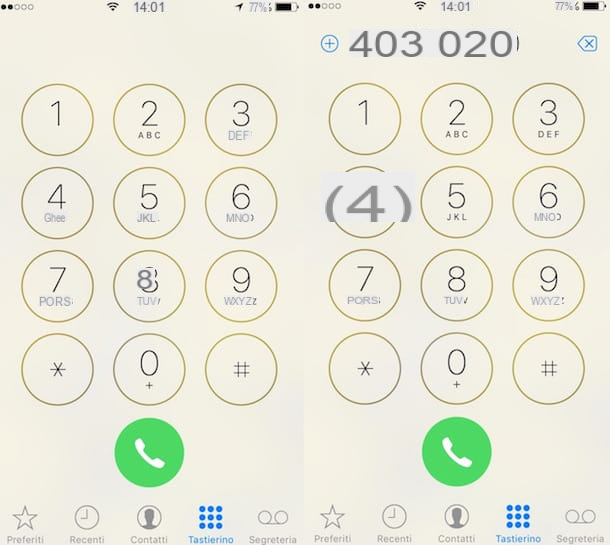
To disable "I looked for you" of WINDTRE the first thing you need to do is grab the mobile phone in which the SIM for which you want to disable the service is inserted. Then dial the number 403020 on your device's numeric keypad and initiate a phone call just as you usually do to call friends, family and colleagues.
Then press the button 2 to proceed with the deactivation of the “I searched for you” service. Considering the fact that the buttons of the voice guide that must be pressed to deactivate this service are often subject to variations, I still suggest that you listen carefully to the instructions of the recorded voice and make sure you press the right button to be able to complete the operation.
Then, wait for the recorded voice to indicate that the procedure by which the service is deactivated has actually been successful and press the button on your mobile phone to end the phone call in progress.
Please note: in case you change your mind, you can reactivate Wind “I searched for you” by calling the 403020 and pressing the key corresponding to the reactivation of the service. Follow the instructions of the recorded voice and you will complete the procedure in a matter of seconds. Also know that in case of number portability, the WINDTRE "I searched for you" service is active both on the temporary SIM and on the one on which the requested number will be transferred, this means that any deactivation of the service must be requested both for the provisional SIM is for the definitive one.
Management of the answering machine
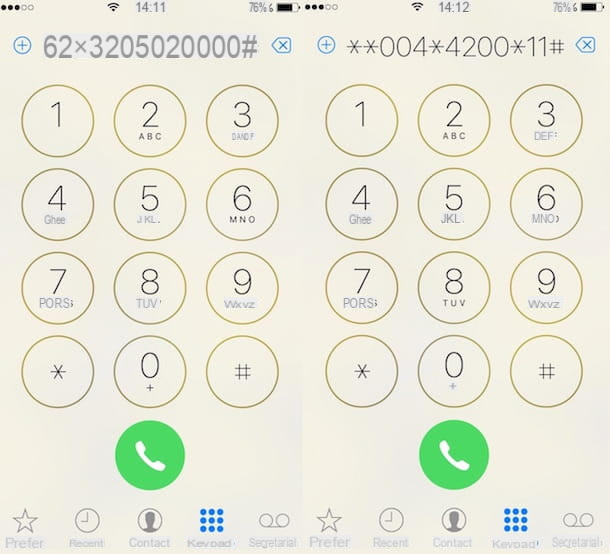
Know that in the event that after having deactivated the service I tried to WINDTRE you have also deactivated the operator's answering machine, the service could reactivate automatically again. If, therefore, it is your intention to also disable the WINDTRE answering machine, but you want to avoid the execution of duplicate procedures, I suggest you first deactivate the answering machine and that of "I searched for you".
If you don't know how to deactivate the Wind answering machine, take a look at my guide on how to deactivate the Wind answering machine. Otherwise, you can deactivate “I searched for you” following deactivation of the answering machine by setting up call forwarding on your line. To do this, you must type the string ** 62 * 3205020000 # on the numeric keypad of your mobile phone and start a phone call (if you want to activate the call forwarding only when the phone is not reachable) or the string ** 67 * 3205020000 # and initiate a phone call (if you want to disable call forwarding only if the phone is busy).
By dialing the string ** 004 * 4200 * 11 # and starting a phone call, you can reactivate the Wind answering machine if the phone is not reachable or turned off, while to reactivate the answering machine in the event of a busy phone you can use the string ** 62 * 32 [your number] # where instead of the voice Your number you have to enter your mobile number.
Disable WINDTRE's “I searched for you” via the Internet
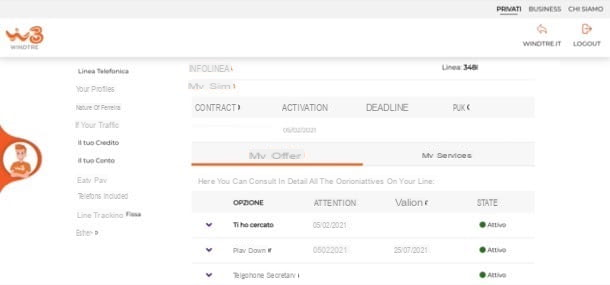
If you don't want to waste time with telephone procedures, you can deactivate I looked for you Wind (aka MyWind) also via the Internet.
To proceed, the first thing you need to do is go to the main page of the WINDTRE website. Next, click the button Login (top right) and press the button Log in. Finally, log in to your account by indicating your access data in the appropriate form and clicking on the button Log in. In case you are not yet registered on the WINDTRE website, click on the button Create your account and follow the instructions that appear on the screen (more info here).
Once logged in, click on the wording Your offer located on the left and, if you see the wording among the active options I've looked for you, click on it and turn it off using the appropriate button.
In case of difficulty, call the virtual assistant WILL, by clicking on thelittle man located on the left and after writing "Deactivate I searched for you" in the text field located at the bottom, click on thepaper airplane and press the button Yes appeared on the screen, so as to chat with a human consultant to whom you can ask to deactivate the “I searched for you” service.
Disable "I searched for" of WINDTRE via the app
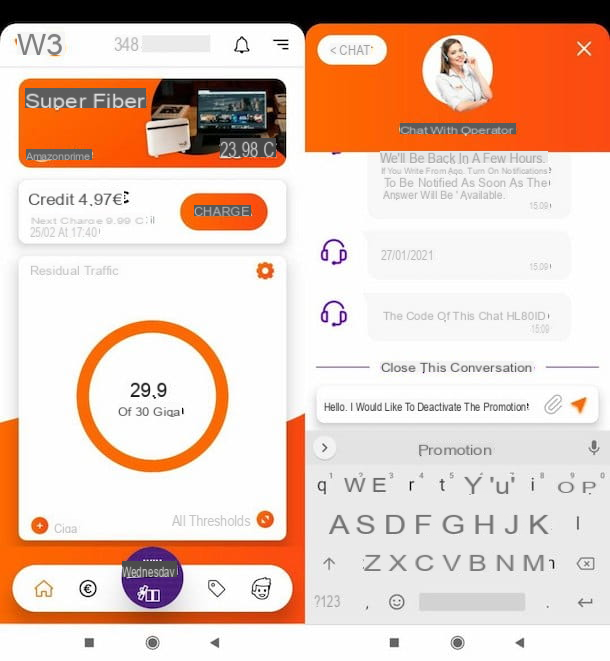
If you want it is possible disable "I searched for you" from the app, asking WILL (WINDTRE's virtual assistant) to “pass you” a human consultant who can proceed in this direction. The official WINDTRE app is available for Android (also on alternative stores) and for iOS / iPadOS.
After installing and starting the application in question, access to your account or, if you haven't already done so, sign up at the moment following the simple instructions that are provided to you on the screen (more info here). Then press on the symbol oflittle man (bottom right), write in the appropriate text field "Deactivate I searched for you", click on thepaper airplane (on the right) and then tap the button Yes.
Now you just have to chat with the consultant who took charge of your request for help asking him to deactivate "I searched for you" (it may be necessary to provide him with some information about your user that you will need to promptly provide to complete the operation) .
In case of problems or doubts
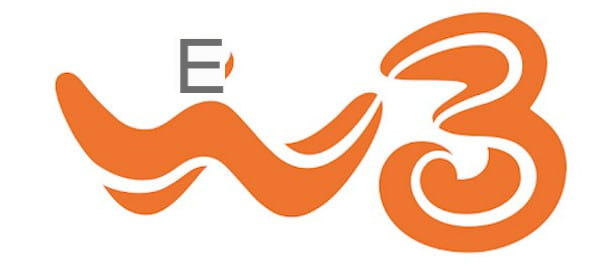
In the unfortunate event that I encounter problems or concerns about the deactivation of the WINDTRE “I searched for you” service, contact the customer care of the “orange provider” using the following assistance channels.
- Telephone - dial the number 159, initiate the call, press the button 2, wait a few seconds to receive assistance on the number from which you are making the call and press the button 5. To receive assistance on another numbering, however, press the button 1 and write the number of your interest. However, follow the instructions of the recorded item very carefully as the menu could be modified by WINDTRE suddenly. As you probably already know, the call is always free if it is made by a WINDTRE number and customer care is always available (even if for requests of this type it is advisable to call between 08: 00-23: 00).
- Chat - after calling the assistant WILL from your personal area or from the WINDTRE app (in the chapters that I linked to you and that are always present in this guide I have explained to you in detail how to do it), ask to speak to a human consultant, press the button Yes and explains the situation to the latter.
- Shop - go to the WINDTRE store that is closest (to find out where it is, visit this page) and ask one of the consultants among those present to help you deactivate the “I searched for you” service.
If you would like some more information on how to contact WINDTRE, take a look at the guide I have dedicated entirely to this topic.
How to deactivate I searched for Wind

























