Hibernation Windows 7: what is it

As I partially mentioned in the introduction of the guide, when in the IT field you hear about hibernation, we refer to a computer shutdown mode that allows you to save energy compared to “traditional” stand-by and time compared to complete shutdown. But how does it work?
Put simply - as already mentioned in the introduction of the post - the computer saves a snapshot of the system with all the data and applications in use on the hard disk, then turns off completely. In this way, it does not consume energy (or battery) and offers the possibility to resume work right where it was left, restoring open windows, open programs, files and so on.
This is a very useful function, especially for laptops but also in the desktop environment, which can be activated effortlessly on all major versions of Windows, including Windows 7. Let me explain how to activate this mode and possibly also how deactivate it.
How do you hibernate Windows 7
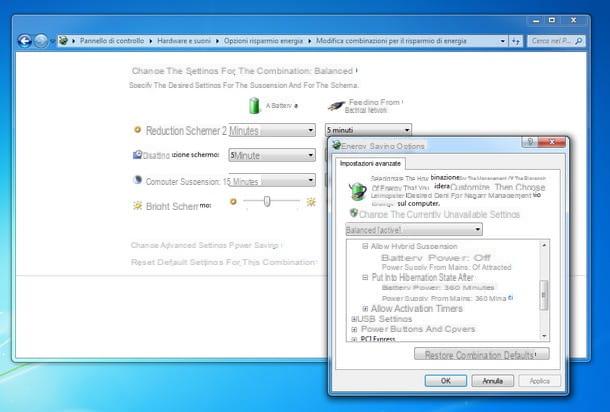
If you want to learn how to hibernate windows 7, the first step you need to take is to click on the button Home (the flag icon located in the lower left corner of the screen) and select the item Control Panel from the menu that appears. In the window that opens, click on the entry System and security e scegli l'opzione Change your computer's sleep settings located under the icon Energy saving options.
At this point, the panel with the energy saving settings should open. Then click on the item Change advanced power management settingsi went his Sleep> Hibernate after and specify the number of minutes of inactivity after which to put the PC into hibernation, by clicking on the item Mai. Finally, make sure the option Allow hybrid suspension is set to disabled and click on the buttons Apply e OK, to save the changes. Easy, right?
After activating the function for hibernate Windows 7, you can manually recall it from the Start menu by clicking on arrow located next to the button Shut down the system and selecting the voice Hibernation, or you can wait for it to be used automatically by the system after leaving the PC idle for a few minutes (the time you specified previously in the Windows control panel).
If you want, you can make Windows 7 go into hibernation immediately as soon as you press the power button on your PC. In this case, after going to the energy saving configuration panel, expand the items Power buttons and cover e Power button operation, select the voice Hibernate in the drop-down menu Setting and click on the button first Apply and then on the button OK, so as to save the changes made.
Once the hibernation function is activated, you can wait for it to be activated automatically based on the settings you have chosen to enable, or activate "manually", following the procedure I have just indicated: open the menu Home, click on arrow next to the button Shut down the system I will select the voice Hibernation give the menu check if you press.
How to disable Windows 7 hibernation
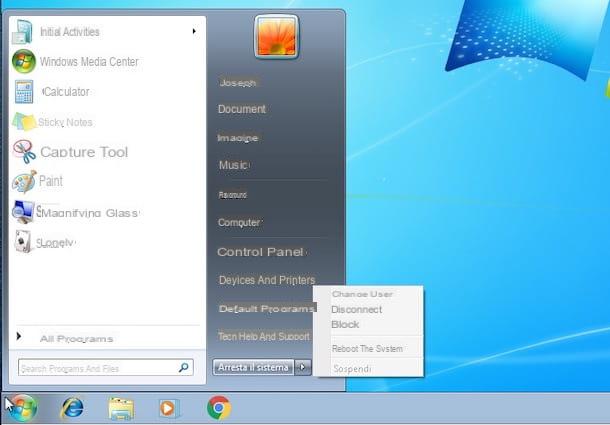
Should you have second thoughts, know that it is possible disable Windows 7 hibernation easily. How? To do this, you need to go back to the Control Panel and remove the check mark from the hibernate option.
Then open the Control Panelclick sulla voce System and security, go to the section Energy saving options and click on the entry Specifies power button behavior which is on the left of the window that has opened.
Pray, select the voice Change settings that are currently unavailable and, to end the operation, remove the check mark from the box next to the option Hibernation (visible by scrolling down the opened page) and confirm the change by clicking on the button Save changes. Semplice, see?
How to hibernate Windows 7

























