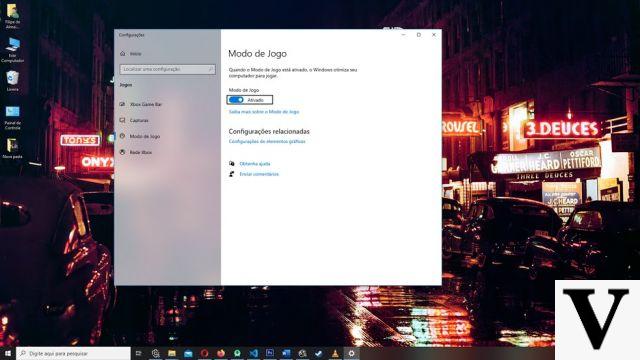
One of the coolest things about a New PC is that it is fast and responsive, not only because it is equipped with modern hardware but also because it has a clean operating system and a lot of free disk space. That's why, even when you reinstall Windows, your machine is visibly faster the first time you reboot.
Over time and with daily use, your computer fills up with useless files, your disk becomes fragmented, your operating system fills up with applications that run in the background, and so on. For speed up and optimize Windows you can find literally hundreds of applications born with just this purpose: delete useless files, defragment the disk, disable applications that steal your RAM memory. But if your operating system is Windows 10 you may not necessarily need these third-party software: Microsoft's latest operating system, in fact, already integrates many utilities that are enough and advance to do the bulk of the cleaning and optimization work.
The only real problem with these tools is that on Win 10 there is no single, automated feature to perform all optimization tasks with just one click. You need to know where to put your hand and what to do to get the desired result. We tell you how.
Delete unnecessary temporary files and empty the recycle bin
The first thing to do for optimize Windows 10 at no cost is to delete unnecessary files, to free up disk space and proceed with defragmentation afterwards. Most likely the application that is creating the most temporary files is your browser, so go into the settings of this software and clear the cache, temporary files and any downloads that you don't really need. Then enter the Windows System Properties, go to "System Protection" and then to "Configure". Here you will find all the Windows Restore Points: if your operating system is stable you can delete them all, freeing up a lot of space. Finally, empty the trash can to also remove files that you manually deleted.
Defrag your hard drive
After deleting all the useless files your hard drive, be it a magnetic drive or an SSD, will find itself full of holes left by data that is no longer there. If on modern SSDs this is not a problem, on old magnetomechanical disks it is and how: jumping from one record to another slows down writing and reading operations a lot. For this you have to use the Windows Disk Defragmenter utility. On Windows Explorer, right click on the disk you want to defragment, then "Properties" and then "Tools". Here you will find "Drive optimization and defragmentation“, Which will launch the utility in question. You can also schedule automatic disk optimization by setting the tool's execution date and time.
Attiva Storage Sense
Storage Sense, in “Memory sensor“, Is a sort of" Clean up utility "integrated in Windows 10: automatically deletes unnecessary files when the free disk space quota falls below a threshold you can set. You can activate it by typing "Storage" in the Start menu search box and then clicking on "Change the way space is automatically freed".
Block apps that steal your RAM
If until now you have optimized the management of the hard disk, now comes the turn of the processor and RAM memory. Most likely at least one of the applications that run automatically when Windows 10 starts up consumes too much RAM or keeps the CPU unnecessarily busy. You can find out which one by opening the Windows Task Manager. Right-click on a free area of the Start menu bar and then open “Task Manager“. Here you will see all the applications running, indicating for each of them the percentage of CPU, memory, disk, network and GPU they are using. By clicking on each column, the apps will be sorted according to the consumption of that parameter, letting you see in a flash which applications are the heaviest. To speed up Windows you will need to remove them if they are not strictly necessary.
Use a good antivirus
The last tip for optimizing Windows 10 is to use a good security suite with an effective and always updated antivirus. It is true that these software steal some resources from your PC to constantly monitor your activities for possible threats, but it is also true that an excessive and sudden slowdown of the computer is one of the classic symptoms of a virus infection.
How to optimize Windows 10 for free


























