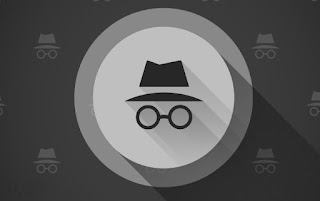
The incognito mode is famous on all modern browsers for not leaving traces of our passage (which is very important on shared PCs): just close the browser at the appropriate time, so as to delete all the sites visited and the logins made during the browsing session. In reality, the incognito mode leaves traces scattered around the computer, which can be exploited to derive the pages visited during the session; this trick is very useful if we do not remember an important page and want to recover it even after closing the browser incognito.
Google Chrome is the most used browser in the world, so we will focus the guide on it, so that we can satisfy the need to keep track of the history even in incognito mode. In the other chapters of the guide we will find the tricks to find the sites visited incognito and how to prevent traces from being left while browsing.
In this guide we will show you first of all how to always put the browser in disguise and, for those who need to recover the visited pages, we will also show you the trick to retrieve the history if we are incognito. Obviously, for users who want privacy, we will also show you how to make the trick null, deleting the traces left on the computer, making the section really anonymous.
READ ALSO -> When to use incognito browsing (Chrome, Firefox, Edger, Safari)?
Always open Google Chrome incognito
To always open the Google Chrome browser incognito, open the Windows 10 Start menu at the bottom left, look for the Google Chrome application, right-click on the icon, choose the item Open file path and, once the applications folder is open, right-click on the shortcut Google Chrome and press on the menu Send to -> Desktop (Create Shortcut). Once the shortcut has been created (if it was already present we will now find a copy on the desktop to use for the purpose), right-click on the shortcut just created on the desktop, click on the menu Property, make sure you are in the Connection tab, go to the Destination text field and add, at the end of the indicated path (without removing anything) a space and the writing -incognito.
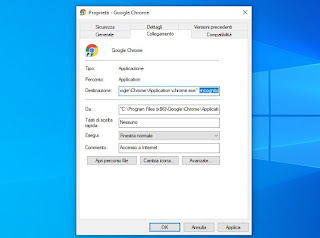
Before confirming, let's go to the General tab and also change the name of the connection, choosing for example Incognito o Anonymous browsing, to easily distinguish it from other Chrome shortcuts on the desktop. Press OK and try to open the shortcut with a double click of the mouse: if we have done everything correctly, we will immediately see Chrome's incognito mode open, without having to press any button or menu.
Preserve history with an extension
Now that we know how to force the start of incognito mode we will show you the first trick to keep track of the sites visited in disguise, which involves the use of the extension Session buddy, which can be installed for free from the Chrome Web Store.
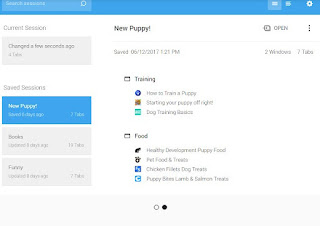
To add it to the browser, press the Add to Chrome button at the top right; at the end of the installation, press the menu with the three dots at the top right, open the path Other tools> Extensions, identify the extension Session buddy, we press the button Details and, in the page that opens, we activate the switch next to the item Allow incognito mode.
Now that the browser is ready, let's start browsing incognito: we can also leave this configuration to control the PC of a minor or child, who will hardly notice the difference compared to the normal anonymous session. To check the pages visited incognito, open the Google Chrome browser again, press the puzzle-shaped icon at the top right, click on the extension Session buddy and, in the new screen, we check the list of sites visited complete with a list of the incognito history (which will show up as a separate list, identified by a hat and sunglasses icon).
Session Buddy is also available as an extension for browsers based on Chromium (the open source version of Chrome: we can therefore also install it on Microsoft Edge and Opera, just use the same installation link seen for Google Chrome. On Mozilla Firefox we can use a similar extension called Session Manager tab, available for download from the official website.
Check the DNS cache for the sites you visit
Another effective way to see the history when we are incognito is the DNS cache check, which is the cache where requests are kept when typed in the address bar. To access the cache, open the Windows 10 Start menu at the bottom left, type cmd on the keyboard, open the Command Prompt and run the ipconfig / displaydns command.
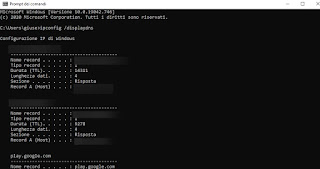
We will then have access to all sites registered in the DNS cache, including those we have visited incognito. To facilitate the search for a specific site, we reward CTRL + F on the keyboard and use the integrated search system to search for a site by pressing Find next to broaden the search to various results.
How to increase the privacy of incognito mode
The tricks seen previously significantly lower the level of privacy whenever we use the incognito mode on a PC. In order to obtain an adequate level of privacy we suggest that you regularly delete (especially after an incognito session) the DNS cache, opening the command prompt again and typing the command this time:
ipconfig / flushdns
To avoid being tracked by extensions we use a browser without extensions, even better if it is portable (i.e. bootable without installation on the PC). Below we have collected the links to download the portable versions of the main web browsers:
- Mozilla Firefox, Portable Edition
- Google Chrome Portable
- Maxthon Cloud Portable
- Opera Portable
If we are interested in portable applications for Windows we suggest you read our guide Best portable programs without installation for USB sticks (Windows).
Conclusions
Privacy is an extremely relative thing on PCs: even when it seems that no one can keep track of our browsing, extensions and a DNS cache that has always been present on computers appear, able to let people know which sites we have visited even incognito. For those who want to check the sites of a specific computer, we have shown you how to always open the browser incognito, how to track navigation and how to retrieve the sites visited from the DNS cache. To protect our privacy, we often clear the DNS cache and use only portable browsers.
For those looking for maximum privacy without leaving traces, we recommend trying the Linux Live CDs, as seen in the guides How to download Linux and create Live CD or USB stick on Windows e Install Linux Puppy from Windows on a USB pen without a CD in 100 MB.


























