Export Windows Phone contacts
The first step to take for transfer contacts from Windows Phone to Android is to export the entire address book from the Microsoft smartphone. The simplest way to do this is to synchronize the address book with a account Outlook.com (or Microsoft account), and then download the address book file, in CSV, via any computer browser. How? I'll explain it to you right away.
Outlook account association
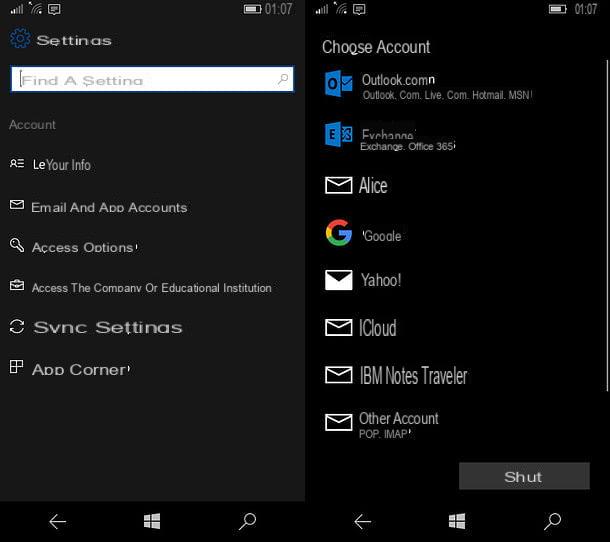
If, upon initial configuration of the Windows Phone/Windows 10 Mobile, you have already paired the phone with a Microsoft account, you can skip the steps that I will show you below and go directly to the contact export phase.
If, on the other hand, you have not carried out this operation, you can remedy the problem in a simple way: if you are using Windows Phone, first, go to the Settings phone by tapping the icon gear placed in Start screen or in the phone app list (accessible by swiping from the bottom to top starting from the Start screen), tap on the item e-mail and account and tap the button add an account.
Once this is done, select the logo of Microsoft/Outlook, award your bottone Log in and fill out the next form by entering, where required, theemail address and Password associated with your Outlook / Live / Hotmail account; if you do not have an account of this type, you can create it immediately by pressing the button create one and following the instructions provided on the screen or, alternatively, you can use the instructions I gave you in my guide on how to create Outlook accounts.
Note: if you have a Hotmail / Live / Outlook account but you no longer remember the password, you can follow my dedicated tutorial to recover it in a few minutes.
If, on the other hand, you use 10 Windows Mobile, you have to go to the menu Settings and then select the items Account e Email account for apps, then touch the button [+] Add an account, select the logo of Outlook.com from the next screen and log in by entering the credentials in the required fields. Again, if you don't have an Outlook account, you can create one by tapping the appropriate item shown on the screen.
However, once the account has been paired with the phone, the address book in it should automatically synchronize with Outlook.com. However, as a further preventive measure, I advise you to check that synchronization is actually active, thus avoiding the danger of exporting an "incomplete" address book: to do this, start the app Contacts phone, tap the button (...) located at the bottom right and touch the item Settings located in the menu displayed on the screen.
At this point, select the account Outlook.com you want to use for export, tap the item Change your mailbox sync settings and check that the lever for the option Contacts is positioned on ON. If not, do it manually.
Exporting the address book
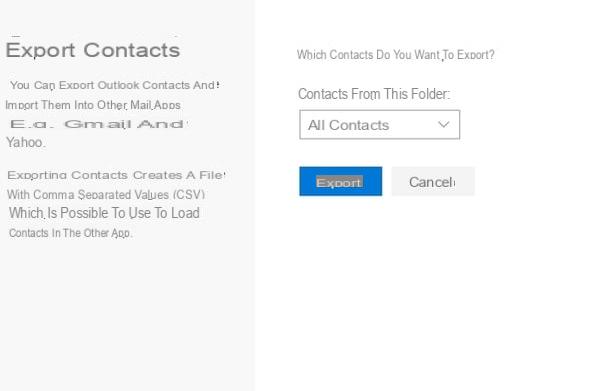
Now that the address book is synchronized with Outlook, you can finally go to the service website and download the CSV file containing the contacts. To proceed, connected to this web page from any computer browser, log in to the Microsoft account previously synchronized on the phone, if required, and then press the icon in the shape of grid (the one with many squares) located in the upper left corner of the page and click on the button People.
At this point, put the check mark next to the item All contacts located at the top of the next page, click on the item Manage resident a little further up and choose the option Export contacts among those proposed. The game is practically done: set the drop-down menu on the item All contacts, award-winning Export and use the next window to save the CSV file in the location you want most.
Alternatively, if you don't have a computer available, or if you want to export the Windows Phone address book directly from your phone, you can rely on a third-party app such as Microsoft's contacts + message backup (for Windows Phone) or Contacts Backup (for 10 Windows Mobile).
Although they are two different apps, their purpose is almost identical: both allow you to generate a file containing all the names included in the phone book (in CSV o VCF, for example), which you can self-send yourself, for example via email, and use later on your computer or directly on your new Android phone. If you find it difficult to use it, I invite you to consult my specific guide on how to export contacts from Windows Phone, in which I told you about it in detail.
Transfer contacts from Windows Phone to Android
Now that you have finally got the precious file containing your entire Windows Phone address book, you can actually transfer contacts to Android in several ways. Below I point out the three that, in my opinion, are simpler to put into practice: using the import procedure of Google contacts (to be put into practice with the help of a computer) or via the app Contacts of Android.
Import via Google Contacts
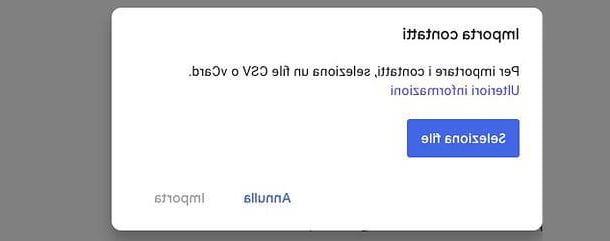
Import contacts via Google contacts (i.e. the Gmail address book) is very simple: all you have to do, in practice, is to add the address book contained in the previously generated CSV file directly to the Google account configured on the mobile phone.
To begin with, using any computer browser, connect to the Google Contacts web page and, if necessary, log in using the same account you have set up (or intend to set up) on your Android device. If you don't already have one, you can create one by following the instructions I gave you in this guide.
Now, click on the items More e Import present in the left sidebar, then press the button Select file to choose the directory file created previously and complete the import by pressing the button Import.
The big thing is done: after a few minutes, the contacts should automatically be available on the Android address book as well. To further speed up the process, I suggest you "force" the synchronization operation on Android.
So take your device, tap on the icon Settings, touches the voices Account> Google and then the name of theGoogle account on which you have previously uploaded the address book. Finally, tap on the item Synchronization account and, to immediately synchronize the Contacts, move the relevant lever up OFF and, immediately after, on ON.
Import via Android Contacts app
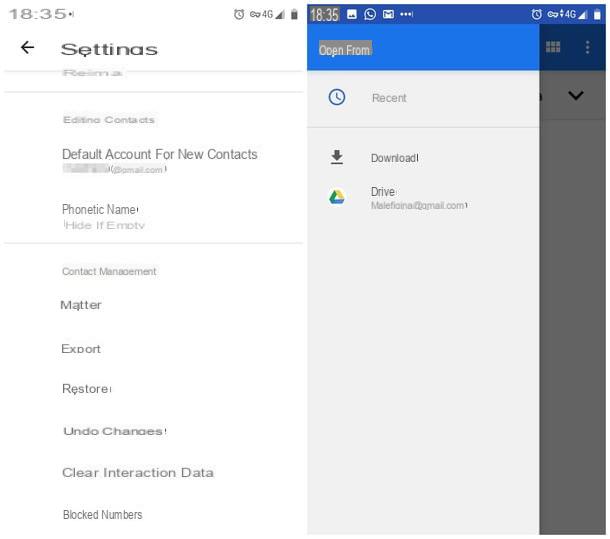
If you don't have a computer, you can import the file VCF containing Windows Phone / Windows 8.1 contacts directly in the app Contacts of Android. Before taking action, however, make sure you have moved the file VCF generated earlier in the Downloads folder of the device you are using: if you don't know how to do it, I suggest you take a look at my guide on how to transfer Android files, in which I have given you all the necessary information.
Once you have the file, you can easily import it in the following way: start the Google Contacts app by calling it from the drawer of the device and, if you have Android 9 or later, swipe from left to right to access the main menu of the app and tap the items Settings, Import e .Vcf file. Once this is done, all you have to do is select the VCF file copied previously and tap on the item Import to finalize everything.
If, on the other hand, you have Android 8.x or earlier, you can get the same result by opening the app Contactspigging your pulse (⋮) located at the top right and choosing the item Import / Export contacts from the small menu proposed. Finally, tap on the item Import from archive / Import from vCard, indicate, if necessary, the Google account on which to save and select the previously copied file from the list proposed on the screen.
How to transfer contacts from Windows Phone to Android

























