Best programs for Windows 10

As I told you, there are several software to be able to make the most of the latest operating system from Microsoft. So, if you want to find out which programs are essential for Windows 10, keep reading. You will find them all listed below, divided by membership categories. Happy download!
Internet programs for Windows 10
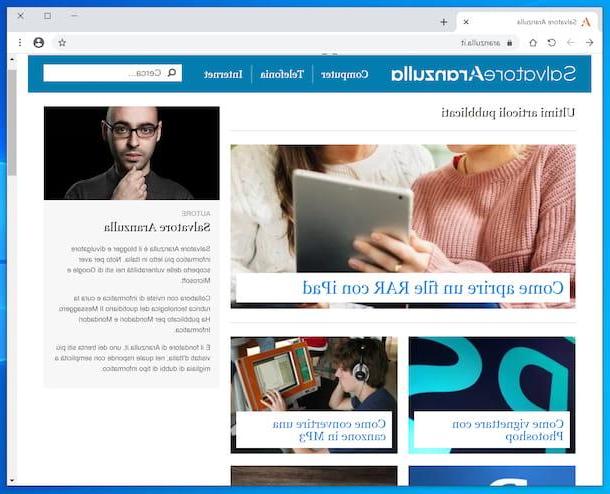
Let's start with programs for Windows 10 belonging to the category Internet, that is, those useful for surfing the net, for managing e-mails and for instant messaging. You can find them in the following list. Identify the ones that you think will work best for you and download them now.
- Google Chrome - does he really need any introduction? This is the web browser from Google, one of the most used in the world. It is free, it integrates perfectly with the main "big G" services (as easily understood), it is fast as lightning in loading Web pages and online browsing in general and can be customized at will, thanks to the support for the many extensions available on the Chrome Web Store, the official Chrome store. It also includes an automatic update system that allows you to always get all the latest best releases. For more details, I refer you to the section of my site specifically dedicated to this browser.
- Mozilla Firefox - is the browser made available by the Mozilla software house. It is a historical browser, considered by most as the direct competitor of Chrome. It is open source in nature, it is fairly fast in loading web pages and it too can be customized by users thanks to the numerous add-ons available, which can be downloaded from the dedicated official store. It makes privacy its flagship, as it has always stood out in protecting users by not collecting navigation data. It is free and, in addition, by creating a special account you can synchronize favorites, bookmarks and history. To find out more, you can consult the section of my site entirely dedicated to this program.
- Microsoft Outlook - as regards the management of e-mail, as well as of commitments and business contacts, all in one place, Microsoft Outlook is undoubtedly the best client on the market. It is developed directly by Microsoft, supports many useful functions for cataloging and filtering emails, allows you to use the most popular electronic correspondence services and also has a pleasant user interface. However, it is not free, as it is distributed together with the Office package. So, to date, it can be obtained by subscribing to an Office 365 subscription (with prices starting from 7 euros / month), available as a free trial version for 30 days, or by purchasing a traditional license of the Office Home & Studen suite of Office 2019 (at a cost of 149 euros). Alternatively, you can pay for the application individually on the Microsoft Store, at a cost of 135 euros. For all the details of the case, you can read my articles on how to download Outlook and how Outlook works.
- Thunderbird - this is the e-mail client developed by Mozilla, the same software house as Firefox. Its main strength is the very high degree of customization, thanks to the appropriate add-ons. To give some examples, with the extensions you can add a complete calendar to the program, import emails from other email software and much more. For the rest, it supports all popular email services and is totally free. For further information, I refer you to reading my post on how to download and use Thunderbird.
- Telegram - is the Windows counterpart of one of the most popular instant messaging applications for smartphones and tablets, which has made chat encryption its workhorse almost immediately. It works independently from the mobile app, but supports all its features, so it allows you to chat, send files, join groups, follow channels etc. It's free. For more details, check out my posts on how to download Telegram and how Telegram works.
- WhatsApp Desktop - is the computer client of the most used instant messaging app in the world. It is totally free, allows you to chat with individual contacts and groups of users, supports the sending of audio clips, files and various documents and has a pleasant user interface. It should be noted, however, that in order to function it is essential that the smartphone on which the WhatsApp app is installed is connected to the Internet. For more information, you can read my guide on how to use WhatsApp on PC.
- Skype - it is a renowned VoIP client owned by Microsoft thanks to which it is possible to chat with the contacts added in the list, make voice and video calls and make phone calls to real numbers, after purchasing the appropriate credit. It is very simple to use and, excluding any credit costs, it is totally free. To learn more, you can refer to the articles in the section of my site dedicated to the program.
- Facebook Messenger - Messenger, the Facebook messaging service through which it is possible to get in touch with other users of the social network and with users who choose to log in by phone number, is also available in the form of an application for Windows 10. interface and functions of the web version and mobile apps and it's free. For more information, read my article on how to download Messenger.
Productivity programs on Windows 10
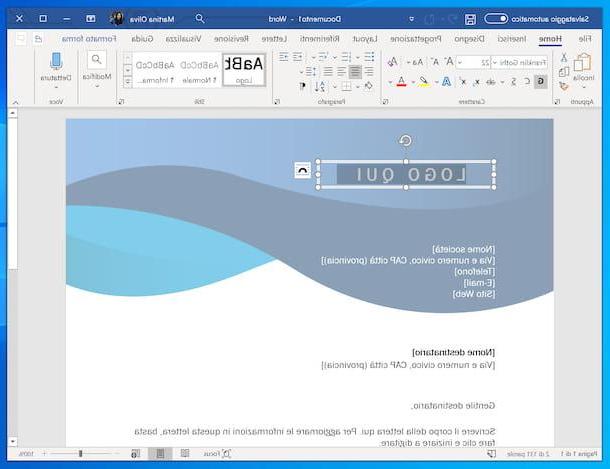
Now let's move on to the programs for Windows 10 useful for the productivity, namely those that you can use to write text documents, spreadsheets, presentations and more generally to work and study. Find them indicated below.
- Microsoft Office - is the productivity suite made available by the Redmond company. It includes everything you need to create various types of text documents, spreadsheets and presentations, thanks to Word, Excel and PowerPoint. The suite also includes the Outlook email client, which I told you about in the previous step. As known, this is not a free solution. To use the suite you need to subscribe to Office 365 (with prices starting from 7 euros / month), which you can also try for free for 30 days and also includes 1 TB of storage on OneDrive and the Access and Publisher programs. Alternatively, it is possible to make a one-off purchase of the Home & Studen version of Office 2019 (at a cost of 149 euros) or of the individual applications on the Microsoft Store. For more details, I recommend reading my guide on how to install Office.
- LibreOffice - is the best free and open source alternative to Microsoft Office. It includes a set of programs that work practically similar to those offered by Microsoft and is perfectly compatible with files generated by Word, Excel, etc. It is in town and is updated quite constantly. To learn more, you can refer to my post on how to download LibreOffice.
- NAPS2 - it is one of the best programs to scan Windows 10. It is free, but possibly also usable for commercial purposes, and allows, in fact, to digitize both documents and photographs. It is quite light, easy to use, and is also available in a no-install variant. The output files can be saved in various formats and, in order not to miss anything, it also supports OCR technology (acronym for Optical Character Recognition), which allows you to recognize the writing characters in scanned documents, returning PDFs with selectable text and / or editable. I told you about it in my guide on how to create PDF from images.
- AutoHotKey - powerful freeware software that allows you to automate the execution of many operations (eg starting programs or typing texts) by means of scripts to be created with a special programming language. It may seem not very intuitive, but once you understand how it works, using it becomes a real child's play. I told you about it in my guide on how to change key combinations.
- Adobe Acrobat Reader DC - is among the Windows 10 PDF programs par excellence. In fact, it allows you to view and edit the files belonging to the aforementioned type in a simple and fast way. Basically it is completely free and allows you to view PDFs, insert digital signatures, add annotations and export files in several other formats. Eventually, however, it is also available in a paid version (at a cost of 18,29 euros / month), which can be tried for free for 7 days, including some advanced features, such as editing texts. For more details, you can read my article on how to download Adobe Reader.
- Evernote - is undoubtedly one of the best solutions available on the square to take notes and annotations while on the PC (and not only). It allows you to create notes with attached texts, images and documents, organize them into notebooks and divide them according to tags and places. Furthermore, all contents are automatically synchronized. It's free, but to be able to use the service on more than two devices and to block additional features, you need to subscribe to one of the pay plans (at a basic cost of 6,99 euros / month). For more information, read my guide on how Evernote works.
Windows 10 security programs
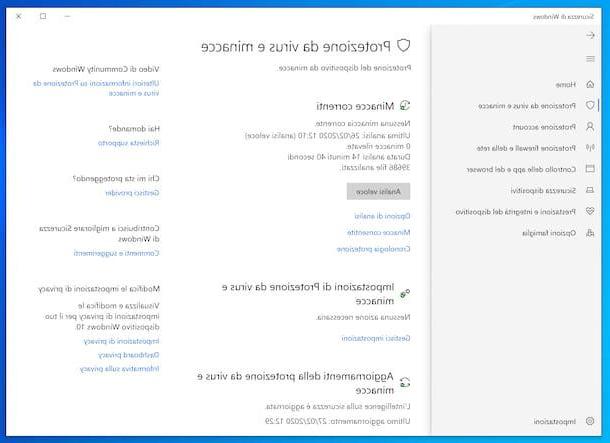
Considering the large amount of cyber threats that you hear about more or less on a daily basis, you can count on programs for Windows 10 that are useful for safety of the system is practically essential. Below, therefore, you will find those that I believe to be the best performing in the category.
- Windows Defender - it is Microsoft's own antivirus and is included directly in the operating system. It is an extremely valid product that, in the most recent antivirus rankings, has proven to have nothing to envy to the solutions of the competition, both at no cost and for a fee. It manages to protect the PC from all the most common malware by acting in real time and without weighing down the operation of the OS too much. I told you about it in depth in my guide on the subject and in my post on how to activate Windows Defender
- Bitdefender Free - popular antivirus for Windows PCs that does not impact system resources and is highly effective. It is available in a free version, which has absolutely nothing to envy to the much more noble commercial solutions, which is very easy to use and which can count on an excellent scanning engine capable of protecting the system in real time. For more information, you can read my post on how Bitdefender Free Edition works.
- Avast Free - free variant of a popular antivirus that has a real-time scanning module capable of promptly blocking viruses, ransomware, rootkits and other malware. It also integrates tools dedicated to protecting Wi-Fi networks, passwords in use on your computer and Web browsing. Note that it is not particularly greedy in terms of performance. I told you about it in my article on how to install Avast Antivirus for free.
- AVG Free - no-cost antivirus that can count on an efficient real-time analysis and detection system, capable of blocking viruses, spyware, ransomware, malware and many other categories of computer threats “in the bud”. It also integrates a scanning system for unsecured emails, downloads and links and an additional module for analyzing PC performance. To find out more, read my article on how to download AVG for free.
- Malwarebytes - it's one of the best anti-malware out there for Windows 10 (and more). It can kill spyware, adware, promotional toolbars and other malicious software that can be difficult to find. It does not collide with the antivirus, as it does not act by analyzing the OS in real time, and it is free. It should be noted that a paid version is possibly available (with costs starting from 39,99 euros / year), which, on the other hand, offers continuous system monitoring. For more information, read my guide on how to download Malwarebytes.
- Malwarebytes AdwCleaner - is a small antimalware designed specifically to eliminate PUPs, toolbars and all those annoying software that can infest the PC. It should be noted that it does not require installation to work and is fully included among the programs for Windows 10 free, as it is completely at no cost. To know more, you can read my guide on how to download Adwcleaner.
Programs to optimize Windows 10
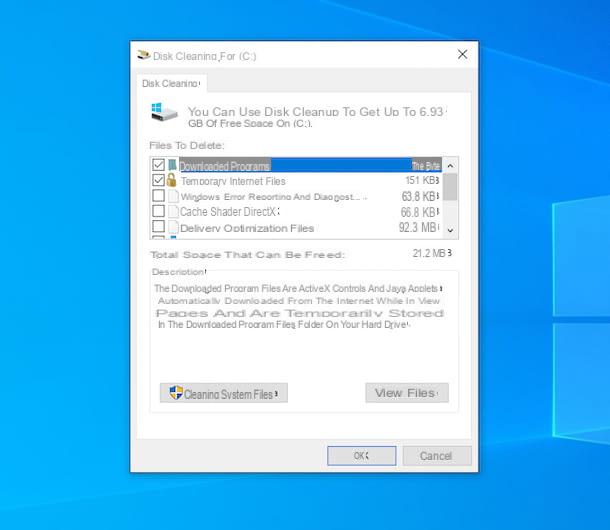
If, on the other hand, you are looking for programs for Windows 10 that can allow you to optimize the performance of the operating system, you will certainly find the ones I have reported below useful. You can use it to free up disk space, delete “junk” files and perform various other operations useful for maintaining the OS.
- Cleaning disk - is the utility included in Windows 10 (and in other versions of the operating system), thanks to which, as the name implies, it is possible to delete temporary files and data that are no longer useful that are present on the hard disk. I told you about it in my guide on how to clean your PC.
- Optimize Drive - this is the tool included in Windows 10 (and other versions of the OS) to perform defragmentation, a routine operation that is essential to keep a PC in shape. Defragmenting the contents of a hard disk, in fact, allows you to "gather" and rearrange the information that Windows saves in a fragmented way in parts of the disk that are distant from each other, in order to speed up the times with which the system is able to recall files and programs. To find out more, read my article on how to defragment your PC hard drive.
- Error checking - it is another tool integrated into Windows 10 that checks and repairs damaged file systems and clusters on the hard disk. I told you about it in depth in my guide on how to fix errors on the hard drive.
- Activity management - is another tool pre-installed on Windows 10 that allows you to view and manage the processes running and those that run at startup, to know the current system performance etc. I told you about it in detail in my guides on how to terminate a process and how to see background processes.
- CCleaner - all-in-one solution that allows you to clear temporary files from PC, clear internet cache, delete download history etc. Basically it is free, but a paid variant is also available (with a base cost of € 19,95) which includes additional features, such as automatic monitoring of unnecessary files. I told you about it in detail in my guide on how to download and use CCleaner.
- WinDirStat - free and open source application that allows you to view all the files on the disk, organizing them in order of weight and showing a specific graph through which you can more easily identify the data stored on the hard disk, depending on their type and of the quantity. I told you about it in my guide on how to wipe disk on Windows 10.
Programs for drawing and retouching photos on Windows 10
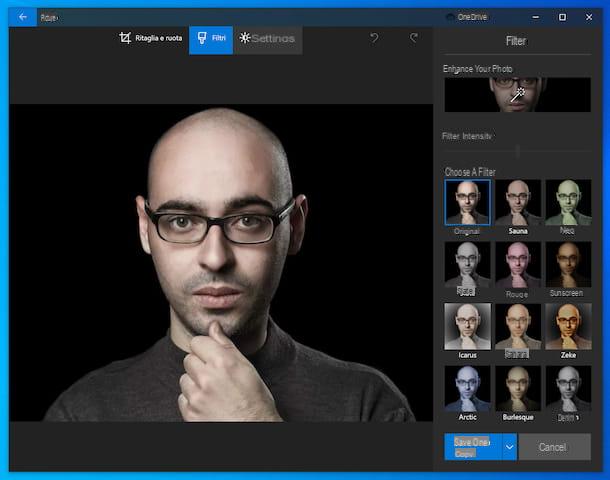
You are looking for programs for Windows 10 that you can use draw and retouch photos? I'll settle you immediately! Below, in fact, you will find those that in my humble opinion represent the most "popular" solutions belonging to the category. Put them to the test immediately, you will see that they will give you satisfaction.
- Gallery - it is the default photo viewer of Windows 10 which, however, also includes several useful tools to carry out simple but effective photo editing operations, such as adjusting the brightness and contrast of images, cropping photos, applying filters, etc. I told you about it in my specific review on programs to improve photos.
- Paint 3D - is the successor to the old Paint that Microsoft made available for the latest version of its operating system. It allows you to create “classic” and three-dimensional designs. It's free, it's very simple to use, and it comes with lots of useful tools. It is pre-installed on all PCs equipped with Windows 10 updated after April 2017. I told you about it in my article on how to use Paint.
- Photoshop - the photo editing program par excellence. It is suitable for both expert users, thanks to the advanced editing functions made available, and beginners, who can take advantage of its simple and immediate interface to take their first steps in the world of photo editing. It allows you to make virtually any type of photo editing as well as create new images. To use it, you need to subscribe to the appropriate subscription (at a cost of € 24,39 / month) or it can be combined with other Creative Cloud packages (with prices starting from € 12,19 / month). Either way, you can try it for free for 30 days. For more details, read my guides on how to install Photoshop and how to use Photoshop.
- GIMP - very popular free and open source photo editing program that is considered by many to be one of the best free alternatives to Photoshop. It allows you to improve the appearance of digital photos, apply special effects to images, distort them, resize them, rotate them and do many other operations. For more information, you can read my guides on how to download GIMP and how to use GIMP.
- IrfanView - free software that allows you to view images and also includes many useful functions to carry out simple and fast photo editing operations, as well as converting, resizing and renaming files in series. I told you about it in my specific review on programs to edit photos.
- XnConvert - no-cost software that allows you to edit photos in batches, crop and rotate them, apply watermarks, change their colors and perform various other editing operations. I told you about it in my article on photo editing programs.
Video editing programs for Windows 10
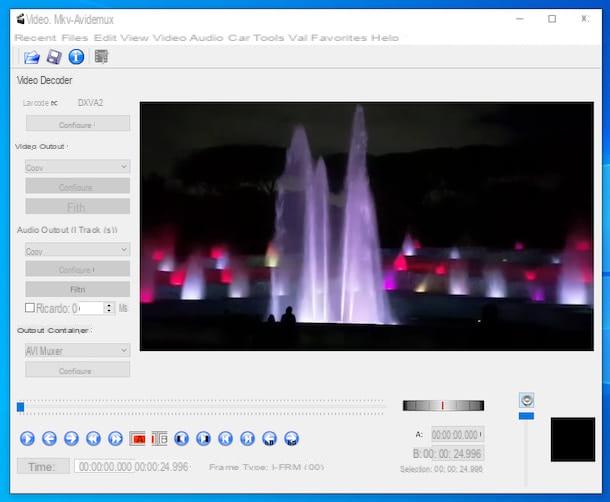
You have to carry out some operations video editing but you don't know which programs for Windows 10 to appeal to to do this? Well, then you might want to consider the ones below. They can be used by both the most experienced in this field and by beginners.
- Avidemux - free software that supports all major video file formats and allows you to edit, cut and mount them very easily. Note that it allows you to operate both in direct stream mode (without recompression) and in full processing mode (with video re-encoding). It has a somewhat spartan interface, but completely translated into the city and is very simple to use. For more details, you can read my guide on how to use Avidemux.
- Kdenlive - free and open source program that focuses on video editing instead of applying effects and filters. However, it includes several useful functions for editing and is compatible with all major multimedia file formats. I told you about it in my article on the best video editors.
- Adobe Premier Pro - professional software to create and edit videos made available by Adobe, which combines advanced functions and ease of use in the best possible way. To use it, you need to subscribe to the special subscription (at a cost of 24,39 euros / month) or it can be combined with the Creative Cloud package (at a cost of 60,99 euros / month), but in all cases you can try it for free. for 30 days. I told you about it in detail in my article on how to edit a video.
- Wondershare filmora - very simple program to use and equipped with a beautiful graphic interface that offers users a wide range of functions to perform the most disparate video editing operations. In fact, it allows you to cut and edit videos, apply effects, add background music, voiceovers, texts, graphics, etc. It supports all popular multimedia file formats and is free, but applies a watermark to the videos and provides other limitations that can be removed by switching to the paid version (at a cost of 44,99 euros / year or 69,99 euros one-time) . I told you about it in my article on free video editing programs.
- Lightworks - video editing program ideal for those looking for a tool to create and edit professional-level movies without having to spend anything. It is not very light and it is not very easy to use either, it must be said, but it ensures full use of the potential of the computer. I told you about it in my specific review on programs to edit videos.
- VideoPad - other video editing software that I suggest you take seriously. It is designed to be used easily even by the less experienced and allows you to edit, cut and merge movies using a convenient timeline. You can also add many custom transition effects and background music. It is paid (costs $ 3,88 / month or starting at $ 29,99 one-time), but you can try it for free for 30 days. I told you about it in my article focusing on video editing programs.
Music programs for Windows 10

If you are looking for programs for Windows 10 to reproduce and manage the music, as well as to carry out any audio editing operations, the ones you find in the list below I'm sure they will catch your attention. What are you waiting for to try them?
- Audacity - is one of the most famous and appreciated free programs for editing audio files. It is open source in nature, supports the most popular audio file formats and allows you to work on them in various ways: cutting them, applying special effects, mixing them, etc. For further information, you can read my tutorial on how to use Audacity.
- Adobe Audition - is one of the most powerful and popular audio editing programs around. It allows you to work on an unlimited number of tracks simultaneously, offers a vast set of tools for music processing and includes many filters capable of meeting anyone's needs. It is paid: to use it you need to subscribe to the single product (at a cost of 24,39 euros / month) or you can subscribe to the complete Creative Cloud plan (at a cost of 60,99 euros / month). In all cases, you can try it for free for 30 days. I told you about it in my article on programs for editing music.
- Mp3DirectCut - excellent tool to turn to for editing files in MP3 format, as the name suggests. It allows, in fact, to cut, copy, merge and increase the volume of musical pieces directly, that is to say without the need for recoding or reworking at the time of saving. It's completely in cittàn, it also supports editing MP3 files and it's free. I told you about it in my guide on programs for cutting songs.
- VLC - is a famous multimedia player, totally free and of an open source nature, thanks to which it is possible to play practically any kind of audio and video format, without having to resort to the use of external codecs. It also includes convenient functions for quick editing operations. To know more, you can read my guide on how to download VLC.
- Spotify - is the client of one of the most used music streaming services in the world. It allows you to listen to the songs available on the service, but also to organize your computer's music library. Note that Spotify is basically free, as is the download of its program for Windows, but in order to take advantage of some advanced features, such as the removal of advertising and offline download of songs, you need to subscribe to a paid subscription (at cost of 9,99 euros / month), which can be tried for free for a limited period. For more details, read my guides on how to download Spotify for free and how Spotify works.
- iTunes - it is the free software from Apple to play multimedia contents, as well as to use Apple Music (the music streaming service of the “bitten apple”) and to manage iPhones and iPads that are connected to the computer. To learn more, you can check out my guides on how to download iTunes, how iTunes works, and how Apple Music works.
Other useful programs for Windows 10
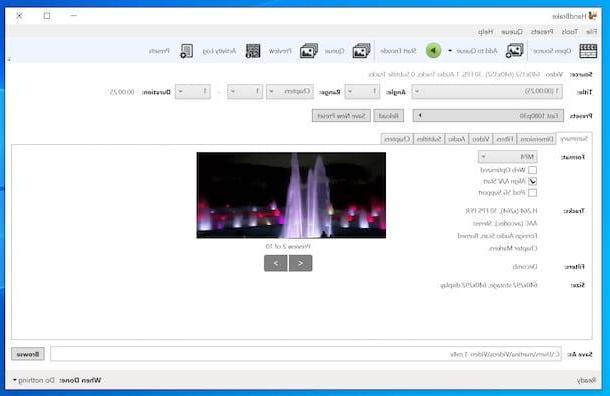
Finally, I want to point out all of those others programs for Windows 10 that for one reason or another do not fall into any of the categories that I have already indicated but which still deserve to be taken into consideration. Here they are.
- HandBrake - renowned free and open source software that allows you to convert movies, so that you can play them more easily on any operating system and device, and to “rip” DVDs. To learn more, check out my posts on how to convert video files and how to rip a DVD.
- Recuva - have you accidentally deleted files on your computer or on any external media and would like to understand if there is a way to recover them? Then you can try to rely on this free and easy to use program capable of acting on the portions of memory that have not yet been overwritten. For more details, see my specific guide on how Recuva works.
- Netflix - to the delight of all fans of TV series and movies part of the Netflix catalog, the famous video streaming service can also be used in the form of a specific application for Windows 10. Its operation is similarly good or bad. to that of the website and other applications and the download is free. To use the service, however, it is necessary to subscribe to a paid subscription (with costs starting from 7,99 euros / month). For more details, you can read my guides on how to install Netflix, how to subscribe to Netflix and how Netflix works.
- 7-Zip - have you never heard of it? Strange, it's very famous! However, let's fix it immediately: it is a free and open source software that allows you to decompress all the most popular compressed archive formats (ZIP, 7z, DMG, RAR etc.). It also supports password-protected and multi-volume archives and, in addition, allows you to create new compressed files. I told you about it in detail in my review on ZIP programs.
- uTorrent - if you need to download Torrent files, the best suggestion I can offer you is undoubtedly to rely on this program, which is practically the client par excellence for downloading files of this type. Basically it is free, but eventually it is available in a paid version (at a cost of 19,95 euros / year) which removes advertising and includes other extra functions. For further information, read my guides on how to download uTorrent for free, how to use uTorrent and how to configure uTorrent.
- ImgBurn - excellent tool to burn CDs and DVDs in a simple and free way. It is also famous for its ability to clone floppy disks that are fed to it and to generate ISO files. I told you about it in my review on burning software and in my guides on how to duplicate a DVD and how to create disc images.


























