It can happen to lose data in the event of an "accidental crash" of the hard disk (electric shock, physical shock, etc.) or during an unfortunate formatting! It is often still possible to recover the data thanks to data recovery utilities. However, data recovery solutions are not 100% safe, so it is better to choose the right tools! These solutions do not exempt you from making your own regular backups, quite the contrary!

- Video
- Avoid data loss on your computer
- Data recovery software
- Windows
- Partition recovery software
- Under GNU / Linux
- On mac
- See as well
Video
Loading your video "FAQ: Recover data from hard drive and USB flash drive"Avoid data loss on your computer
Good practices
- Perform regular backups of important files on external media (external hard drive, USB key),
- install data recovery software (see below),
- use a data backup service in the cloud (see below),
- do not overload your computer's hard drive, do not create multiple partitions,
- install a firewall and an effective antivirus solution,
- Check the status of your hard drives (SMART) using software such as Crystal disk info to prevent data loss from an HDD,
- do not rush in the event of software problems on your computer (eg by reinstalling Windows)
Install File Recovery Software for PC
- Recuva is a free program designed for recovering accidentally deleted files (photos, audio, documents).
- Digital Image Recovery Software is a utility for recovering photos deleted by mistake on different media: USB, SD card.
Read our article on Recuva
Use a cloud data backup service
Several free online data backup services (up to 5 GB of stored data or more) are available as computer applications.
These applications make it possible to create directories locally: the files stored in these folders are backed up in real time on a remote server, which avoids any risk of loss.
Among these services:
- DropBox
- Google Drive
- Box.com
- Skydrive
- SpiderOak
- adrive
Here is a ranking of the best cloud software.
Smartphones
Data loss on a smartphone is frequently linked to breakage, theft or loss of its terminal, more rarely to improper handling:
To limit the risk of data loss or leaks:
- Note the IMEI number of the device: it is used to block it remotely in the event of theft,
- change the PIN code of your smartphone,
- protect access to applications with a password,
- activate automatic locking,
- only download official apps,
- regularly save the content of your smartphone on a memory card, to be kept separately.
Mobile apps to prevent data loss
- The mobile applications of the online storage services Dropbox, Google Drive and Box.com for example.
- The Recovery Lite application, which allows you to recover inadvertently deleted files.
- App Backup: this application manages the backup of applications installed on your smartphone.
Data recovery software
It is necessary not to write any more on the hard disk or the partition! The data must be recovered on another medium: a different partition, a second hard drive (internal or external), a USB key, etc.
- at. You must select the correct partition (recognized automatically).
- b. The files to recover are listed and displayed.
- vs. You choose the files to recover and the backup destination. The backup is done elsewhere than in the damaged or formatted partition (otherwise, the extracted files will overwrite the files to be recovered permanently).
Deleted file recovery software does not recreate a damaged partition. They only give access to this partition in order to be able to recover data from it (at least as long as these files are not themselves corrupted). Indeed, these software are content to detect all the partitions to then list the various recoverable files. It is then necessary to recreate these partitions with other methods: formatting, partitioning tools. Therefore, you will often be forced to reinstall! An alternative to avoid wasting too much time recovering data and then reinstalling is creating partition images.
Windows
If you cannot access the partition, go directly to partition recovery software. Otherwise, you can try to recover the data present on the partition with the free software presented below. These solutions to recover your inaccessible data are free.
Recuva
Recuva software is available for Windows 10/8/7 32-bit and 64-bit versions. It is regularly updated and allows you to recover files emptied from the recycle bin as well as files deleted by mistake, by bugs, accidents and viruses, following formatting or partitioning. It also works on USB drives, digital camera memory cards or MP3 players.
- How to use Recuva
- Recover data from formatted partition
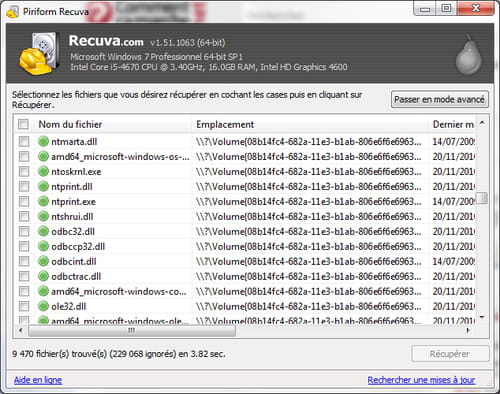
PC Inspector File Recovery
PC Inspector File Recovery runs on Windows 10/8/7. It supports FAT 12/16/32 and NTFS file systems. You must first install this software on Windows.
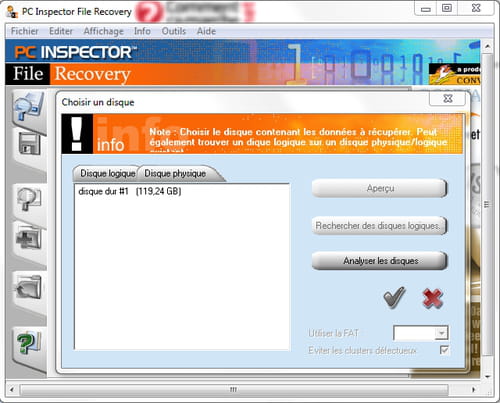
PhotoRec
PhotoRec runs on Windows, Linux and MacOSX. It can recover files even if the file system allocation table (FAT, MFT) is totally destroyed. Rely on file structure to retrieve content. It supports FAT 12/16/32, NTFS, NTFS5, ext2/ext3 (Linux), HFS+, XBox file systems.
- Photorec step by step.
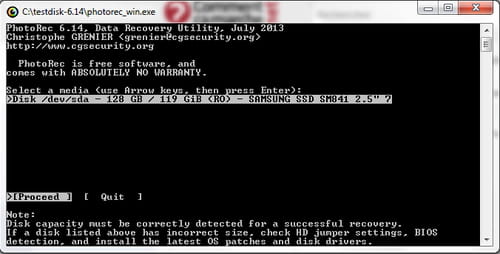
Find and Mount sheet music
Partition Find & Mount works under Windows 10. It allows you to find deleted or lost partitions on your system, then mount them in read-only mode in order to copy your personal data to another medium (speed limited to 512 KBytes/s, in the free version). Three partition search modes are available (quick, normal, thorough). It supports FAT and NTFS file systems.
- Partition Find & Mount - Rescue Hard Drive Data
Glary utilities
Glary utilities works under Windows versions 32 and 64 bits. This software also allows you to recover files deleted by mistake. It also works on USB drives. Install it then go to Modules, Privacy / Security, File Recovery.
Digital Image Recovery
Digital Image Recovery v1.47 is designed especially for external supports. This Windows-based software allows you to recover erased data such as images, audio, video, on all types of physical media. You must first install this software on Windows. It is available in French.
Soft Perfect File Recovery
SoftPerfect File Recovery runs on Windows. It supports FAT 12/16/32, NTFS and NTFS5 file systems. It is extremely easy to use, completely free, portable and in the French language.
DiskDigger
DiskDigger runs on Windows. Without installation, it can be used from a USB medium. It also works for USB keys, memory cards, external hard drive, etc. It may only look for certain types of files or sectors to scan. The shareware version is limited because it displays a window for each file to be recovered.
Handy Recovery
Handy Recovery is data recovery software for Windows. It supports FAT 12/16/32, NTFS and NTFS5 file systems.
NTFS Undelete
NTFS Undelete is intended for Windows. As its name suggests, it only manages NTFS partitions.
Restoration
Restoration works under Windows. Without installation, it supports FAT 12/16/32 and NTFS file systems.
Free undelete
Free undelete is intended for Windows. This software manages FAT (16 or 32) and NTFS (1 or 2) systems.
Undelete Plus
Undelete Plus (free version) runs on Windows. It supports FAT 12/16/32, NTFS file systems and removable media.
Partition recovery software
Important : if you no longer have access to the disk, it is probably because its partition is damaged. You can attempt to repair the partition with these freeware:
TestDisk
- Download Testdisk
- For Dos, Windows, Linux, BSD, Solaris, MacOSX.
- Allows you to find the partitions of a disk even if the partition table has been destroyed, and to rebuild a partition table.
- Allows to rebuild boot sectors of FAT and NTFS partitions.
- It supports FAT 12/16/32, NTFS, NTFS5, ext2/ext3 (Linux), HFS/HFS+, BeFS, JFS, Linux RAID 1,4,5 and 6, LVM, ReiserFS (3.5, 3.6 and 4), Sun Solaris, UFS/UFS2, XFS...
- Tutorial 01: TestDisk step by step
- Tutorial 02: Using TestDisk in detail (thanks romsk)
EaseUS Partition Recovery
- Download EaseUS Partition Recovery
- For Windows.
- Support FAT, NTFS, Ext2/Ext3 file systems.
- A wizard interface guides you through the entire partition recovery process.
- Tutorial
MiniTool Partition Recovery
- Download MiniTool Partition Recovery (mini-tutorial in the download sheet)
- For Windows.
- Support FAT12, FAT16, FAT32, VFAT, NTFS, NTFS5 file systems.
Under GNU / Linux
- Or another GNU/Linux system is installed and functional: all you have to do is boot from it.
- Either you have to start on a GNU/Linux LiveCD solution (Toutou Linux, Linux Mint, Ubuntu, Knoppix, Kaella, SystemRescueCD, Ultimate Boot CD, Slax, SimplyMEPIS...).
Some Linux Live CDs include Testdisk and Photorec software, to be used in console mode. Otherwise, you will have to use the command line console to recover recently deleted data. It is assumed here that the partition where the data will be saved is correctly formatted (even in FAT32) and mounted.
The source of this help is: okki666.free.fr/docmaster/articles/linux019.htm
Mount partition read-only
If it is not mounted:
mount /dev/partition /point/en/mount -r
If it is already mounted, it must be disassembled and then disassembled with:
mount /dev/partition /point/de/montage -o remount,ro
If it is the root (/) which must be recovered, add the -n option in order to no longer write to /etc/mtab
See the manual pages:
- http://www.linux-espagne.org/article/man-fr/man8/mount-8.html
- http://www.linuxplusvalue.be/console/commande6.html
In case of mount failure
Use the fuser command to detect which process is using this partition:
fuser -v -m /point/de/montage
See the manual pages: http://www.linux-espana.org/article/man-fr/man1/fuser-1.html
To kill the annoying process:
fuser -k -TERM -v -m /point/de/montage
Data recovery
Find recently freed blocks using the command lsdel.
Example:
echo lsdel | debugfs / dev / hda3> liste.txt
Print the list.
Get the files via debugfs. In fact, you must first use the command dump and dd.
Example:
debugfs: dump "148003" / recup / 000
creates the file 000 (in the /recup folder) which contains the incorrect data.
From now on, it is necessary to correct the size of the file to that of the blocks with dd.
Example:
dd count = 1 if = / recup / 000 of = / correct / 000 bs = 6065
The file "000" (in the /correct folder) should therefore be correct now.
On mac
Remo Recover Mac
Disk Drill
Help for Disk Drill
EaseUS DataRecovery
TestDisk-PhotoRec and its Help
Stellar or, Here or here
Data Rescue or Here
Data Recovery for Mac
Application dedicated to photos on memory card:
Exif Untrasher
See as well
- Partition
- Create a partition image (Ghost)
- Recover your damaged data from CD/DVD
- Hard disk: maintenance and data recovery
- Hard Drive - Health and Warranty
- https://forum.zebulon.fr/topic/53516-comment-recuperer-des-donnees-effacees


























