Limit the hours of use of a Windows computer

Do you want limit the time you use your computer and use a PC equipped with Windows? In this case, you have two avenues at your disposal: you can take advantage of the Windows 10 parental controls, which allow you to configure the hours of use of the computer through a simple web panel (only for accounts connected to a Microsoft account), or from the commands of the Prompt, to act on local accounts not connected to any Microsoft account. For more details, read on.
Microsoft account
A PC equipped with Windows 10, I highly recommend that you take advantage of the functions of parental control included in the latter. However, these features are only available for Microsoft accounts and not for local accounts. If you have not yet associated a Microsoft account with your user account on Windows 10, find out how to do it by following the instructions in my tutorial on how to change a Microsoft account.
Subsequently, to proceed with the activation of parental controls, click on the button Home (the flag icon located in the lower left corner of the screen), access the settings Windows 10 (the gear icon located on the left side of the menu that opens) and, in the window that appears on the screen, click on the icon Account.
At this point, select the voice Family and other people from the left sidebar and, if you have not yet created a user account for your child, press the button Aggiungi a member of the famiglia.
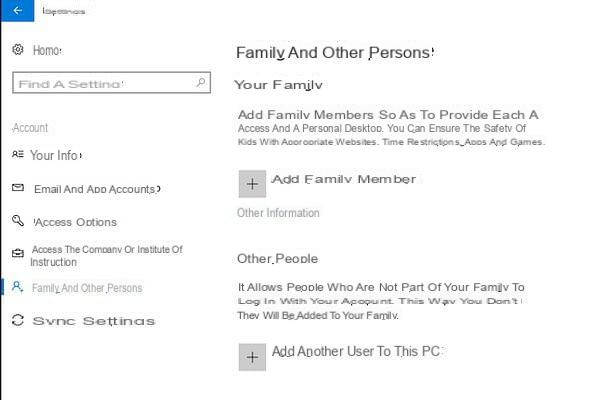
In the window that opens, put the check mark next to the item Add a childclick on your button NEXT and enter the Microsoft account details of the user in question.
If your child (or in any case the person for whom you are creating the account with parental controls) is not yet in possession of a Microsoft account, instead of pressing the button NEXT, click on the item The person I want to add does not have an email address and fill out the form that is proposed to you by entering, in the respective text fields, email address (@ outlook.en) da creare, Password to be used to access the latter, Country of residence and date of birthday.
Now you go forward, type a telephone number or alternative email address to use to protect the account and first press the button NEXT twice in a row and then on Close to conclude the procedure. If you do not want to receive promotional emails from Microsoft and you do not want to share your data for advertising purposes, uncheck the options on the screen Find out his preferences.
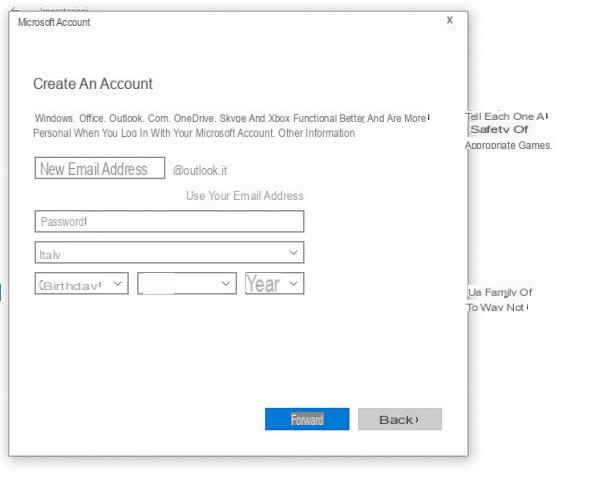
Once you have created the account to restrict access to the computer, select it from the menu Family and other people and click on your voice Manage family settings online (below) to access the Windows 10 parental controls web page.
Once you see the page for managing parental controls in Windows 10, locate the user's name for which you wish to restrict the use of the PC (eg your child), click on the link Time in front of the screen and move up Attiva the relative levetta all'opzione Use a time schedule in front of the screen.
A will appear table, below, with the days of the week and the schedule times for PC use. Then use the drop-down menus in the column Hours allowed to specify the computer usage time allowed for each day of the week (ranging from a minimum of 30 minutes to a maximum of 12 hours) and then click on blue rectangles relating to the time slots to indicate the times in which to allow the start and end of the use of the PC.
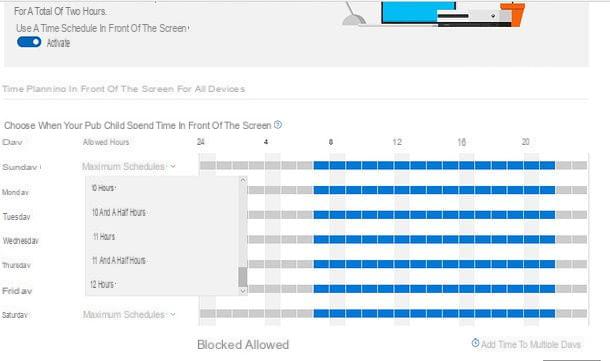
Once you have selected the times, you have to press the button Add and then Save to save the changes. If there are predefined times already set for the selected day of the week, remove them by clicking on the icon basket.
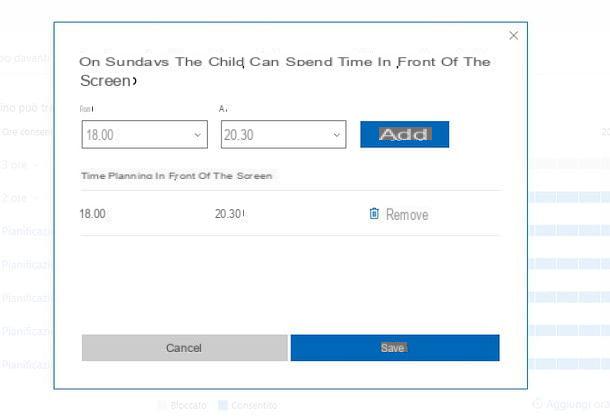
If you want, you can also set the same start and end time for using your PC for multiple days of the week. To do this, click on the item Add time to multiple days (located at the bottom right), specify the times you want in the fields Da e A and select the days of the week in which to apply them by placing the check mark on the appropriate items. Finally, click on the button Save per rendere effettive I modified it.
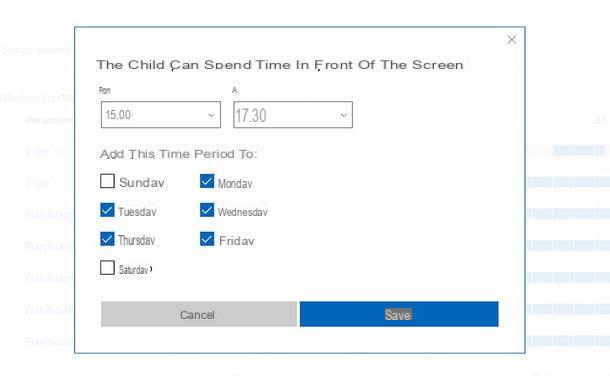
In case of second thoughts, you can change the parental control settings using the table I just told you about or disable it completely by moving to disable the relative levetta all'opzione Use a time schedule in front of the screen.
Local account
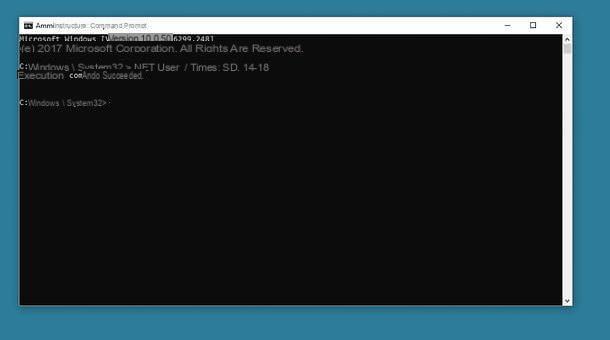
If you want to limit the time you use your computer to one local account and / or you are using a version of Windows older than 10, you can act from Command Prompt. Clicca, quindi, sul pulsating Home (the flag icon located in the lower left corner of the screen), type cmd in the menu that opens and starts the Command Prompt with administrator privileges by right clicking on the first search result and selecting the item Run as administrator give the menu check if you press.
At this point, if, for example, you want your child to use the computer only on Saturday and Sunday between 14 and 18 pm, write the following command and press the key Submit on the keyboard.
NET USER child / times: SD, 14-18
In the command you have to replace the word son with the exact name of the user account you created for your child. It is also possible to create custom rules for each day. For example, if you want to allow access to your computer only on Thursdays from 18.00 to 19 and on Friday from 15.00 to 17.00, you can give the following command.
NET USER son / times: G, 18-19; V, 15-17
If you have not yet understood, the days of the week and the times in which you can use the computer with the account created for the children are indicated after the entry /times:. The days of the week must be indicated with their abbreviations: L, G, V, S, D they stand for Monday, Thursday, Friday, Saturday and Sunday respectively. Abbreviations must be used instead for Tuesday and Wednesday MA and ME. The time at which the computer can be used must be indicated after the name of the day of the week, from which it is separated with a comma.
To remove all time restrictions on an account, just issue the following command:
NET USER figlio /times:all
I know, it is a bit cumbersome as a procedure, but in the end it is not complicated, indeed!
Limit the time you use a Mac

If you want limit the time you use a Mac, you open System preference (the gear icon located on the Dock bar) and select the item Parental controls from the window that opens.
At this point, if you have not yet created a user account for your child (or in any case for the person you intend to impose limits on the use of the computer), put the check mark next to the item Create a new account with parental controlli and click on the button Continue.
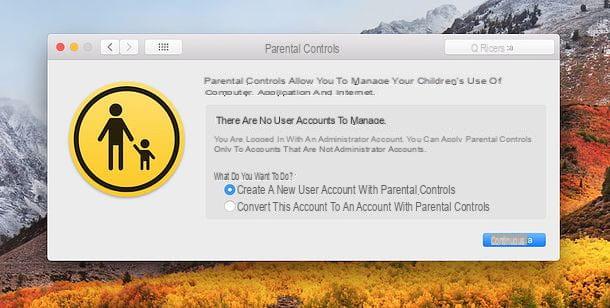
Then type in the Mac administration password, press the button Unlock and fill out the form that is proposed to you with all the account data to be created: Age, Full name, Account name, Password (to be repeated in the next text field) e Password hint (optional). After this step, click on the button Create utente to switch to scheduling computer usage times.
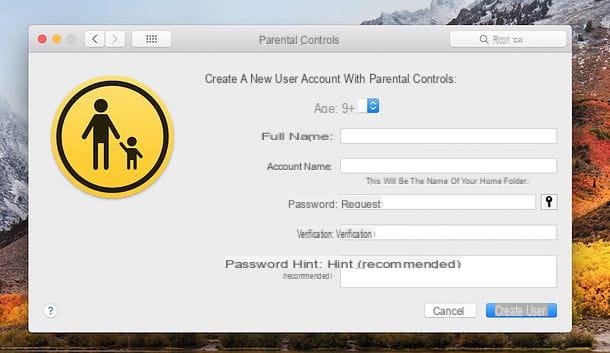
To establish the days and times in which to make the Mac usable by your child (or in any case by the person for whom you created the new user account), go to the tab duration and put the check mark next to one or more of the available items.
- Limit use during business days a - to allow access to the computer only from Monday to Friday for the specified number of hours (via the adjoining adjustment bar). The time slot in which to make the computer usable must then be specified in the text fields placed next to the item Weekdays (item that must be checked).
- Limit weekend use to - to allow access to the computer on Saturdays and Sundays for the specified number of hours (via the adjoining adjustment bar). The time slot in which to make the computer usable must then be specified in the text fields placed next to the item Weekend (item that must be checked).
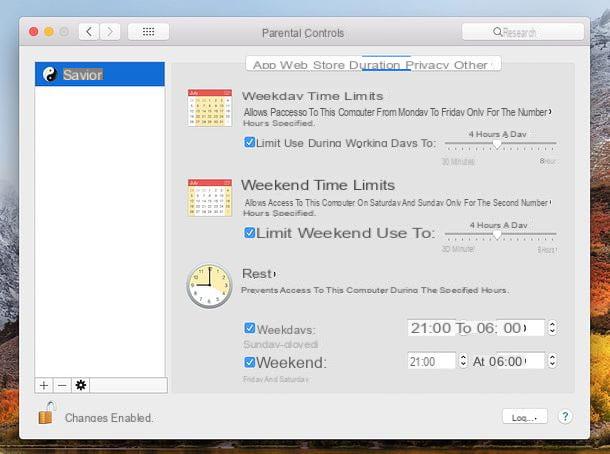
Later, in case of second thoughts, you can change the parental control settings by returning to the appropriate section of System preference, by clicking on the icon padlock located at the bottom left, by typing the Mac administration password and selecting the name of the user to which to limit the activities (eg your child) from the left sidebar.
Please note: through the other tabs in the menu parental controls, you can also set usage limits related to Whatsapp (use of Mail, Camera and other apps), Web (therefore the sites to be blocked), Store (apps and multimedia content to download / purchase) e privacy (calendars, reminders, etc.).
How to limit the time a computer is used

























