Preliminary information

Before getting to the heart of the topic, going to explain how to log in administrator on Windows 8, it seems to me only right to make some clarifications regarding the possibility in question.
To begin with, as I mentioned at the beginning of the article, a clear distinction must be made between an account administrator "Classic" and an account from super-administrator.
The administrator account allows you to perform actions that may impact, although not unlimitedly, the system and other users, such as installing and removing a program, changing system settings, and so on.
The super-administrator account adds to the privileges of the standard administrator the ability to act in total freedom on Windows settings, to bypass user account control and to have access even to those areas of the system that are usually inaccessible to others account types. Note, however, that its use precludes the possibility of synchronizing your settings in the cloud and using apps from the Microsoft Store.
That said, there are various ways to perform operations that require administrator permissions on the computer and to convert a user account to administrator or super-administrator. In the first case, you need to know the Password at least one computer administrator; in the second, you have logged into the system with an existing administrator account.
How to log in administrator on Windows 8
Having made the necessary clarifications above, I would say that you are finally ready to take action to find out, therefore, what are the steps to be taken to log in as administrator on Windows 8.
To be precise, if you are using a standard account and would like to understand how to take advantage of the advantages offered by a administrator account, find all the explanations you need right below.
Get elevated privileges
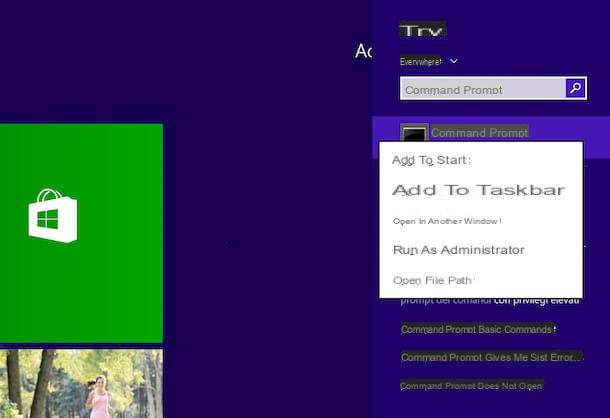
The quickest and easiest way to perform operations on Windows 8 as an administrator is to obtain elevated privileges by entering the administrative password. The thing, I anticipate, does not imply the fact that you have to log in as an administrator, just enter the required access key at the appropriate time and that's it.
To do this, all you have to do is undertake the operation you intend to carry out (e.g. installing a program) and, when the acquisition of elevated privileges is necessary, type in the appropriate box that you see appear on screen, the Password for one of the administrator accounts in use on the computer. Then click on the button Yes And that's it.
For what concerns the execution of the programs, instead, you just need to simply right-click on the icon of the reference software and select, from the menu that opens, the item Run as administrator. When prompted, type the Password of one of the administrator accounts on the PC and that's it.
Change the account type
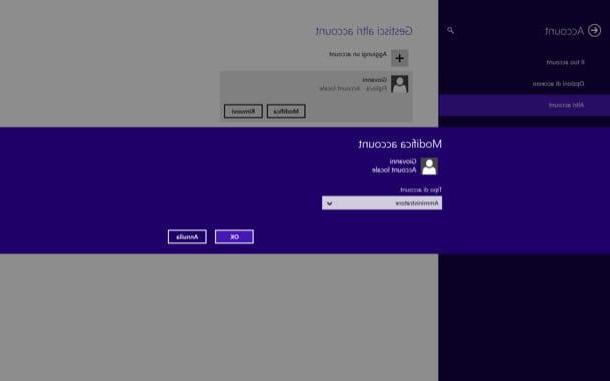
Do you want to turn a standard account into an administrator account? You can do this easily, but only as long as you are logged into the system with an account with administrative privileges.
All you have to do is log in to the Start Screen by clicking on Start button (I cheer with the windows flag) che trovi nella part in fund to sinistra della taskbar, press the button with the magnifying glass located at the top right, type the term "PC Settings" in the displayed field and click on the relevant result.
In the screen that opens, select the item first Account located in the left sidebar and then that Other accounts, which is always on the left. Click, therefore, onaccount standard to turn into administrator and click the button Modification located under his photo.
In conclusion, set the entry CEO in the drop-down menu Account typeclick on your button OK And that's it.
If you want, you can get the same result from the Control Panel. To access it, click on Start button and then on the button with the magnifying glass located at the top right, in the Start Screen. Then type "Control panel" in the displayed search field and select the first relevant result.
In the window that opens, click on the item Change account type collocata sotto the dicitura User account and Family Safety (if you can't see these items, select view by category from the menu at the top right), click on account name to edit and select the option Change account type located in the left sidebar.
Finally, put the check mark next to the item Administrator and save the changes by clicking on the button Change account type, located at the bottom right. Easy, right?
How to log in super administrator on Windows 8
As for theaccount Administrator, there are various ways to enable it on Windows 8. All, as I said at the beginning of the guide, however, require the use of a standard administrator account in order to be put into practice: here is explained everything in detail.
Command Prompt
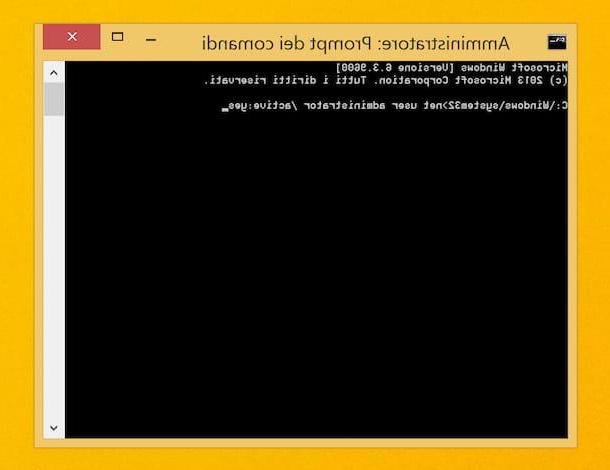
The first system, as well as the fastest, that I want to invite you to consider to activate the super administrator account in Windows 8 is to take advantage of the Command Prompt.
Then click on Start button (I cheer with the windows flag) located at the bottom left of the taskbar, click on the button with the magnifying glass at the top right of the Start Screen, type "Command Prompt" in the search field that appears, right-click on the first relevant result and select the entry Run as administrator give the menu check if you press.
At this point, click on the button Yes, type the command net user administrator / active: yes in the Prompt window and press the key Submit on the PC keyboard, in order to activate the super administrator account.
To check that everything went well, go back to the Start Screen and click on you don't know top right: the one named should also appear in the list of users Administrator. To log in to the latter, select it from the list.
When you are done using the super administrator account, for deactivate it, open the Command Prompt again with administrator privileges (as I indicated earlier), type the command net user administrator / active: no and press the button Submit sulla tastiera from the PC.
If you don't plan on disabling the Administrator account right away, I highly recommend setting one up for it access password. To do this, click on Start button, on the button with the magnifying glass located at the top right of the Start Screen, type "PC Settings" in the displayed search field and select the first relevant result.
In the new screen that is shown to you, select the item Account located in the left sidebar, then that Access options which is always on the left and click the button Add collocato sotto the dicitura Password. Done!
Security Policy Editor
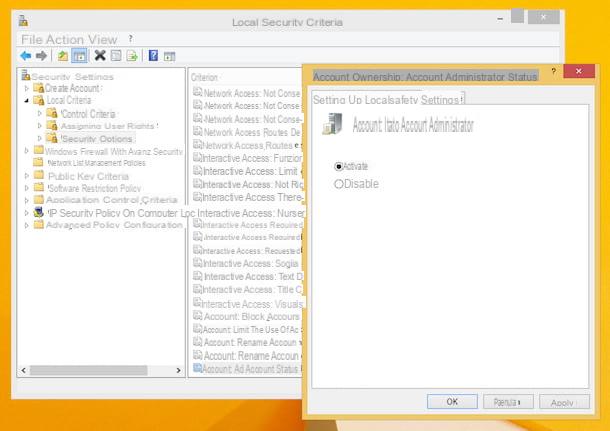
Another system you have on your side to log in as super-administrator on Windows 8 is to take advantage of theSecurity Policy Editor, the management interface that allows you to define the behavior of the operating system in certain particularly delicate scenarios.
To access it, press the key combination Win + R on your computer keyboard and give the command secpol.msc in the window of Run, which should have opened on the desktop in the meantime. Next, hit the button Submit on the keyboard.
Now that you see the Security Policy Editor window, expand the sections Local Criteria found in the menu on the left and then that Security options (always located on the left), then double-click on the key Account: Administrator account status, select the value On in the new window that is shown to you and click on the button OK to confirm the changes. Afterward, restart your PC.
When you no longer need the super administrator account, you can deactivate them use through the Command Prompt, as seen together in the previous step. Even in this case, if you do not intend to deactivate the Administrator account immediately, I suggest you set one Password to protect its use, always after logging in and always following the instructions on what to do that I gave you in the previous lines.
How to log in Windows 8 administrator

























