 We hear more and more often about IPTV (or IPTV lists) as the future of the transmission of audio and video content via the Internet and, most likely, one day this technology will make the transmission of channels via satellite or digital terrestrial completely obsolete.
We hear more and more often about IPTV (or IPTV lists) as the future of the transmission of audio and video content via the Internet and, most likely, one day this technology will make the transmission of channels via satellite or digital terrestrial completely obsolete.Returning to the present for a moment, we can say that the lists that we can find on the Internet or on dedicated channels are optimized to be reproduced with great ease on an Android TV Box or on specific apps on Smart TVs, but no one cares to make them compatible also for the Chromecast or the Amazon Fire TV Stick, the two most used HDMI adapters to bring multimedia content to non-Smart TVs.
In this guide we will solve these problems once and for all: we will show you the apps you need to be able to see any IPTV list on Chromecast and Amazon Fire TV Stick at the highest possible quality and fluidity.
READ ALSO -> Google Chromecast or Amazon Fire TV Stick? strengths and weaknesses
1) Lista IPTV su Chromecast
In order to see any IPTV list on the Chromecast dongle (any version, even the new one) it is necessary to make a necessary premise: currently the Chromecast does not support some of the codecs and containers used to distribute the audio-video signal through the IPTV list, causing so mistakes using some of the most popular list management apps.
Just to make you understand: many lists distribute streams with the TS container (i.e. MPEG transport stream) and in these conditions the list will never work on the Chromecast; if instead a compatible container (MP4 or MKV) is used but the audio is supplied with the AC-3 codec, the list will start but we will only be able to see the video without audio.
We can remedy these problems by asking our IPTV list provider if it is possible to "force" the list to provide the streams with the MKV container and with perfectly compatible codecs (H264 for video and AAC for audio); if this is not possible (which is very common), we will necessarily have to perform one converting the stream to a format compatible with any Chromecast.
So to watch the IPTV list on Chromecast without problems we have to install a single app on our Android smartphone reference, making sure that it is powerful enough to perform the conversion (i.e. it includes a quad-core CPU or higher) without having to use other tools or devices.
The best app to manage the list on your smartphone is Extreme IPTV, also equipped with a converter of audio and video streams for the Chromecast.
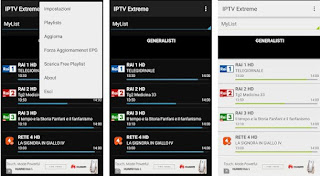
Once installed on the device, open it and click on the three dots at the top right, so you can open the menu Playlists.
From this menu we click on Add Playlist, then up File o Link Playlist; in the new window that we will see appear we will have to enter a name of your choice and the link of the IPTV list in our possession (in m3u format).
If the list is provided via file, click on the folder symbol in the window and go to the path where we saved the file (in the phone memory or on the microSD, if present).
When finished, click on OK to add the list to the app; now let's open the menu Settings (always clicking on the three dots at the top right) and scroll through the various items until you find Chromecast mode, in which we will have to select the item Alternative.
Once this item is activated, make sure to restart the app by exiting and re-entering (to be sure we use the voice Logout present in the menu at the top right) and turn on the Chromecast.
As soon as the dongle is ready, click on the Cast symbol at the top right, so as to associate the app with the Chromecast.
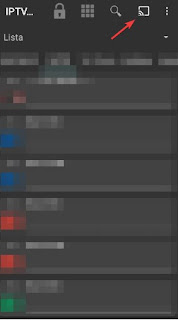
Now all we have to do is choose the channel or stream to play; the management window in the app will immediately appear, with the content playing on the TV where the Chromecast is connected.
This interesting feature is reported as Beta, so some problems may still appear during playback; the advice we can give you is to have a good WiFi signal for the phone and for the Chromecast (we use the same network with good or excellent signal) and possibly to decrease the quality of the conversion bringing us in Settings -> Chromecast settings -> Conversion quality and setting the item Minima.
Alternatively, we can install, next to IPTV Extreme and always inside the Android phone we are using as a "base", the app BubbleUPnP.
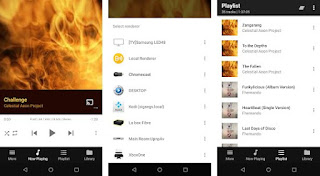
This app is provided free of charge to play a maximum of 30 seconds of each video or stream; once tried, we recommend purchasing the license file BubbleUPnP UPnP/DLNA License, at a price of € 3,99 (absolutely deserved!).
Open the BubbleUPnP app, turn on our Chromecast (together with the TV connected to it), go to the tab Now Playing and click on the button at the bottom right (in the form of a button cast).
We select the Chromecast and bring the app to the background (just use the back button of the smartphone).
Now open the IPTV Extreme app, go to the loaded IPTV list and click on one of the available channels or streams; in the menu that will appear, select the item Play with and, in the list of players that we will see appear, click on BubbleUPnP.
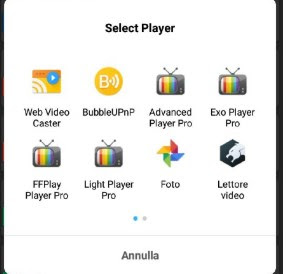
The channel will be immediately sent to the BubbleUPnP app, which will convert it and play it correctly on the Chromecast.
In this way any type of IPTV list or channel can be viewed on the Chromecast, without having to fear that a container or codec is not compatible.
To make the association between the two apps automatic (so as to open only one), open IPTV Extreme, click on the three dots at the top right and then select Settings.
We scroll through the menu and activate the item Play on click; once activated, we scroll through the app settings again and activate the voice Use External Video Player, then we select BubbleUPnP within the menu External Video Player.
From now on, every time we click on a channel in the IPTV list, it will be sent immediately to BuubleUPnP which will carry out the conversion and send it to the Chromecast.
READ ALSO -> Chromecast guide with 18 tricks and applications to use it to the fullest
2) Lista IPTV su Amazon Fire TV Stick
On the Amazon Fire TV Stick everything is much simpler (on paper), since having an Android operating system just install the IPTV Extreme app inside the device to immediately access all the streams of the IPTV list without having to convert anything. !
Unfortunately, Amazon has removed the best apps to manage lists from the integrated store, but nothing is lost, as already explained in the guide to install Android apps on Fire TV.
First of all, let's install the app on the Fire TV Stick Downloader, which can also be downloaded from the store inside the device (to install it quickly from the browser, we access a browser with access to our Amazon account and click on Download now with 1-click).
Now we will have to enable unknown sources to install the required app on the Amazon Fire TV Stick; we press the Home button on the remote control of the Stick, then let's take the path Settings -> Device -> Developer options -> Applications from unknown sources, making sure it is set to Log in.

Now that we have enabled unknown sources, let's go to the Downloader app and open the APK Mirror site, where we can find all versions of Extreme IPTV.
Scroll down the page you just opened until you find the list of app versions, then click on the download arrow symbol next to it; in the new page click on Download aPK to get the necessary file.
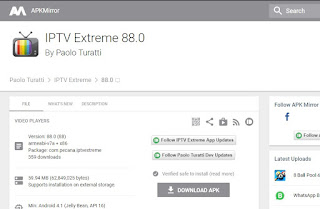
At the end of the download we will be asked to install the APK, we confirm by clicking on Install to have IPTV Extreme on our Amazon Fire TV Stick (we can find it in the section Your applications and games).
The rest of the guide is applicable as already seen at the beginning, that is, adding the list to the app and using the integrated player to view any channel or stream, even in HD.
On Fire TV, with the same guide, you can also install Kodi per Android and upload IPTV lists to Kodi via plugins to search on the internet.
READ ALSO -> Amazon Fire TV Stick guide with hidden tricks, apps and features


























