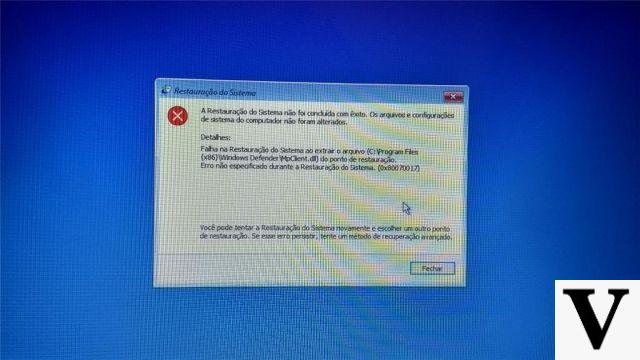
Il system restore is one of the key tools for any computer. In case of bugs and sudden problems this function allows you to restore files and programs blocked during an active session. If the documents were to have been damaged, restoring could also allow us to avoid a loss of information.
System Restore is a feature found on virtually any Windows computer. This is a really easy tool to use. More you don't need a great computer knowledge to perform this operation. The important thing is to follow the actions to be carried out in order. On Windows 10 to start performing a reset we will first have to go to the search bar next to the Start menu (bottom left) and here simply type the word "Restore". At this point the function will appear in the menu and we will have to click on it.
Perform a reset on Windows 10
Once you have opened the control panel section related to recovery we will display a list of the latest saves performed by the system. At this point we just have to choose the last save before the blocking of a program or document for restore from that precise moment our work session. If the list is not very full of saves you may need to click on the item "Show other restore points" to view previous backups. Once you have chosen the restore point, it is enough to complete the operation click on Next and then follow the Windows 10 wizard. It should be remembered that on Windows 10, by default, the operating system does not automatically create restore points, so we will have to create one from time to time. This is a very simple operation. To do this we always go to the search bar and type "Create a restore point". We will open the dedicated function on the control panel and following the wizard we will realize our first restore point. It is important to create new ones every time we save an important document, perform an update, or download a new program.
Safe mode recovery
Sometimes restoring from the Windows 10 menu may not work at its best. In these cases we could perform a recovery with safe mode. There are two methods to activate Safe Mode. From the settings just press the WINDOWS key (the one with the window logo) + the I button on the keyboard. This will open the Settings. At this point we select the item Update and security and then we click Restoration. So let's go to the section called Avvio Avanzato, and from here we select Restart now. After restarting the PC in the screen Choose an option, we select Troubleshooting > Advanced options > Startup Settings > Restart. After the PC restarts, we will see a list of options. We select F4 to start the PC in Safe mode.
To access the safe mode screen, you just need to perform some actions on the login screen. First we restart the PC. At this point, when the login screen is displayed, press and hold the key SHIFT, while we select the power button and then click on Restart. After the PC restarts, we will see a list of options. We select 4 or F4 to start the PC in Safe Mode. Once in safe mode, select the Recovery item from the start menu. This will open the advanced recovery tools. And from there we will be able to select the last save useful for recovering important files and documents.
What to do if Windows system restore fails


























