DriverMax
The first of the programs used for this purpose that I want to advise you to use is called DriverMax. It works perfectly on all Windows operating systems and is incredibly simple to use. It is available in two versions: a free one, which allows you to create a backup copy of the drivers, and a paid one, which allows you to automatically check if the version of the drivers installed is the most recent and update it if necessary. For the drafting of this passage I used the free version, which for the purpose in question is more than enough but, of course, you can freely choose whether to use the variant in question or the paid one.
You ask me how to use the program? I'll point it out to you right away. First, go to the DriverMax website and click on the button Try for free that you find in the upper center of the page to download it. When the download is complete, open the executable file obtained and then click on Si and Next five times in a row. Then select city (Italy) from the menu for selecting the language you see appear and presses on OK.
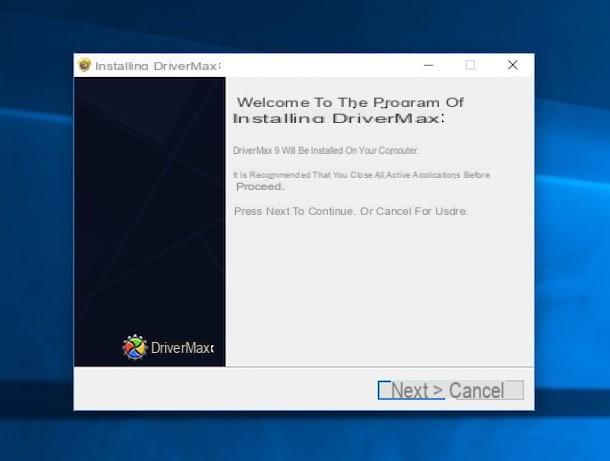
At this point, you will see the main program window appear on the desktop. From the latter, select the tab Backup, select the option Create driver backup archive and then presses the button Following that you find below. After a few moments, all the drivers installed on the PC will appear. Check the empty box at the bottom left to select them all or select only those of your interest by checking the individual boxes next to the various names and then click on the button Backup.
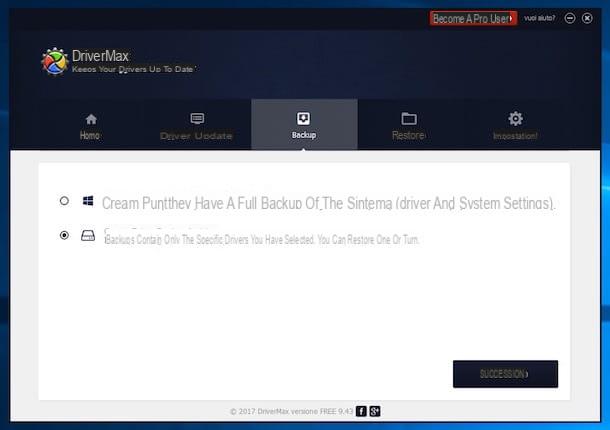
Then wait for the driver backup procedure to be started and completed, a specific notice in the program window will notify you of this. Now access the folder used for the backup by clicking on the appropriate link in the bottom right part of the program window and store the ZIP archive returned by the program with all the drivers inside on a separate support ( CD-Rom, USB stick, external hard disk, etc.).
After formatting the computer, you can then restore the driver backup by installing DriverMax again as seen together a few lines above, by clicking on the tab Restore attached to the program window, by selecting the option Restore from a backup previously created and pressing on Following.
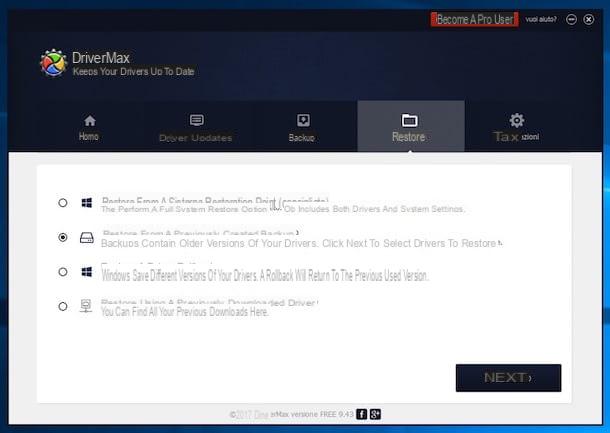
Then click on the button Charge which is at the bottom left, select the ZIP file with the backup of your drivers previously stored on an external media, press again on Following, select all the devices by clicking on the empty box at the bottom left and to conclude press the button Restore. When the reset is complete, remember to restart your PC to ensure that the changes made are actually applied.
DriverBackup!
Didn't the solution to make a backup of the drivers I have already talked about convinced you in a particular way and are you looking for an alternative resource? Then I strongly suggest you contact DriverBackup!. It is a free software, portable in nature (therefore it does not require installation to be used), in cittàn and very simple to use. It allows you to create backup copies of highly customizable drivers and restore everything in a few clicks. In short, you will see that it will not disappoint you.
To use it, first connect to the download page of the program and press the button Download attached to it to download the DriverBackup! ZIP file. When the download is complete, extract the compressed archive obtained in any location on your computer, open the folder that is returned to you and double-click on the file DrvBK.exe present inside. Click on Si in response to the warning you see appear on the screen and you will find yourself in front of the main window of the program.
Now, first translate the DriverBackup interface! in cittàn by clicking on the menu Language standing up and choosing cityno.xml from the menu that appears. Then select the drivers you want to backup by checking the relevant boxes next to the names in the center of the window. By default they are all selected.
If you want, you can also choose to view only certain types of devices and their drivers by clicking on the buttons Oem o Third parts e Full portability o Digital signature that are high up. In case of changes, press the button to display all the peripherals and their drivers again All that you always find at the top of the screen.
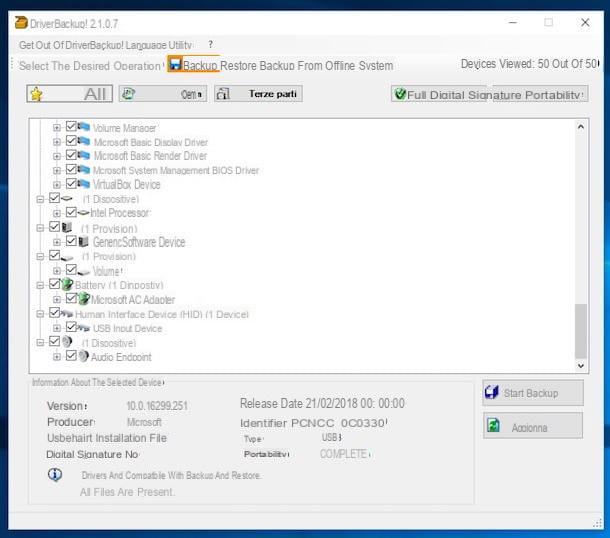
At this point, back up the drivers by pressing the button Start backup that you find at the bottom right of the program window and then indicate, in the new window that you see appear, the path in which to save the backup file by clicking on the button Sfoglia ... che trovi in corrispondenza della dicitura Route and any description using the field Description. Press the button once more Start backup and the backup procedure will start immediately. Once finished, press on OK.
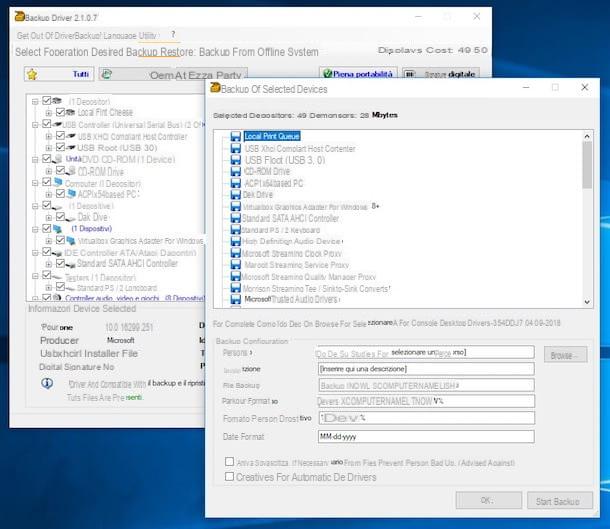
At the end of the procedure, a folder containing all the drivers and a file that will be identified by the extension will be created in correspondence with the path previously indicated. .bki and which will be used to restore the backup. Then transfer the folder obtained on the external storage media you want to use and then you can proceed to format the computer and once the operation is complete you can restore your drivers by downloading DriverBackup again! as seen above and using the appropriate function.
To be precise, what you will have to do after downloading and starting the program will be to click on the item Restoration which is at the top, press the button Open file backup at the bottom right and select the file with the backup of the drivers you want to restore.
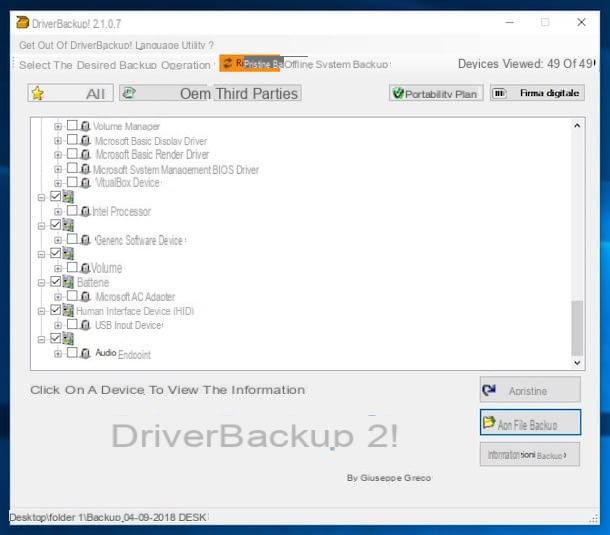
Then select all the files part of the backup that you want to restore by checking the boxes next to the names of the devices in the central part of the window and press on Restore. When the procedure is complete, restart your computer to ensure that all changes are actually applied.
Please note: In order to work DriverBackup! necessity of Microsoft .NET Framework 4.5 or later installed on your computer. If it is not present on your PC, you can download it from the appropriate page attached to the Microsoft website.
Double Driver
Another software you can use, as an alternative to the ones I have already told you about, to make a backup of your computer's drivers is Double Driver. It is a program that does not require installation and whose development seems to have been set aside for some time but which nevertheless continues to work excellently even on the most recent operating systems from Microsoft, fulfilling the purpose for which it is intended to perfection. It's free and it's also very simple to use.
To download it on your PC, connected to the download page attached to the Softpedia website, click on the button Download which is at the top left, press the button Softpedia Mirror (EU) in the box that opens and wait for the download of the program file to be started and completed, then extract the ZIP archive obtained in any position on your computer and start the file dd.exe contented to the internal suo.
In the window that you will see appear on the desktop at this point, click on the button Backup which is at the top and then on the button Scan Current System at the bottom then check the box next to the drivers you intend to backup and click on the button Backup now.
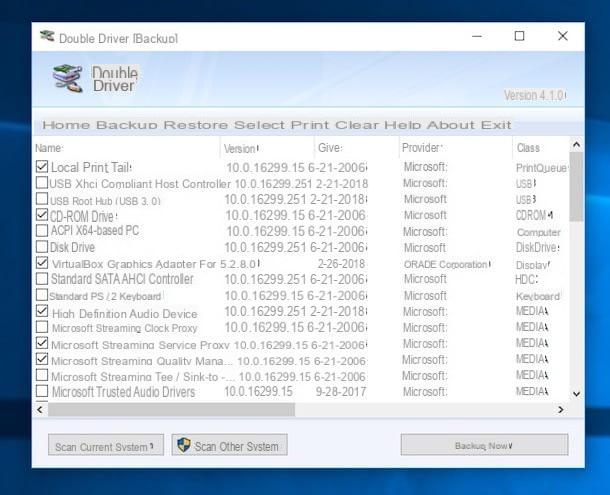
Then indicate the location where you want to save the backup file by clicking on the button first [...] in the new window that opened, choose if you want to get a folder (Folder structures (default)), a compressed archive (Compressed (zipped) folder) or an executable file (Single file self Extract (executable)) and press the button OK.
Once the backup is complete, transfer the file obtained to the external reference media and then proceed with formatting the computer. Later, you can restore the driver backup by reinstalling Double Driver on your PC as seen together in the previous lines, starting the program, clicking on the button Restore and then Si per due volte di row.
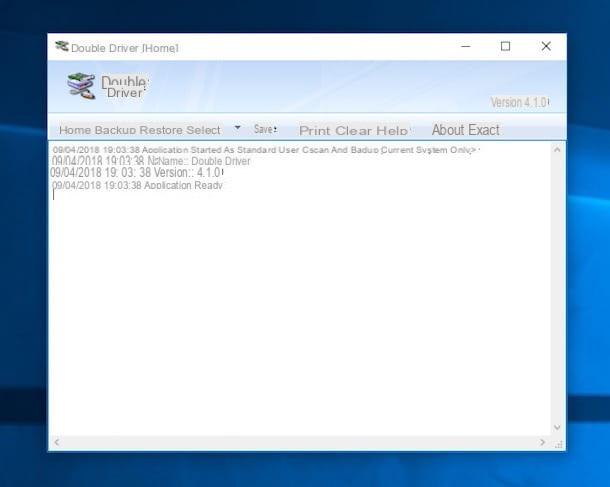
Premium for your pulse Locate Backup which is at the bottom left of the software window, select the driver backup file and click on the button Restore Now. Remember to restart your PC later to make the changes effective. It was easy, wasn't it?
Alternative solutions to backup
You have already formatted your computer (which is why you can no longer create a backup copy of its drivers), sift through CDs or other media to find everything you need to make sure that the peripherals in use do not work. even talk about visiting the various manufacturers' websites one by one to download the drivers you need. So? How to solve? Well, you could for example consider using one of the anti programs designed just for this purpose (yes, there are also for circumstances of this type).
Among the various available on the square, I suggest you contact IObit Driver Booster. It is in fact a free version downloadable software (but possibly also available in a paid variant with extra features) that examines the system to update obsolete drivers and identify “unknown” hardware components. All the necessary drivers are found within a few seconds and can be installed easily: just click on the button to start the scan and wait a few moments.
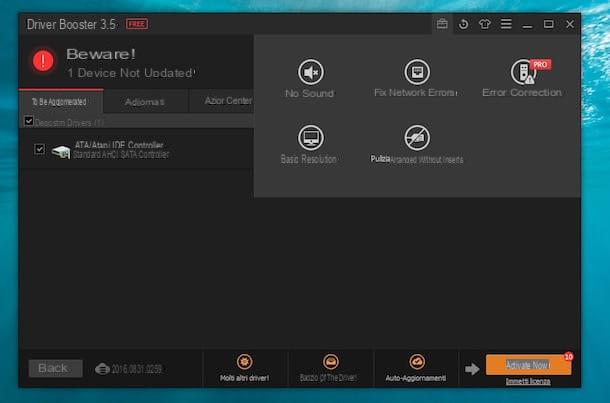
The software also includes tools that can be used to correct network errors, sound card malfunctions, and other driver-related problems, all accessible by clicking on the carrying case which is located in the upper right part of the window of the same.
To download the program, connect to the download page and click on the button Scarica free which is in the center of the screen and then presses the button Free Download in the new page that has opened and wait for the download of the installation file to be started and completed. Once the download is complete, open the executable obtained and follow the installation procedure proposed on the screen.
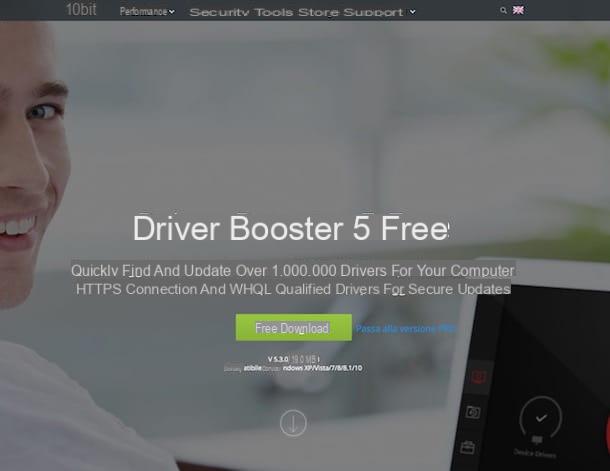
For more information about the operation of the program in question, to learn about other software belonging to the same category and to find out what other alternative solutions you have on your side to install the missing drivers on your computer, read my article dedicated to programs for missing drivers. For completeness of information, I suggest you also take a look at my post on programs to update drivers.
Finally, I want to advise you to read some of my tutorials, those that you find below, specific that will help you download the drivers of various companies.
- Canon driver
- Intel driver
- ATI driver
- Toshiba driver
- Acer driver
- Driver HP
- NVIDIA driver
- ASUS driver
- Epson driver
- Samsung driver


























