Preliminary information

Prima di enter the live of this tutorial and spiegarti how to deactivate google Pay, you may find it useful to know what options are available to you, so that you can choose the one that you think best suits your needs.
Well, the first solution you can consider to disable the Google payment service is to manually delete all the data associated with your account, such as payment cards and third-party accounts (eg PayPal) linked to your profile, history transactions, gift and loyalty cards and billing information.
This is the best solution for those who no longer intend to use this payment service offered by Google but do not want to deprive themselves of the possibility of using it again in the future. In fact, the account will simply be made inactive and can be reactivated at any time.
If, on the other hand, your intention is to put an end to your Google Pay experience for good, you can choose to permanently close your Google payments profile. By doing so, you will no longer be able to make purchases on Google Play, AdWords or other Google products and you will no longer be able to use GPay either to make payments (not even in the store via NFC) or to send / receive money.
Furthermore, all information associated with your profile (e.g. associated payment cards, transaction history, etc.) will be permanently deleted and you will no longer be able to use Google Pay even to store payment data and information relating to gift cards and loyalty programs.
Finally, I would like to point out that the procedure of definitive closure of the Google Pay account is irreversible: after having deleted your profile, you will not be able to recover or reopen it in the future. Is everything clear so far? Well, then let's take action.
How to deactivate Google Play subscription
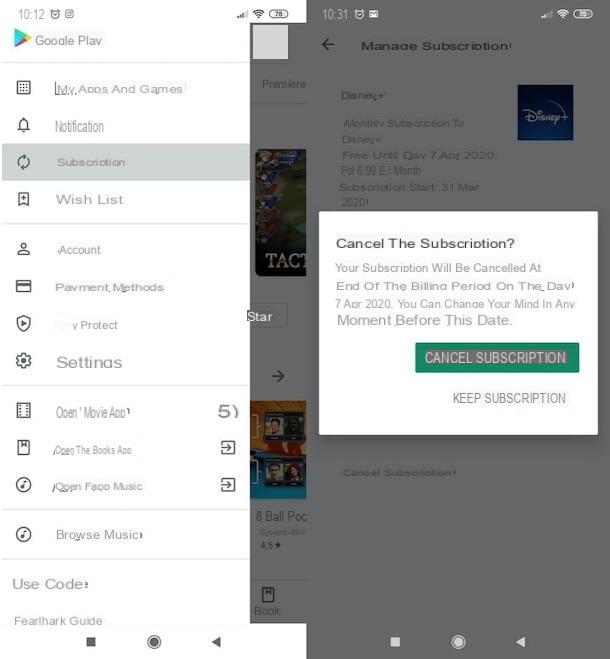
Before you can close your Google Pay account, I recommend that you deactivate any subscriptions you have activated using this service as a payment method. You must know, in fact, that some services (eg DAZN) that provide for the activation of subscriptions in the app, allow you to pay with Google Pay.
To check for active subscriptions, take your smartphone or tablet, start the Play Store pressing on its icon (the colored ▶ ︎ symbol), tap the ☰ button, at the top left, and select the option Subscriptions give the menu check if you press.
In the new screen that appears, you will see the list of active subscriptions that you have paid with your Google Play balance or with a payment method associated with GPay. Then press the button Cancel subscription for all subscriptions to be deactivated and confirm your intention by tapping the buttons Continue e Cancel subscription. To learn more, I leave you to my guide on how to cancel app subscriptions on Android.
I point out that it is also possible to deactivate subscriptions activated with GPay from computer, by connecting to the official website of the service. After logging in with your Google account, select the tab Subscriptions and services and deactivate all currently active subscriptions.
How to disable Google Pay temporarily
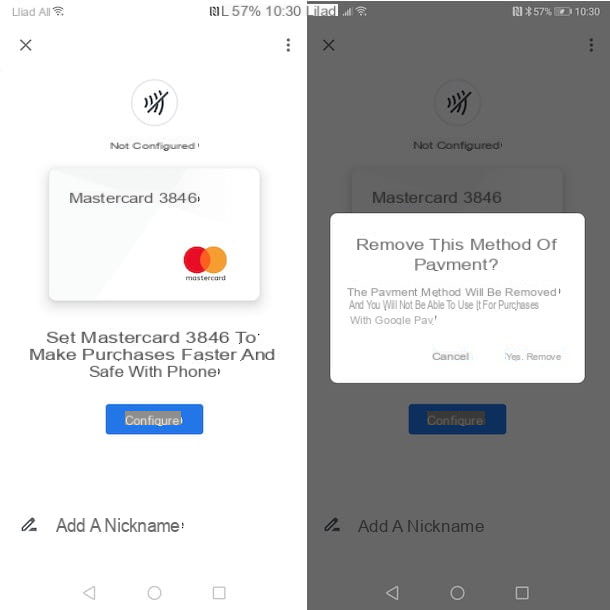
If you've decided to disable Google Pay temporarily, start the Google Pay app for Android devices (in the city it is not available on iPhone / iPad) and make sure you are logged in with the Google account associated with the payment profile you intend to deactivate.
Now, tap the ☰ button, at the top left, select the option Payment methods from the menu that opens and, in the new screen displayed, manually remove all payment cards associated with your profile. To do this, click on payment method to be removed, fai tap sull'icona dei three dots, select the option Remove payment method and press on the item Yes, remove, to confirm your intention.
To also delete data relating to loyalty cards, regolo cards, public transport tickets, contactless payment attempts, the transaction history and requests relating to money sent / received via Google Pay, tap on the photo associated with your Google account, at the top right, and press the button Manage your Google account.
Nella nuova schermata visualizzata, selects the scheda Data and personalization, locate the section Download or delete your data or establish a plan for managing it e scegli l'opzione Delete a service or your account. At this point, press on the item Delete a Google serviceI inserted the Password of your Google account in the appropriate field and press the button NEXT.
If you wish, select the option Download your data, to save a copy of the data associated with your Google Pay profile, otherwise click on the icon basket relative to Google Pay, put check marks next to the items The following items will be permanently deleted e The following data is saved in your Google Payments profile and will not be deleted with this operation e fai tap sul pulsating Elimina Google Pay.
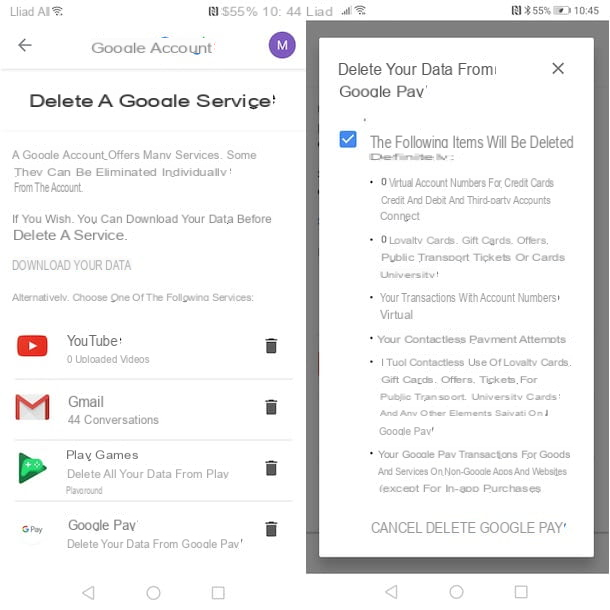
If you prefer to proceed from computer, connected to the official Google Pay website, click on the button Log in, at the top right, and log in with the Google account associated with your payment profile. After that, select the option Payment methods and click on your voice Remove relating to the payment method associated with your GPay profile.
To clear other data associated with Google Pay, click on yours instead photo, at the top right, select the option Manage your Google account from the menu that opens and choose the item Data and personalization in the left sidebar. At this point, click on the options Delete a service or your account ed Delete a service and inserted the Password associated with your Google account in the appropriate field.
Finally, locate the item Google Pay, click on the relative icon of the basket, enter the necessary check marks to complete the operation and press on the option Elimina Google Pay, to delete the data associated with your payment profile.
How to permanently deactivate Google Pay
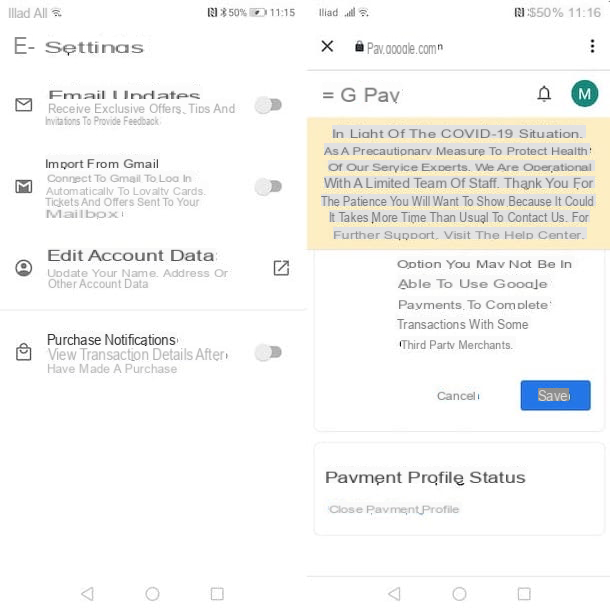
If you've decided to disattivare Google Payments permanently closing your payment profile, launch the app Google Pay, press the ☰ button, select the option Settings give the menu check if you preem your voice Edit your account information.
In the new screen that appears, locate the box Payment profile status, fai tap sull'opzione Close your payments profile and read carefully what is reported in the section Closing your payments profile.
Then select the reason for closing your profile (eg. I just found out I have this profile and I don't want it, I don't want Google to store my payment details, I don't need this profile anymore etc.) via the drop-down menu Why do you want to close your payments profile? and tap the buttons Continue e Close your payments profile, to permanently deactivate your GPay profile.
If you prefer to proceed from computer, start the browser you usually use to surf the Internet (eg. Microsoft Edge, Chrome o Safari) and connected to the official Google Pay website. Then press the button Log in, select yours Google account and, if necessary, insert it Password in the appropriate field, to login.
Now, click on the tab Settingsclick sulla voce Close your payments profile visible in the section Payment profile status, indicate the reason for the closure by choosing the option of your interest from the drop-down menu Why do you want to close your payments profile? and press pulsating Continue.
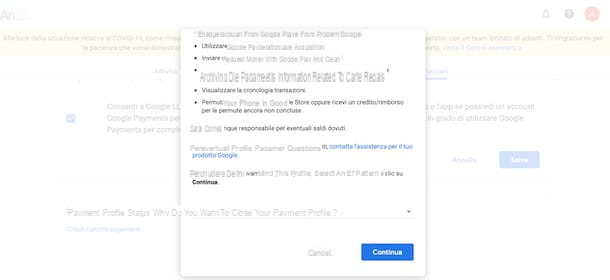
In the new screen that appears, click on the button Close your payments profile And that's it. If everything went well, you will be automatically redirected to the section Google Pay help.
In case of problems
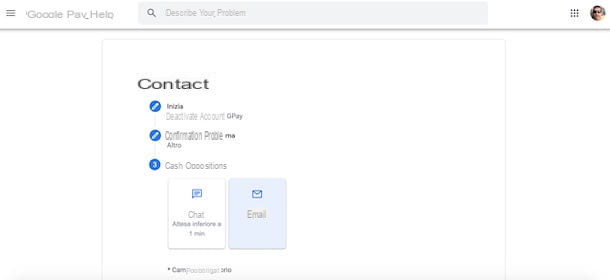
If you have followed the instructions I have given you in the previous paragraphs of this guide but, despite this, you have not been able to deactivate your Google Pay account, I recommend that you access the section Service center service and request support from a Google employee.
To do it from smartphones and tablets, launch the app Google Pay, press the ☰ button, top left, select the option Help and assistance from the menu that opens and tap on the option Contact us.
From computerinstead, connected to the official Google Pay website, log in with your Google account, click on the button ?at the top right, and select the option Help and assistance from the menu that opens. In the section Service center, then locate the box Do you need further assistance? and click on the button Contact us.
At this point, regardless of the device you are using, specify the topic for which you are requesting assistance in the field Indicate the problem you need assistance with, award-winning Successful Passaggioselect il problem encountered by choosing one of the available options and pressing the button again Successful Passaggio.
Finally, in the section Contact options, scegli l'opzione di tuo interesse tra Email, to submit your support request via email, e Chat, to get in touch with a Google representative and receive assistance in real time. To find out more, you can check out my guide on how to contact Google.
How to deactivate Google Pay
























