Offline NT Password & Registry Editor
The first software I recommend you try is called Offline NT Password & Registry Editor and it's completely free. If you want to learn how to bypass Windows 7 password using it, the first step you must take is to connect to the Offline NT Password & Registry Editor website and first click on the button Bootdisk placed at the top and then on the first link located under the wording Download (Eg. cd140201.zip) to download the ISO image of the program to your PC.
When the download is complete open, by double clicking on it, the zip archive you just downloaded and extract the ISO image it contains to any folder (eg. cd140201.iso).
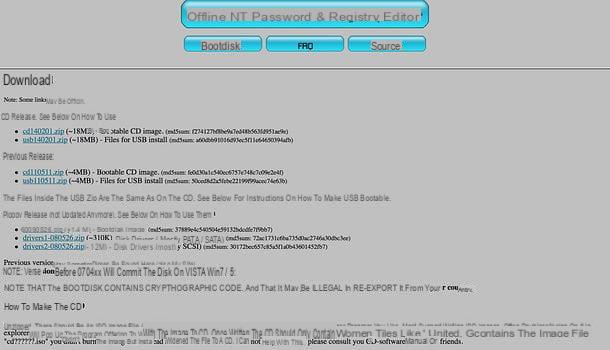
Now, start any burning program that can burn ISO image files and select the ISO image of Offline NT Password & Registry Editor just extracted from the archive downloaded from the Internet to burn it to any blank CD or DVD.
For example, if you use ImgBurn (which I told you about in depth in my guide on how to burn ISO files), you have to click on the button Burn an image, select the file cd140201.iso by clicking on the yellow folder located at the top (next to the item Origin) and start burning your CD / DVD by clicking on the disk icon in the white sheet located at the bottom left.
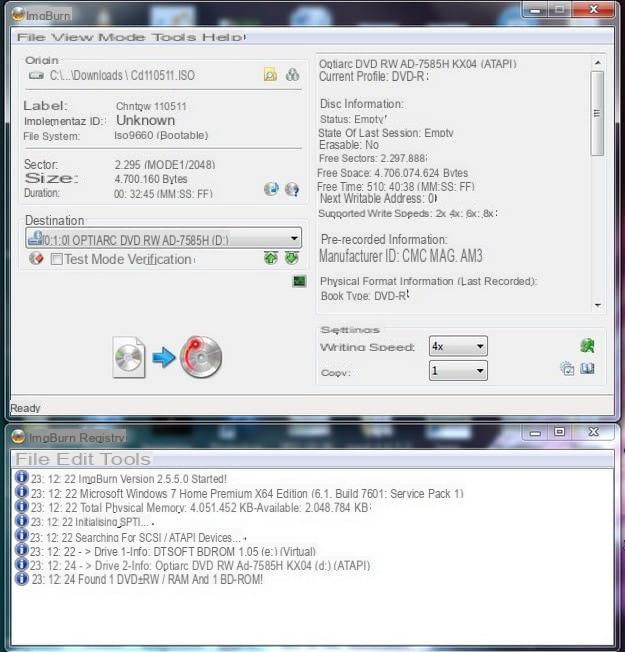
If you have a broken DVD burner or your computer does not have an optical drive, you can copy the Offline NT Password & Registry Editor files to a USB stick as well. To do this, however, you must download the appropriate version of the software from its official website, by clicking on the second link located under the heading Download (Eg. usb140201.zip).
Once the download is complete, extract all the files contained in the archive onto a USB stick, then you have to start the Command Prompt as administrator (by right clicking on its icon and selecting the item Run as administrator from the menu that appears) and give the command X: syslinux.exe -ma X: where instead of X: you have to type the drive letter for the USB stick. Alternatively you can rely on Rufus, a small free application that allows you to create bootable USB sticks with various live systems (I told you about it in more detail in my tutorial on how to create bootable USB).
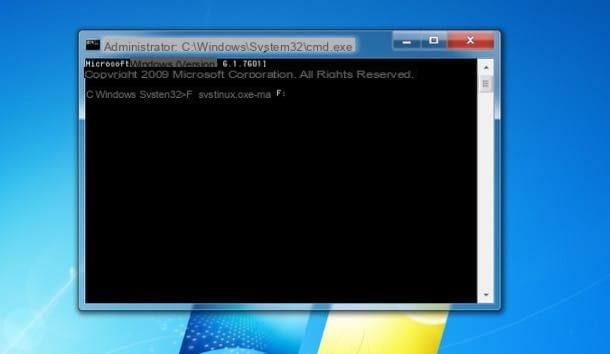
Once the USB key has been burned or created, reinsert the floppy or key into the PC and reboot the system to boot from the CD / DVD Offline NT Password & Registry Editor. If the floppy does not start automatically instead of Windows, try setting the boot from the CD / DVD or USB drive following my guide on how to enter the BIOS. Also, be aware that if you are using a recent UEFI-based PC instead of the old BIOS (we are talking about PCs sold with Windows 8.x or Windows 10 pre-installed) you may need to disable the secure boot. In my tutorial on how to enter the BIOS you will also find information on this procedure.
At this point, if the Offline NT Password & Registry Editor has started successfully, you should be presented with a screen similar to that of the command prompt. For bypass Windows 7 password, then press the button Submit on your PC keyboard and wait for the software to ask you to indicate the system partition: at this point, type 1 (or another number if you're sure it matches the partition Windows 7 is installed on) and hit Submit.
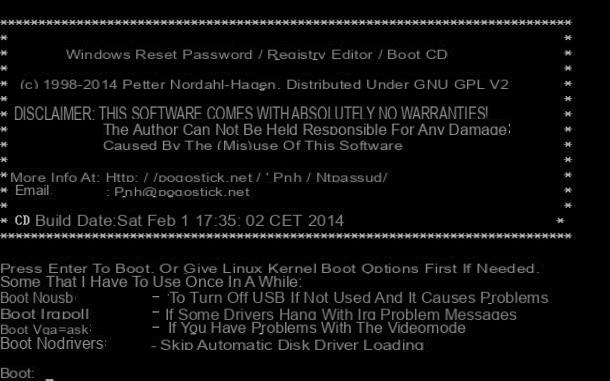
Then press the button Submit once again to allow the program to access the registry, type 1 I awarded Submit to select the password reset option and repeat the operation to view the list of user accounts present in the system.
Now, type your username on Windows taking it from those listed (eg. ) and press the button Submit on the keyboard to confirm, type 1 I awarded Submit to reset the Windows password and exit Offline NT Password & Registry Editor by giving the commands !, q, y, n ed exit. After each command the key must be pressed Submit.
Good. Now you just have to restart your PC and log in again Windows 7 by clicking on your username. Access to the system will not require any password thanks to the reset performed by Offline NT Password & Registry Editor. Be careful, because with this procedure you lose the ability to access previously encrypted data (when the password was still active) with the special function built into Windows.
KON BOAT
If Offline NT Password & Registry Editor was unable to bypass the Windows 7 password, you can try to log into your account using KON-BOOT. In case you have never heard of it, KON-BOOT is a commercial software that can bypass the passwords of all versions of Windows, from XP to Windows 10. It is paid (the personal license costs $ 16,2) and only supports local accounts, so on Windows 8.x and later it is not able to bypass the passwords of Microsoft accounts synchronized with the cloud services of the Redmond giant. Another important thing to note is that, as well as Offline NT Password & Registry Editor and other similar solutions, it is unable to recover data encrypted with Bitlocker.
That said, to buy your copy of KON-BOOT and download the program on your PC, you need to connect to the official website of the latter and click on the button BUY NOW found under the heading Kon-Boot for Windows Personal License. If the antivirus detects KON-BOOT as a potential threat, don't worry, it's normal (it's still a software that can bypass the Windows password). To complete the download, temporarily disable the real-time check of your antivirus.
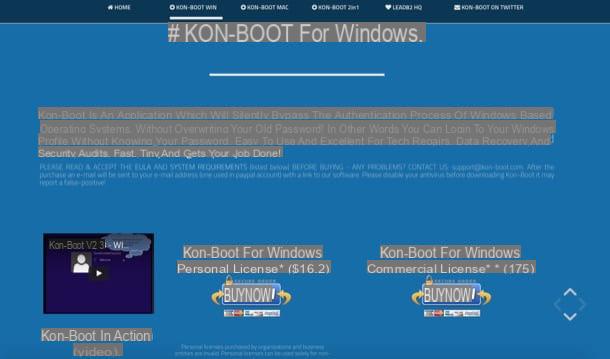
To work, KON-BOOT must be copied to a USB stick. At the end of the download, then connect the USB key on which you intend to copy KON-BOOT to the computer (keep only the one connected to the PC to avoid formatting other drives) and start the executable KonBootInstaller.exe.
Nella finestra che si apre, click on your button OK, expand the drop-down menu Available USB drives to select the unit related to the USB key on which to install KON-BOOT, click on the buttons Install to USB stick (with UEFI support) e Yes and wait for the copying of the files to complete. The previous contents of the USB stick will be erased, so make sure the drive does not hold any useful files.
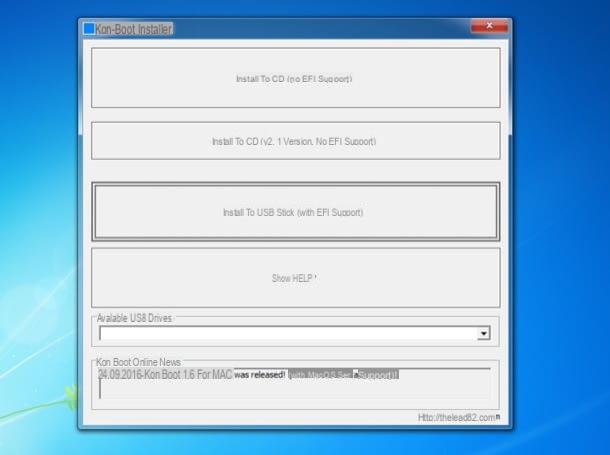
Now you have to insert the USB stick with KON-BOOT in the PC on which you intend to bypass the Windows password and you have to boot from it. If you are unable to boot from the stick, try entering the BIOS / UEFI, setting the USB drive as the primary boot drive and disabling secure boot. You can find all the relevant information in my tutorial on how to enter the BIOS / UEFI.
Once KON-BOOT has started, press any key on your PC keyboard and wait a few seconds for Windows to start.
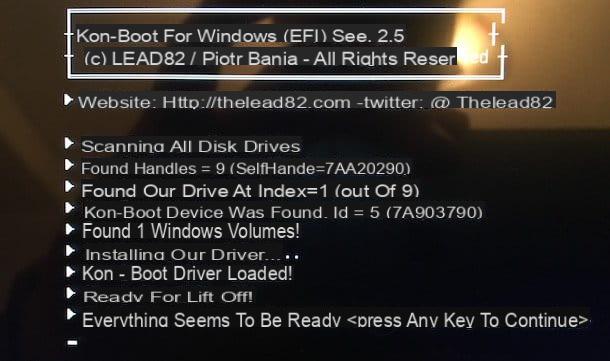
At this point, try to log into Windows without entering any password (thus leaving the password field blank) and you should be successful. Then replace the password to access your account and that's it.
Remove the password from Windows 7
If you do not want to bypass the Windows 7 password because you no longer remember it but simply because you are bored by having to enter it every time you access the system, you can change the Windows settings without resorting to third-party solutions.
All you have to do is bring up the panel Esegui ... premendo the combination of tasti Win + R on the PC keyboard (the Win key is the one with the Windows flag). After that you have to type the command netplwiz, you have to give Submit and you have to go to the tab users of the window that opens.
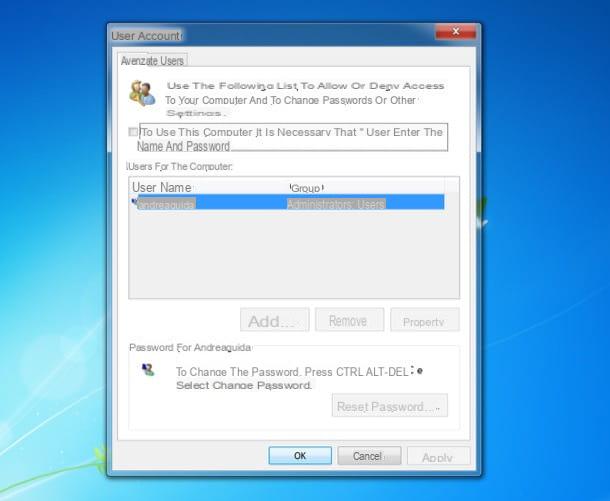
At this point, click on the username you use to log in to Windows, remove the check mark from the option But use this computer if you need the password and the password.click your Apply e OK and type your account password to confirm the changes.
In case of second thoughts - and I strongly advise you to "repent" and not remove the password from your account! - you can reset the password request at Windows logon by giving the command again netplwiz and putting the check back next to the option But use this computer if you need the password and the password..
How to bypass Windows 7 password

























