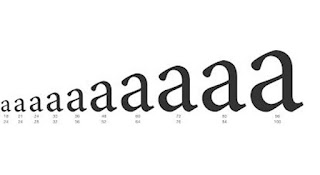 With phone screens getting bigger and higher and higher resolutions, we often have a hard time reading text messages, chats or web pages in general, with fonts that actually tend to be smaller and smaller.
With phone screens getting bigger and higher and higher resolutions, we often have a hard time reading text messages, chats or web pages in general, with fonts that actually tend to be smaller and smaller.If we already suffer from eye problems such as myopia and strain our eyes excessively when we read something on our smartphone, in this guide we will show you how to change the size of text and messages on Android and iPhone, so as to find the right compromise between the size of the characters and the legibility of the text.
The recommended tricks are also good for those who suffer from the opposite problem, that is fonts too large in relation to the screen resolution, so as to be able to shrink them just enough to have good readability.
ALSO READ: Enlarge text and icons on Windows
How to change font size on Android
On Android smartphones we can change the font size by opening the app Settings, taking us to the menu Display o Screen and editing the voice Text size.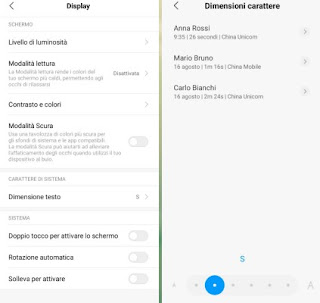
On most devices we will be asked to choose the font size from XS to XL: we try all the sizes until we find the one suitable for our screen and our visual habits.
On other smartphones we can find a selector to scroll, so as to be able to dynamically vary the size of the text within the system and within the installed apps
To change the size of the text we can also use the zoom settings available in the app Settings and in the menu Accessibilità.
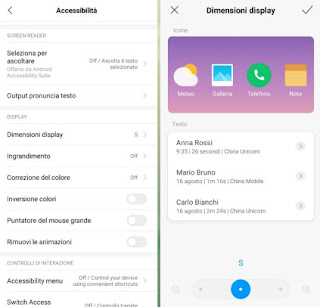
From this menu we can act on the items Display dimensions e Magnification to zoom in on the text or to change the size of icons and widgets to improve reading on the screen.
Obviously many rumors are different on the various smartphone manufacturers with Android operating system, we will have to personally check what our phone offers on zoom and font size.
How to change font size on iPhone
If we intend to change the font size on an iPhone, all we have to do is open the app Settings, press on the menu Screen and brightness and scroll until you find the menu Text size.
In the new screen we move the selector down between the two A's to change the size of the text and thus find the right compromise between the resolution of our display and our habits.
Always in the same menu Screen and brightness we can change the zoom to be applied to the screen by changing the option viewing present at the bottom of the page, under the Zoom screen section.
Other useful settings to change the size of text and messages on iPhone can be found in the path Settings -> Accessibility -> Screen and text size.
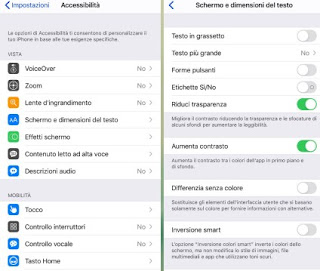
From this screen we can activate the voice Larger text e Bold text to change the rendering of text and characters inside the iPhone, so that even on the most resolute screens the vision of the messages is always clear.
How to change font size on chat apps
The settings seen in the previous two chapters will allow you to change the font size on all apps and in all phone menus; however, if we want to change the size of the text only on WhatsApp or Telegram, just follow the steps described below to succeed in the purpose.Su WhatsApp we can change the font size by opening the menu Settingspigging his Chat and pressing on the item Font size.
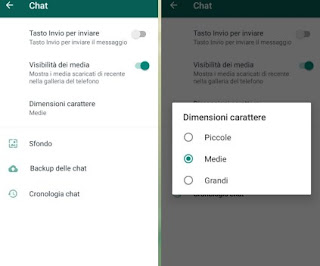
In the window that will appear in the center of the screen we will be able to choose between the three items Small, Averages e Great, so you can immediately see which character best suits our chats and our visual habits.
If we use Telegram as a messaging app, we can change the size of the text by opening the menu Settingsby pressing on the menu Chat settings and modifying the selector at the top.
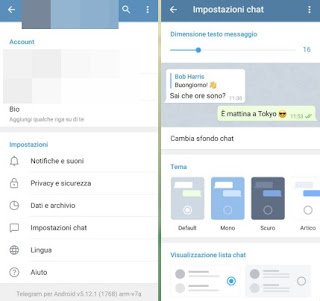
The font size is indicated with a numeric value (basic is 16): by changing this number we will change the size of the characters in the messages, complete with a preview inside the window itself (there are fake test chats where you can immediately see the effect of the change).
How to change font size on web browsers
One of the apps that most needs to be "adjusted" when it comes to text size is the web browser, which often displays fonts that are too large or too small depending on the size of our screen and the resolution supported.To change the screen size to Google Chrome for Android and iPhone, just press the top right on the menu with the three dots, press on Settings and go to the menu Accessibilità, where it is possible to move the selector in the section Text resizing to change the font size on web pages.

If we use Mozilla Firefox as a web browser on Android and iPhone, we can change the size of the text and messages by pressing on the top right of the menu with the three dots, pressing on Settings and opening the menu Accessibilità, where it is sufficient to activate the voice Use dim. system fonts to apply the same changes made to the telephone (as seen in the previous chapters).
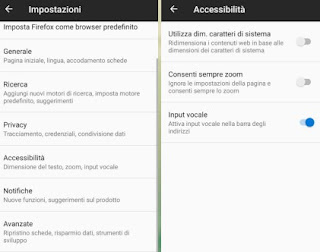
If instead we use Safari as the default browser on iPhone, we can proceed to change the size of the text and messages as seen in the previous chapter or by applying a dedicated zoom, opening the app Settingspigging his Safari and finally on Zoom page.
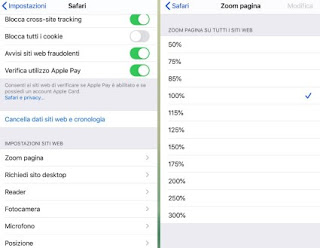
On the screen, just choose the most appropriate zoom for the Web pages, so that you can view the text and fonts in the right size.
Conclusions
Whatever our needs in terms of text size, with the indications we have shown you we will be able to adapt every smartphone and every app to our visual defects or our vision needs, so that we can view all the texts without squinting, so as to stress the sight as little as possible.Do we want to choose a more visible or more pleasant font on Android or Windows 10?
If so, we recommend that you read our two articles on how Change font and font on Whatsapp, Instagram and Facebook (Android) e Change fonts in Windows 10 (on windows, menus, and icons).


























