Preliminary information

Before going into the practical explanation of the useful steps for disable data saver, it is advisable to understand well what it is and what consequences the modification of this approach entails.
This function, in essence, allows you to manage data usage during normal operation of the device, making sure that the apps and services install on the smartphone (or tablet) download them via Wi-Fi, without consuming the 3G / 4G / 5G traffic that may be required by the subscription signed with your own service provider mobile phone.
Especially when you have it available a plan with limited GB, to keep data saving active is certainly a wise and thoughtful choice, which guarantees not to run into nasty surprises by checking Internet traffic: it is possible, in fact, that certain apps, in particular those that provide for audio and video streaming, consume a lot traffic.
At the same time, the activation of this mode does not allow a complete use of the services offered by the aforementioned applications: if you are on the move and without a Wi-Fi network available and at the same time you want to benefit fully from app services how Spotify o Facebook, it will necessarily be necessary disable data saver from the settings of the operating system or from the preferences of the apps that allow it.
If you often find yourself in the situation just described, I suggest you consider theactivation of a plan with unlimited Gigaso you don't have to worry about frequently deactivating and reactivating data saver mode. That said, let's see how to proceed.
How to disable data saver: Android
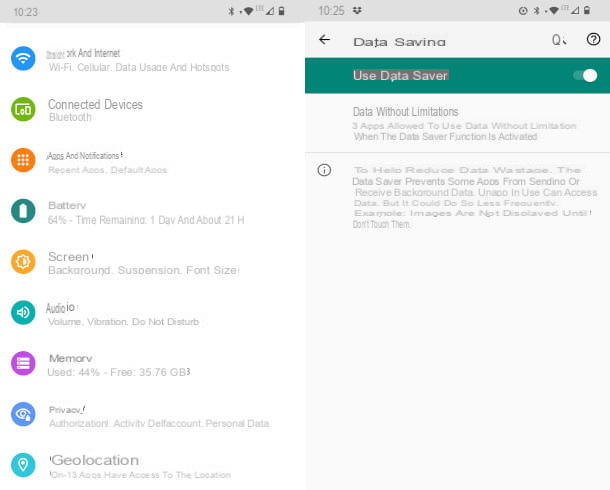
You absolutely need to understand how to turn off data saver on android? No problem, the solution is at hand: read the next lines and in no time you will be able to change the related setting on your smartphone or tablet. In this way, you will finally be able to fully enjoy the features of your device and the apps installed, drawing on the GB provided by your tariff plan.
That you are looking for how to disable samsung data saver, Xiaomi o Huawei, do not worry: the indications are valid for all brands of Android devices (only a few menu items may change slightly). To proceed, therefore, you must first unlock your device and tap on the icon of Settings (that of the gear).
Then locate the entry relating to Networks: the most common is Rete and Internet, but on some devices you may find a different wording, such as Wireless and Networks: by tapping on it, you will access the next screen, where the button is usually present Data usage. By pressing on the latter, you will find the functionality Data saving with indication of the status: if it is on ON, press on it and you will see the lever through which, by performing a further tap, you will be able to deactivate it.
If you have any doubts and do not find yourself with the path just illustrated, you can proceed in this way: after pressing the icon of Settings, at the top you will find the symbol of a magnifying glass. By tapping on it, you can enter a search key: type, therefore, the wording Data saving, then press on the result that will be shown to you below to be sent immediately to the desired option.
I have another tip for you: many versions of Android allow you to authorize the use of data on certain applications without limitations, even with the data saver feature enabled. This setting is generally present within the same Data Saver screen.
If, therefore, your need is to free only one or some apps from this constraint, click on the button Unlimited data (or type in the search form, as seen in the previous paragraph) and, in the following screen, identify the services for which you want to allow the use of mobile traffic without limits. Press, therefore, on the lever to activate this function: in this way, you will keep the data saver for all those in a deactivated state.
How to disable data saver: iOS
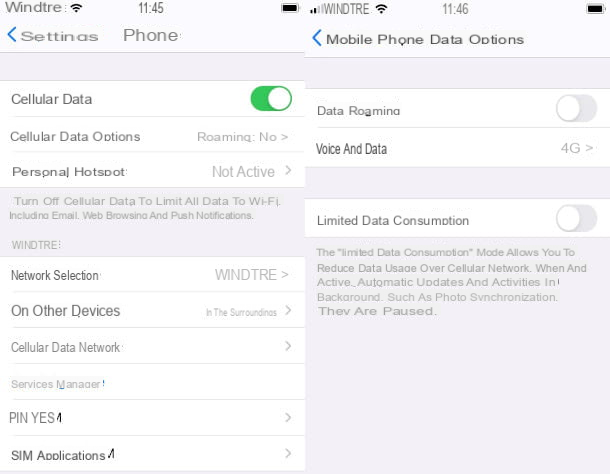
You are having problems using some apps on your device Apple under the cover of mobile network and you think they may depend on limitations in data consumption? Let's see then, how to turn off data saver on iOS.
First, click on the icon Settings (that of the gear) and, in the menu that opens, tap on the option Mobile phone. In the next step, press on the item Cellular data options and you will have the lever to manage the Limited data consumption: by pressing it, you will deactivate this preference (the lever will turn gray).
How to turn off data saver: Spotify
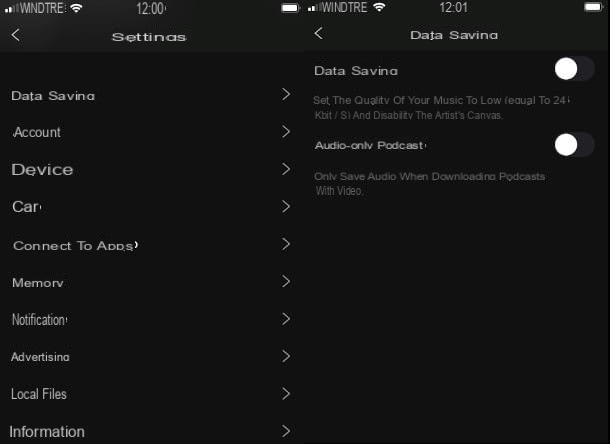
The app of Spotify allows you to set the data saving on the streaming of the contents offered by this important streaming music platform. Unfortunately, at the time of writing this guide, the setting is only present on the devices iOS. Let's see, therefore, how to turn off spotify data saver on iPhone and iPad.
First, tap on the Spotify app icon to launch it, then tap on thegear, at the top right, to open the settings. The first item displayed on the next screen is your own Data saving. Press on it to access a new screen, in which you will have the same name available lever: if it is active (in this case you will see the green indicator) tap on it to deactivate the mode.
If, before changing this setting, you want to know more about how much Spotify consumes, I have created a guide that analyzes its operation and provides useful advice on activating the features for managing the streaming quality and relative data consumption.
How to disable data saver: Facebook
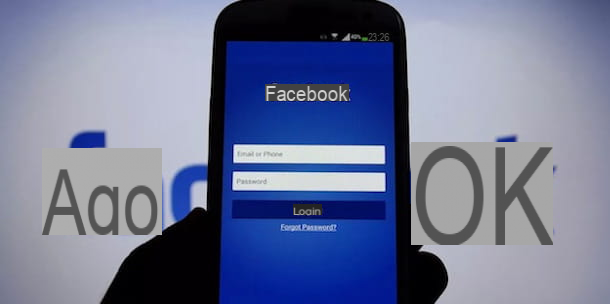
Facebook it is undoubtedly one of the most used apps even on the move: we often find ourselves consulting or publishing posts on this social network while on the move, consequently being able to have only the coverage of a mobile network.
If you are experiencing problems of use attributable to the data saving mode active, you should know that the Facebook app allows you to promptly intervene on this setting, without changing the system one. Let's see, therefore, how to disable Facebook data saver on Android and iOS / iPadOS.
Android
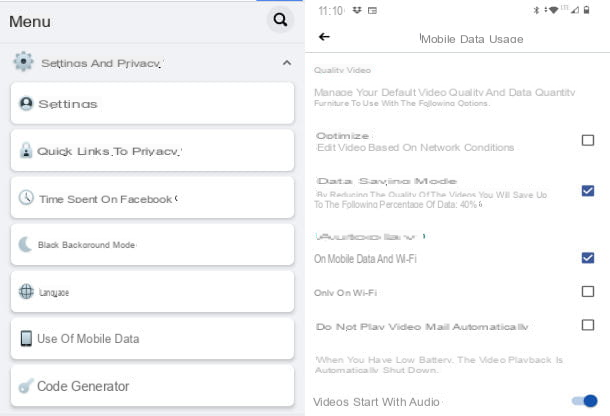
It is absolutely not difficult to understand how to disable Facebook Android data saver. In fact, once the app is open, simply press the ☰ button, at the top right, and scroll through the items on the next screen, until you find Settings and privacy.
By tapping on the latter, a menu will be shown in which the option is present Use of mobile data: click on it and, in the next step, uncheck the box next to the wording Data saving mode. In this way, you will no longer have any limitations in the use of the app.
iOS / iPadOS
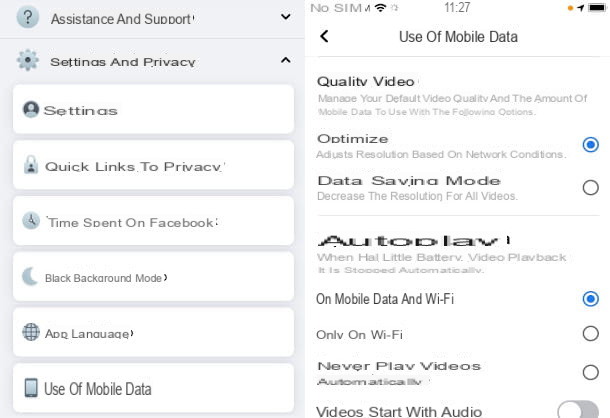
You have a device Apple and you want to understand quickly how to disable Facebook data saver on iOS o iPadOS? Also in this case, as you will see, the steps to follow are very simple and intuitive.
First start the Facebook app, then press the ☰ button located at the bottom right. In the screen that is proposed to you, swipe your finger to the section of Settings and privacy and tap on it to view its menu at the bottom.
Therefore, it is on the voice Use of mobile data and you will be redirected to a new screen where the entry is easily located Data saving mode: uncheck the box on the side, to deactivate it, and that's it.
I hope I have contributed, with this tutorial, to solving your problems in using apps and services on Android or iOS / iPadOS devices. However, I suggest you also read my guides on how to speed up your data connection and how to optimize apps to further improve the efficiency of your devices.
How to disable data saver

























