Preliminary information

Before we delve into the heart of this guide and see it in detail how to disable Instagram from iPhone, let me provide you with some preliminary information which you absolutely cannot ignore before proceeding.
To go into more detail, I want to explain the difference between deactivating Instagram temporarily, deleting the profile permanently and removing an account from the Instagram app, since these are three very different things.
By deactivating the profile temporarily, everything related to your account is hidden: the “likes” put on the posts, the comments made and even your own account will be unobtainable. However, this is an operation that can be easily canceled by logging in again to the account itself: as if by "magic", everything will be as before.
The same goes for the simple removing an account from the Instagram app. If you have added multiple accounts in the latter, by removing one, it will not be deleted: it will simply be removed from the app and will continue to be visible to the rest of the community as well.
The discourse changes considerably as regards thepermanent deletion of an Instagram profile: in this case, all data attributable to the deleted account (posts, comments, “likes”, followers, followed users, etc.), will be deleted forever and it will no longer be possible to recover them.
Before proceeding, therefore, carefully evaluate which of these three operations you wish to complete and then make use of the instructions I am about to give you, so as to be able to carry out it without problems.
How to deactivate Instagram profile from iPhone
Let's get down to business and see how to disable Instagram profile from iPhone. In the next lines I will show you how to disable the account temporarily, how to remove an account added in the Instagram app and, of course, also how to permanently delete Instagram from your "iPhone by".
How to disable Instagram temporarily from iPhone
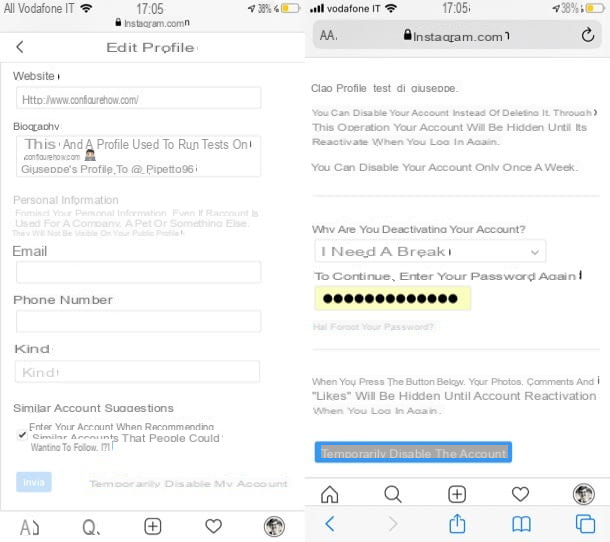
It is your intention disable Instagram temporarily from iPhone, all you have to do is go to your profile settings and call up a special option. The procedure in question, however, can only be carried out via browser.
Start, therefore, Safari on your iPhone (or, in any case, the browser you usually use to surf the Internet), go to the main page of Instagram, tap the button Log in and log in by filling out the appropriate access form.
Once logged in, tap on thelittle man or on the miniature of the your profile photo, located in the lower right corner of the page, click on the button Edit the profile at the top and then tap on the link Temporarily disable my account, placed at the bottom of the opened page.
At this point, motivate your decision by indicating why you are deactivating your account through the appropriate drop-down menu, re-enter the password in the text field you see on the screen and then press the blue button Temporarily disable the account located at the bottom of the page.
Mission accomplished! Now your profile has been temporarily disabled and will not be detectable by other Instagram users. Should you have second thoughts, you can retrace your steps simply by logging into your Instagram account again. However, consider that you can temporarily deactivate your account up to a maximum of once a week. Understood?
How to remove Instagram account from iPhone
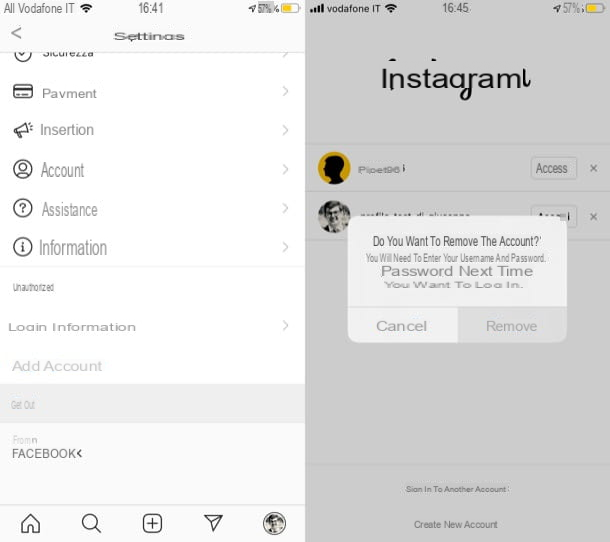
Let's see now how to remove Instagram account from iPhone. If you have configured more than one account in the Instagram app installed on your "iPhone by", you may be interested in this possibility.
To proceed, start the Instagram app for iPhone, make a long tap on the thumbnail of yours profilo's photo which is located at the bottom right and, using the drop-down menu located on the next screen (top left), select the profile name say your interest.
Successively, pigia sul pulsating (≡) che si trova in alto a destra, select the voice Settings in the menu that opens and then select the wording Logout located at the bottom of the screen.
Now all you have to do is confirm the operation by selecting the item Logout from the box that appeared on the screen. In the screen that will be shown to you at this point, tap on the wording Modification, tap on (X) mail to the account you intend to remove from the phone and confirm the operation by pressing on the item Remove from the open square. Simple, right?
How to permanently delete Instagram from iPhone
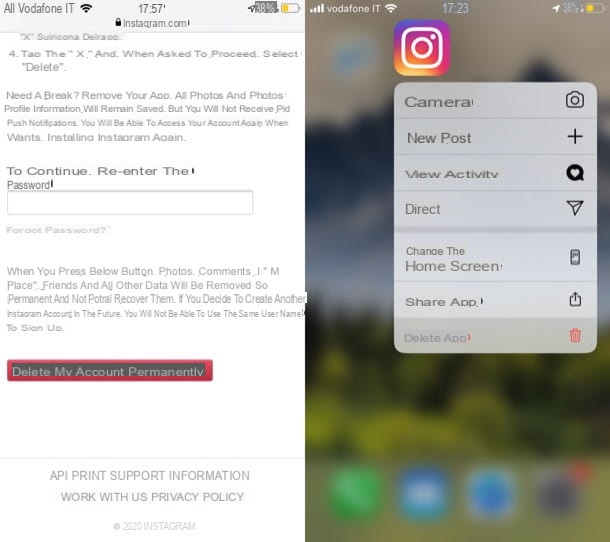
Also for permanently delete Instagram from iPhone you must necessarily act from the browser, since the Instagram app, at the time of writing, does not allow you to act in this sense. Before proceeding with the actual cancellation of the account, allow me to advise you to download a backup copy of the data present in the same. If you don't know how to do this, go to the menu ☰> Settings> Security> Download data and follow the advice contained in my guide on how to download photos from Instagram.
To proceed with the actual deletion of your Instagram account, then go to this page and, if you have not already done so, log in to your account. Next, explain why you intend to unsubscribe from Instagram forever delete the account, using the drop-down menu under the heading Why are you deleting your account?, re-enter the password of your profile in the appropriate text field at the bottom. To end the operation, tap the red button Delete my account permanently. This way, your Instagram account will be permanently deleted.
To conclude the work, you just have to go to the Home screen of your iPhone, make a long tap on the icon Instagram, select the voice Delete app from the menu that is proposed to you and confirm the operation by pressing on the item Delete found in the box that appeared on the screen. Easier than that?
How to disable Instagram from iPhone

























