Preparations: activate / install Windows Media Player
If you want to learn how to duplicate a CD with Windows Media Player, the first step you need to take is to insert the disk into your PC and start Windows Media Player. If you are at the very beginning with the world of computers and do not know how to start Windows Media Player, press the button Home (the flag icon located in the lower left corner of the screen), search "windows media player" in the menu that opens and click on the Windows Media Player icon in the search results (the blue and orange square with the ?? symbol in the center).
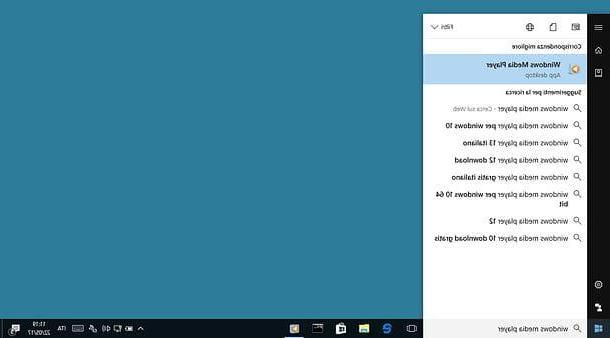
If you cannot find Windows Media Player among the programs installed on your PC, the software has probably been disabled in the system settings. To re-enable it, click on the button Home, search for "control panel" in the menu that opens and select the icon Control Panel (the blue rectangle) from the search results. If you are using a version of Windows 8 or later, be sure not to select the "settings" panel (the gear icon) which is the modern version control panel introduced in newer versions of Windows.
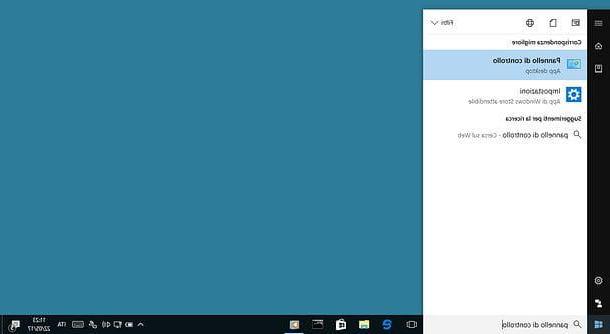
In the window that opens, set the view to mode Category from the drop-down menu located at the top right, click on the icon Programs (bottom left) and go up Turn Windows features on or off.
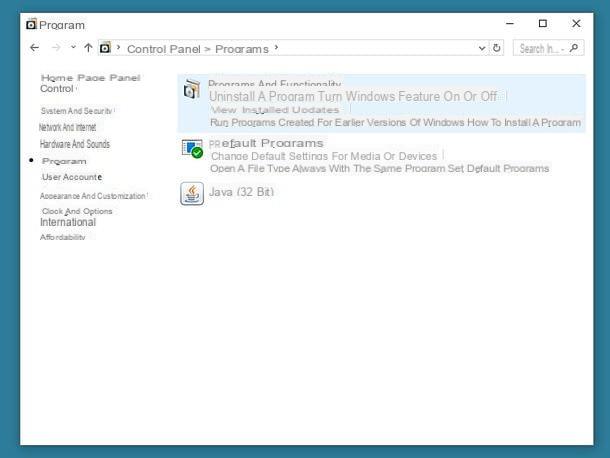
Now, expand the folder Multimedia features, put the check mark next to the item Windows Media Player and click on the button OK to reinstall Windows Media Player on your PC.
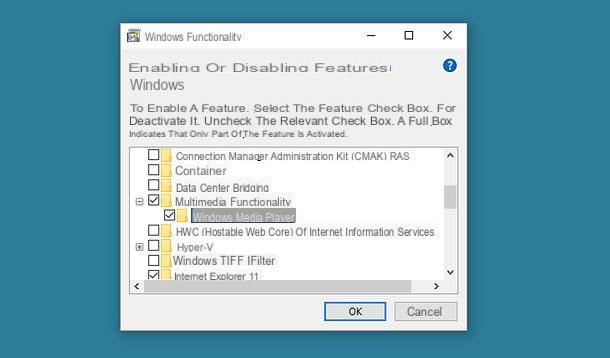
You cannot find Windows Media Player in the list of functions that can be activated in Windows, you probably have an "N" version of the operating system that does not include Windows Media Player. To fix this, you need to download the Media Feature Pack: a free add-on for Windows 10 N, Windows 8.1 N and Windows 7 N that allows you to install Windows Media Player even on editions of Windows that do not integrate the latter.
To download the right Media Feature Pack for you, visit one of the links I just provided, choose thecittàn from the menu for language selection (if necessary) and presses the button Download. Then choose the installation package of the Media Feature Pack compatible with your version of Windows (32-bit or 64-bit) and click on the button NEXT to download it to your PC. When the download is complete, open the file Microsoft-Windows-MediaFeaturePack-OOB-Package_xx.msu.) and, in the window that opens, first click on Yes and then Accept e Close to install the Media Feature Pack and finish the setup.
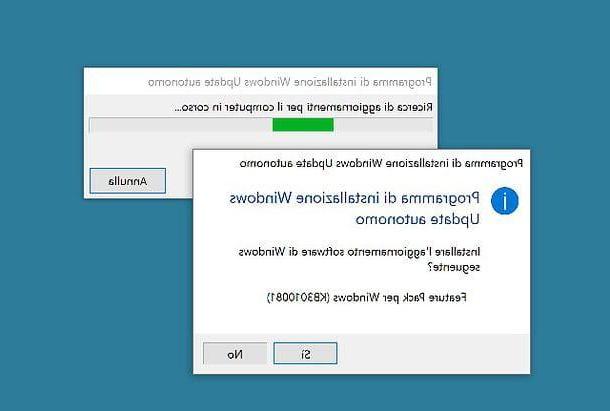
Copy CDs with Windows Media Player
You are now ready to take action and duplicate a CD with Windows Media Player. To do this, insert the music CD you want to "clone" into your PC burner, start Windows Media Player and select the album title from the side bar of the sinistra.
At this point, to set the format and quality of the songs to be copied to the PC, click on the button CD Copy Settings Windows Media Player (top) and select one of the available options in the menu that opens. By default, the songs are saved in Windows Media Audio and with a sound quality equal to 128 Kbps. I recommend that you change this setting and choose the format WAV (lossless) which does not lose the quality of the original songs, even if it requires the use of a lot of space on the disc.
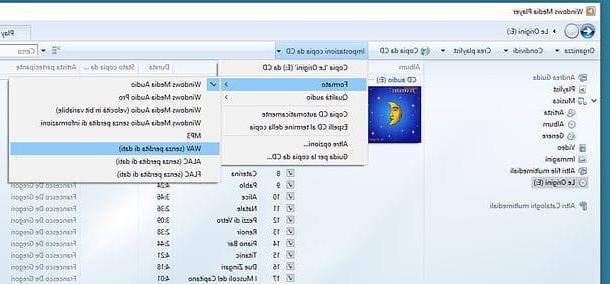
Once you have selected the format in which to copy the files to your PC, put the check mark next to titles of all the tracks contained in the CD and presses the button Copy from CD to start transferring it to your computer.
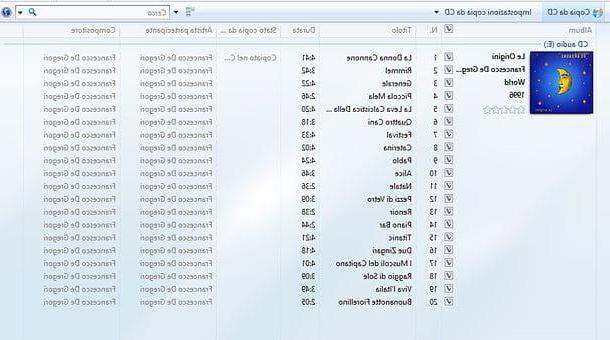
Create a new audio CD with Windows Media Player
At the end of copying the songs to the PC (this should only take a few minutes), you can duplicate your CD with Windows Media Player by inserting a blank disk into the PC burner and selecting the item Music from the program sidebar.
So locate the album you just copied to your PC, select the tab Burn located at the top right, click on the button menu also located at the top right (the window icon with blue check marks inside) and select the item Audio CD give the menu to compare.
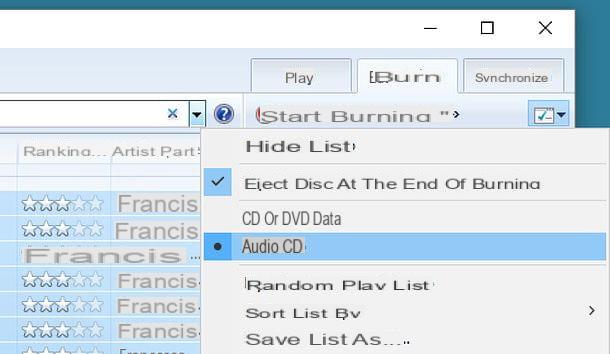
At this point, drag the songs to be copied to the disk in the right sidebar click on the button Start burning and wait for the CD burning to finish. This should take a few minutes, although it all depends on the number of songs included on the disk and the burning speed used.
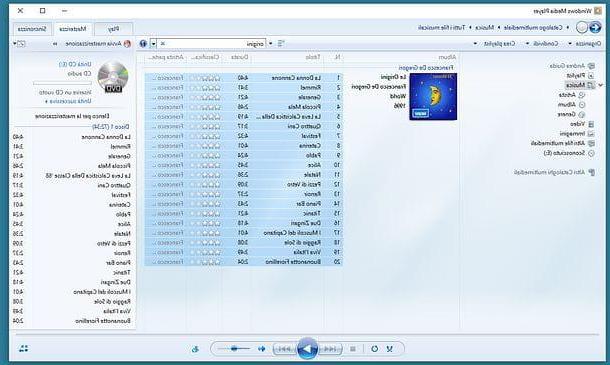
If you want to set the CD writing speed, click on the button menu Windows Media Player, go to Other burning options and, in the window that opens, use the drop-down menu Burning speed to select the writing speed you prefer. I advise you to choose an option between Media e Slow. This will avoid disk compatibility problems with older CD / DVD players.
Rip CDs with Windows Media Player
If you want to copy a CD with Windows Media Player without then transferring it to another disk, then to keep the songs on the PC, you can follow the procedure described above, however, choosing an output format other than WAV (which as mentioned is a lot " bulky "on the disc).
Personally I recommend that you opt for MP3 with a bitrate of 320kbps. In this way you will have a small loss of quality compared to the audio CD but not so serious and you will get quite compact files (in short, a good compromise between quality and "weight"). Alternatively, you could also opt for the format FLAC or for that ALAC (for which the bitrate is adjusted in a variable manner by Windows Media Player in order to ensure the highest possible quality of the output files).
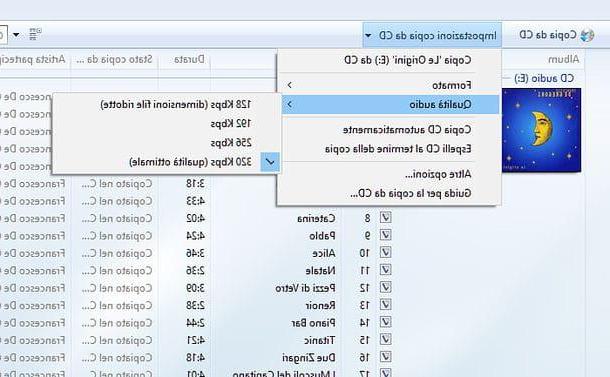
Duplicating an MP3 CD with Windows Media Player
Do you want to duplicate a CD with Windows Media Player but it is not an audio CD? Is it a CD that contains songs in MP3 or other popular audio file formats (eg AAC or M4A)? No problem. Insert the disk to be copied into the PC burner, open theFile Explorer Windows (the yellow folder icon located at the bottom left of the taskbar), choose the icon of theCD / DVD drive from the left sidebar and copy all the files contained on the disk to the computer (just do a normal copy-and-paste).
Ad operazione completa, apri Windows Media Player and import all the songs you have just copied to your PC into its library. If you don't know how to do this, simply grab the files and drag them into the main Windows Media Player window (making sure you select the Music from the left sidebar).
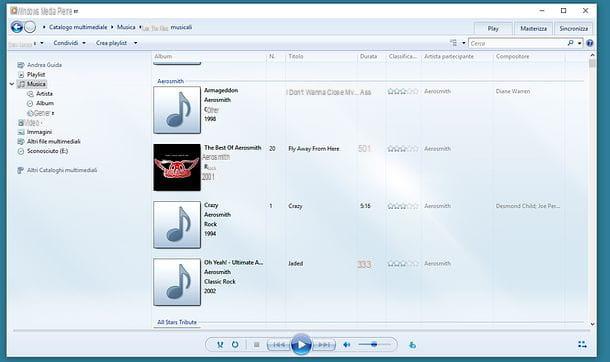
At this point, insert into the PC the blank disk on which you intend to copy the songs just imported into Windows Media Player, select the tab Burn program (top right) and drag the songs you want to burn to the right sidebar.
After this step too, click on the button menu Windows Media Player (the icon of the window with the blue check marks inside located at the top right) and select the option CD O DVD dati from the menu that appears; click on the button Start burning (always at the top right) and wait for the copying of the files to disk to finish.
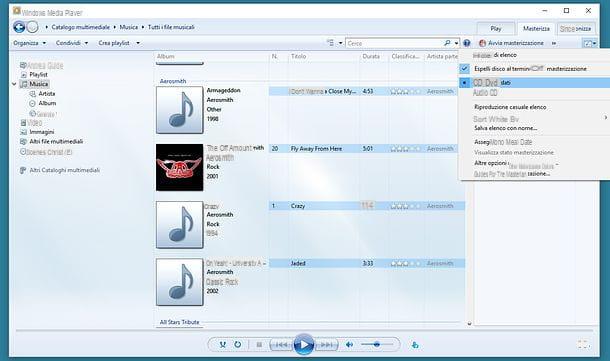
To adjust the burning speed, do as I explained earlier: click on the button menu Windows Media Player, select the item Other burning options from the menu that appears and, in the window that opens, choose the writing speed you prefer from the drop-down menu Burning speed.
Please note: the same procedure can also be followed for CDs or DVDs that contain video or other file formats supported by Windows Media Player.
Alternative a Windows Media Player
Windows Media Player is a good solution for duplicating audio CDs and / or "ripping" them on your PC, but it is not a specific solution dedicated to this procedure. If you are looking for more complete solutions dedicated solely to CD duplication, take a look at my tutorial on how to clone CDs and try one of the programs listed in the latter.
How to duplicate a CD with Windows Media Player

























