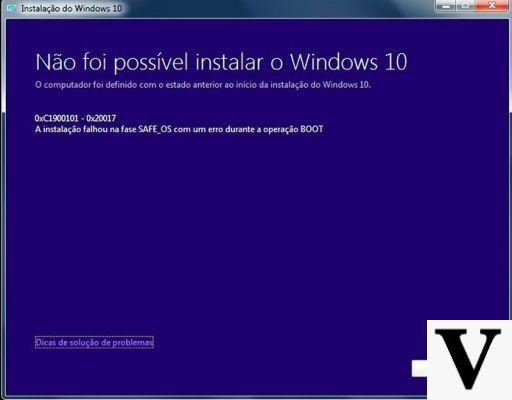
That Windows 10 is not a perfect operating system is now clear to everyone, also in light of the repeated problems encountered by users after the recent updates that solve one problem, but create another. However, the Windows family remains the most used operating system in the world and therefore we must realize that we have to live with problems. Or solve them.
The causes of the common Windows 10 problems they are varied, but there are some methods that are usually sufficient to resolve the situation or, at least, to mitigate the problems. Windows, in fact, integrates some tools that can help us to remove the causes of malfunctions. In other cases, however, the Windows PC does not work well because it is running out of available resources (especially disk space), or because we have recently installed a new device driver. Finally, the usefulness of Windows online support pages thanks to which, starting from the error code, it is possible to understand what the problem is and very often it is solved by following the instructions provided.
Troubleshoot tool
If you have one problem with Windows 10, and you don't know where it came from, the first thing to do is throw the tool Solving problems: search for it and find it in the blink of an eye in the search bar of the Start menu. When you launch this tool a window opens from which we can check for any problems with the Internet connection, the sound card, the printer and those of Windows Update. Regarding Windows Update, in particular, Troubleshooter looks for corrupt or badly installed installation files, failed udpates or not yet installed. All this can undermine the stability of the operating system.
Windows problems due to insufficient disk space
As of May Update 2019, for to install Windows 10 on your PC you need 32 GB of free disk space, for both the 32-bit and 64-bit versions. If the installation fails, then, it could be precisely because of too little free space. Cleaning the disk before launching the operating system installation, therefore, could solve everything. If Windows is already installed, however, the disk space is used to park application data and free up RAM. In this way, at least in theory, the performance of the foreground application improves. If you use heavy applications, but are low on disk space, Windows is likely to cry, slow down intolerably, or respond with a nice blue screen. Again one cleaning unnecessary files is the best way to solve problems.
Windows 10 error codes
If the blue screen has already arrived, then you are facing one of Windows' infamous “BSODs”: Blue Screen of Death, as the screens with which Windows greets us before crashing are affectionately called. BSOD it is always accompanied by a very long error code: report it somewhere and search for it on search engines. For sure among the first answers you will find a Microsoft online support page that says what you need to do.
Windows 10 driver issues
Windows 10 is an operating system compatible with a huge variety of hardware devices. And this simplifies things for users but complicates them exponentially for both Microsoft and hardware manufacturers, who have to write compatible drivers with the operating system but that, at the same time, do not conflict with other drivers and other hardware. If problems arise soon after having updated a driver, or if you have installed a new device, try looking for the solution in the online help from the manufacturer of the new driver or device.
How to fix common Windows 10 problems


























