Format Windows 8.1 with installation DVD
If you want to find out how to format Windows 8.1 and have the Installation DVD of the operating system the first thing you need to do is insert the DVD into the computer and restart the system.
Once the PC has restarted, wait for the message to appear on the screen Press any key to boot from CD-ROM or DVD-ROM and press any key on the PC keyboard to start the Windows 8.1 setup.
If you can't boot the operating system installation DVD, you probably need to set the BIOS to see the computer's DVD drive as the reference drive for booting. If you don't know how to do it you can read my guide on how to set the BIOS.
Once the Windows 8.1 installation procedure has started, select cityno from the drop-down menu for the item Language to install attached to the window that is shown to you on the screen and then sets cittàno (city) from the drop-down menu for the item Hour format and currency and then select cityno from the drop-down menu of Keyboard layout or input method. Then click on the button first NEXT which is at the bottom right and then up Install.
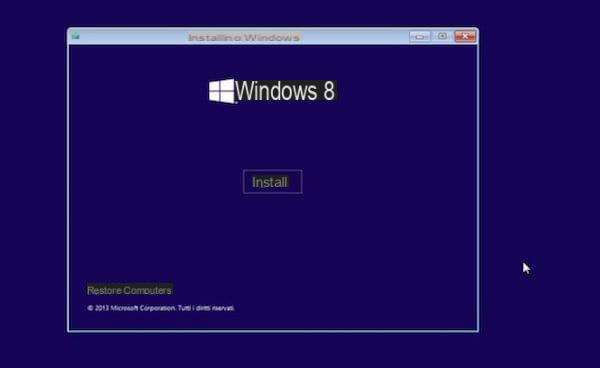
Now type the product key of your copy of Windows 8.1 in the appropriate text field and click again on NEXT. Then accept the conditions of use of the operating system by placing the check mark next to the item I accept the license conditions, and click once more NEXT.
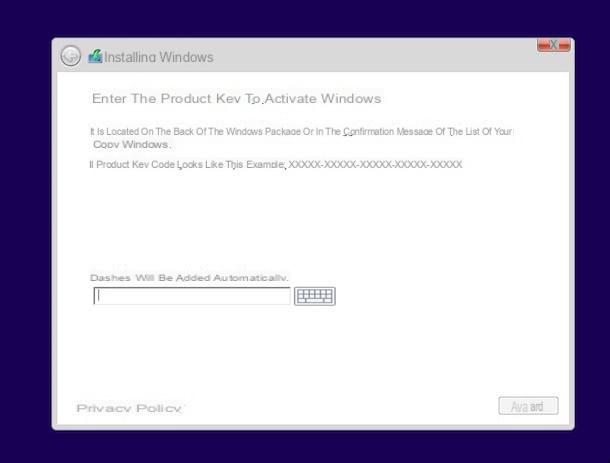
At this point click on the item custom, select the drive on which you want to install the system, select the option Drive options (advanced) and then press on Format to format the selected partition. Then click on the button NEXT to start copying Windows files to your PC. After a few minutes the PC will restart by itself.
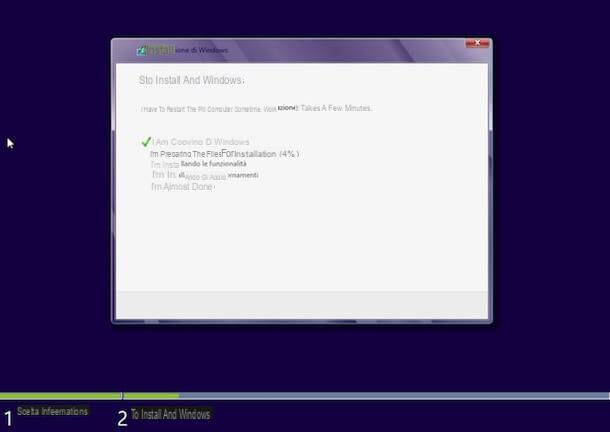
When the computer restarts, wait for the initial configuration of the devices to be performed, then follow the initial configuration procedure for Windows 8.1 that is displayed on the screen. Then choose the name you want to assign to the PC, the color you want to use as the background of the Start Screen, the settings referring to updates, those relating to file sharing and all other settings. If you prefer to use the default settings click on the button Use quick settings.
At this point, to complete the procedure by which to format Windows 8.1 you must enter your Microsoft e-mail address (Live, Hotmail or Outlook). The Microsoft e-mail address is essential to be able to use the cloud features of the operating system. If you are not interested in synchronizing data and apps between multiple PCs via Microsoft cloud services, you can decide to use a standard local user account by clicking first on Sign in without a Microsoft account and then Local account.
Finally, type in the username and password you want to use for your user account on the PC. Note that if you entered your Microsoft email address in the previous step, the username and password for the account on the PC will be the same as the login data of the email address. To conclude the procedure then click on the button end.
You can then start using the system after a short presentation of its new features.
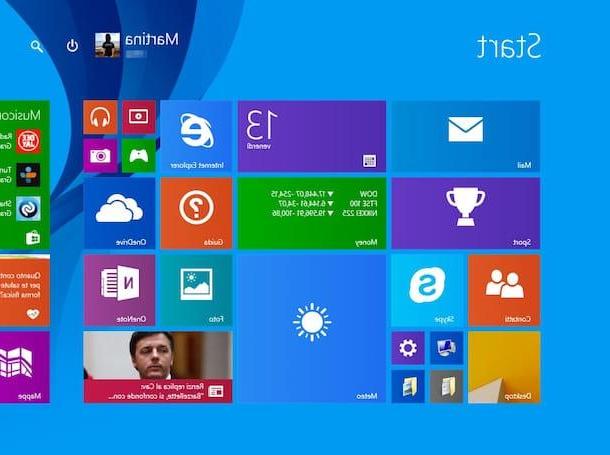
Format Windows 8.1 without installation DVD
If you want to format Windows 8.1 but you don't have the operating system installation DVD at your disposal, you can fix it by creating one USB pendrive thanks to which you can install the Microsoft operating system from scratch. To do this, however, you need to carry out some simple additional steps compared to those I have already indicated to you in the previous lines.
To create this special USB key you just need to use a special utility that you can download directly from the Microsoft website by clicking here. When the download is complete, double-click on the file obtained and type the product key of your copy of Windows 8.1 in the window that will now be shown on the screen.
Then connect an empty USB key with at least 4 GB of capacity to the computer, indicate that you want to create a USB drive for installing the operating system and then follow the instructions on the screen to complete the procedure. Then wait for the copying of the files to finish.
At the end of the procedure, close the utility window and restart the computer without removing the USB key. Doing this should automatically start the procedure by which you can format Windows 8.1.
If the procedure to format Windows 8.1 does not start automatically and the copy of Windows already installed on the PC starts normally, it enters the BIOS and changes the boot order by setting the USB port as the first device following the instructions in the guide I gave you indicated in the previous lines.
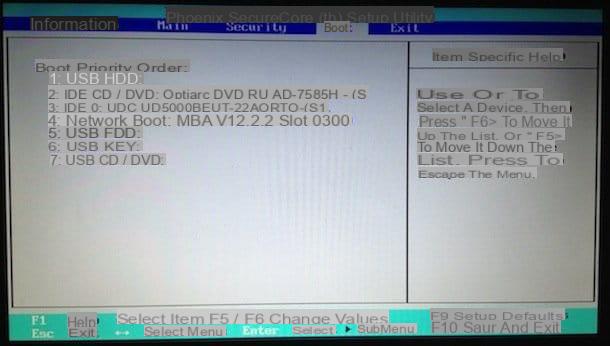
Start the installation procedure of Windows 8.1 via USB stick select cityno from the drop-down menu for the item Language to install attached to the window that is shown to you on the screen and then sets cittàno (city) from the drop-down menu for the item Hour format and currency and then select cityno from the drop-down menu of Keyboard layout or input method. Then click on the button first NEXT which is at the bottom right and then up Install.
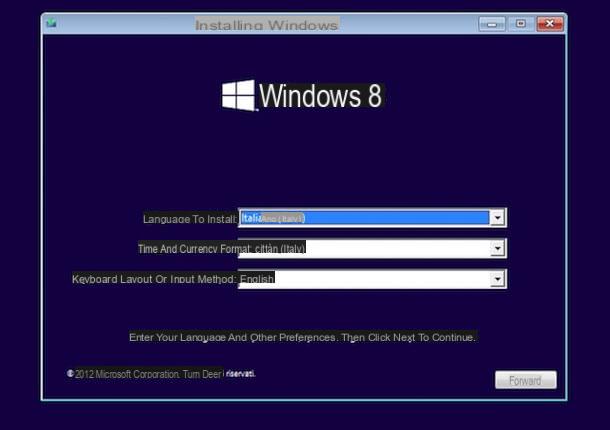
Proceed now following the procedure that I have already explained to you in the part of this guide in which I have shown you how to format Windows 8.1 using the installation DVD. From now on, the procedure to format Windows 8.1 is practically the same, whether an installation DVD is used or a USB key is used.
At the end of the procedure by which to format Windows 8.1 and once the operating system has been installed again, you can finally start using it immediately.
How to format Windows 8.1

























