Format Windows XP PC with installation CD-ROM
If you want to find out how to format Windows XP PC and you have the Installation CD-ROM of the operating system the first thing you need to do is insert the disk into the computer and restart the system.
Once the PC has restarted, wait for the message to appear on the screen Press any key to boot from CD-ROM or DVD-ROM and press any key on the PC keyboard to start the Windows XP setup.
If you can't boot the operating system installation CD-ROM, you probably need to set your BIOS to see your computer's optical drive as the reference drive for booting. If you don't know how to do it you can read my guide on how to set the BIOS.
Once the Windows XP installation procedure has started, press the key Submit on the keyboard to start the setup of the OS and accept the conditions of use of the software by pressing the key F8.
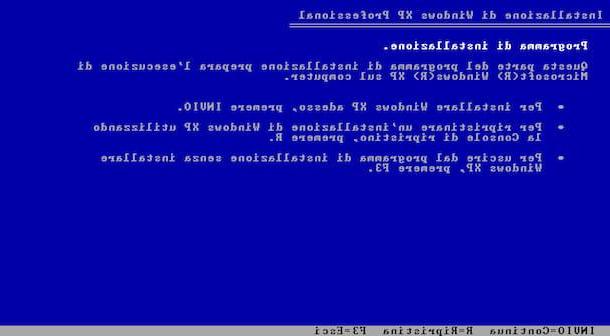
Proceed by identifying the partition to format, i.e. the one on which to install Windows XP. Then move with the up and down arrows on the keyboard to the item relating to the partition on which to act and start formatting by pressing the key first D, then the key Submit and then the button L. If necessary, repeat the operation for the other partitions to be deleted and start the creation of a new partition on which to install Windows by selecting the unpartitioned space and pressing Submit per due turn consecutive.
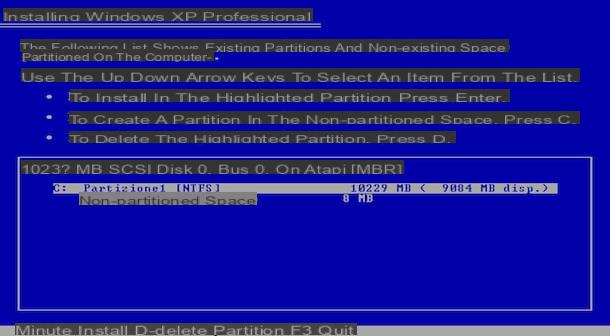
Proceed now going to select the partition you just created and format it using the NTFS file system by choosing the appropriate item from the menu that appears. At the end of the procedure, the first XP files will be copied to the computer and the system will restart. When the PC is restarted, do not press any key on the keyboard, wait for the screen to appear automatically to go on with the procedure for formatting Windows XP PCs.
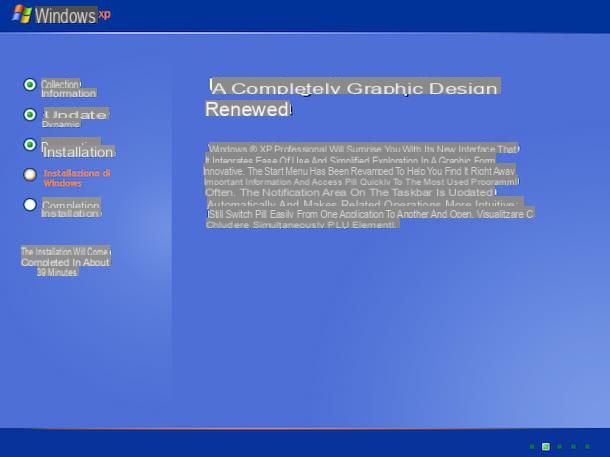
Wait a few minutes and then you will see the window for the international and language options appear on the screen. So make sure that the country and keyboard layout are set correctly and click on the button NEXT.
Now type your name and possibly also the name of your organization in the appropriate text fields and then click again on NEXT to type the Windows XP product key. The product key is the 25-character alphanumeric code required to activate the operating system. You should find the product key of your copy of Windows XP by looking at the back of the operating system CD-ROM sales package or on a label stuck on your computer case. If you do not have the product key at hand at the moment, first click on NEXT e No so that you can enter it later, after the XP installation is complete.
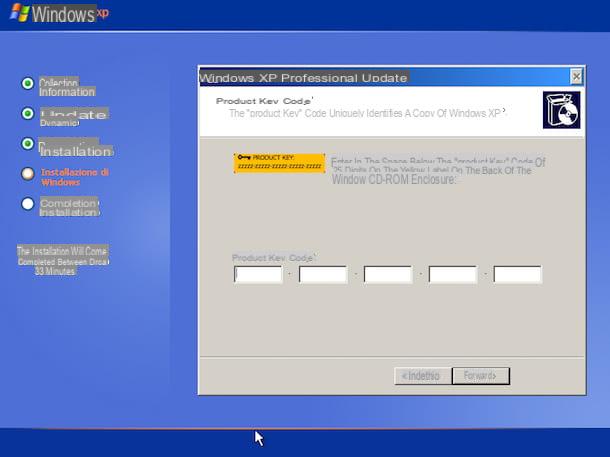
After a few moments you will see the window appear on the computer screen to choose the name to be assigned to the computer within the local network. If you have no special needs you can leave the default settings and click on NEXT to go to the time zone and network settings. Even in this case, if you have no special needs, just leave everything as it is proposed and click twice in a row on NEXT in order to complete the procedure for formatting Windows XP PCs.
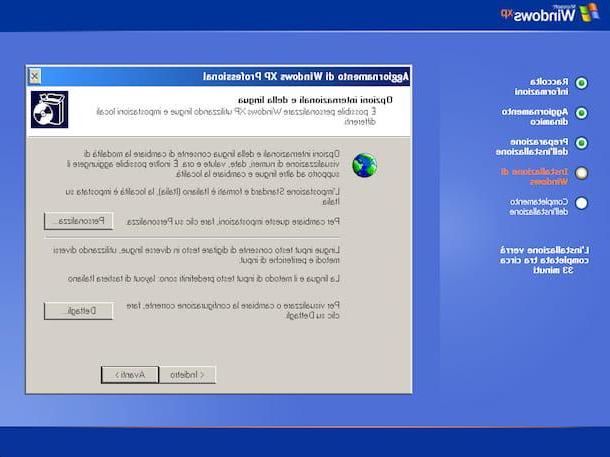
Then the computer will be restarted for the umpteenth time and the initial XP configuration procedure will start. So choose whether or not to activate automatic updates for the system (it is the recommended choice even if Windows XP is no longer updated) and set your username.
At this point you can finally say you are satisfied. You were able to successfully complete the procedure by which to format Windows XP PC. As a demonstration of this you should find the default XP desktop ready to welcome you to your computer screen.
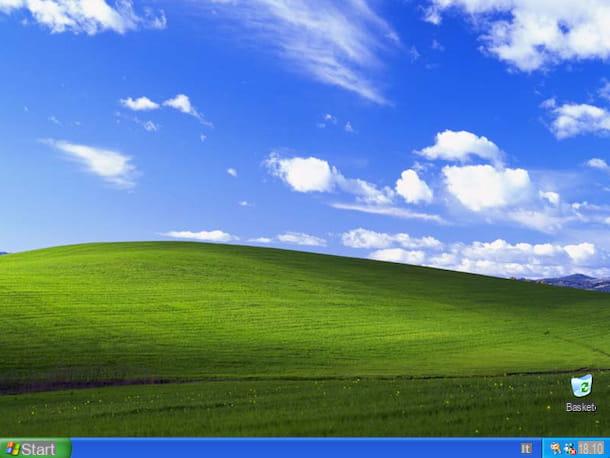
Format Windows XP PC with USB stick
If, on the other hand, you are interested in understanding how to format Windows XP PCs using a USB key, perhaps because you no longer have the operating system installation CD-ROM or because your computer does not have a functioning optical drive, you need to perform some additional steps with respect to procedure that I have already described to you. In fact, you have to create a special USB key through which you can format Windows XP PCs.
To create the USB stick in question, get it first an empty pendrive of at least 1 GB of space. Then click here to view the software download page WinSetupFromUSB, presses on the latest available version of the program and then click on the button Download to immediately download the program to your computer. It is a simple program for Windows operating systems thanks to which it is possible to transfer the contents of the XP installation CD onto the key and transform it into bootable and therefore suitable for formatting the PC.
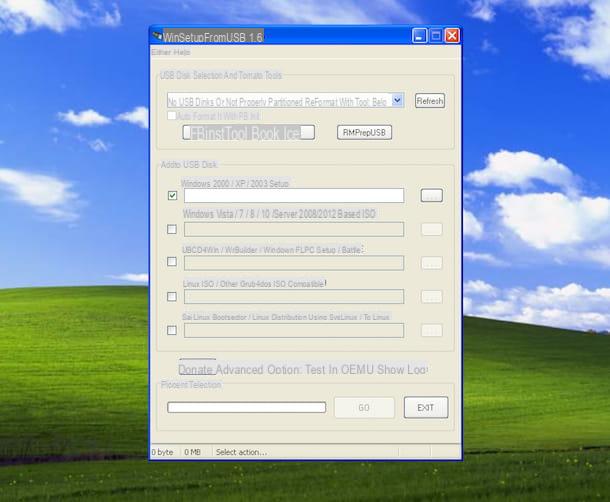
Please note: WinSetupFromUSB is recognized as a potential threat by some antivirus but, as also explained on the official website of the software, it is a false positive caused by the coincidence of some strings in the definitions. The program, therefore, does not contain any viruses.
After recovering the USB key and after downloading WinSetupFromUSB on your computer, follow the instructions I gave you in my guide on how to install XP from USB to find out how to proceed. Don't worry, it's all very simple!
Once the USB key is ready to format Windows XP PCs, restart the computer without removing the support. Doing so should automatically start the procedure by which you can format the operating system. If you can't start the pendrive to install the operating system, you probably need to set the BIOS so that it sees the pendrive inserted in the computer as the reference drive for the boot. If you don't know how to do it, you can read my guide on how to set the BIOS that I pointed out to you in the previous lines.
Next, wait for the writing to appear on the screen Press any key to boot from USB and press any key on the PC keyboard to start the Windows XP setup.
Once the Windows XP installation procedure has started, press the key Submit on the keyboard to start the setup of the operating system and accept the conditions of use of the software by pressing the key F8.
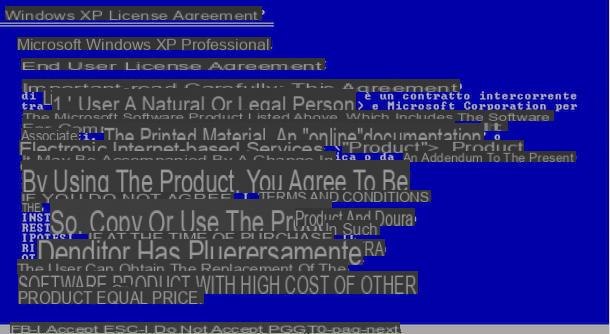
Proceed by identifying the partition to format. Then move with the up and down arrows of the keyboard to the item relating to the partition on which to act and start formatting by pressing the key first D, then the key Submit and then the button L. Then select the newly created partition and format it using the NTFS file system by choosing the appropriate item from the menu that appears. At the end of the procedure, the first XP files will be copied to the computer and the system will restart.
When restarting the PC, do not press any key on the keyboard, wait for the screen to appear automatically to go on with the procedure for formatting Windows XP PCs, then follow the instructions I gave you in the previous lines, when I explained how to format the computer using the installation CD-ROM. The procedure is practically identical.
How to format Windows XP PC

























