How to turn a standard account into an administrator
Do you want to turn a standard Windows 7 account into an administrator account? No problem, if you are logged in with an administrator account you can do it in a handful of clicks. All you have to do is click on the button Home (the Windows flag located in the lower left corner of the screen), open the Control Panel and click on the icon User account and family safety in the window that opens.
Next, select the item Add or remove user accounts, click on the photo of the standard account you want to turn into administrator and choose the option Change account type from the left sidebar. Finally, put the check mark next to the item Administrator, click the button Change account type located at the bottom right and that's it.
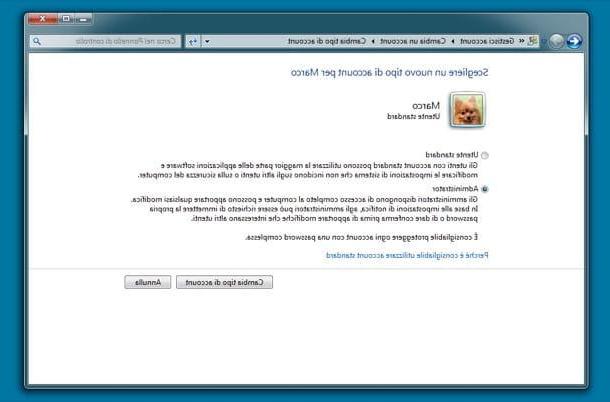
Now you can restart your computer, or simply log out of your work session, and log into Windows using your "new" administrator account. The data and settings previously associated with the account will not be changed in any way.
How to activate a super administrator account in Windows 7
If you want to learn how to log in Windows 7 administrator using the super administrator account, the first step you need to take is to click on the button Home (the Windows flag located in the lower left corner of the screen), go to the folder Accessories, right click on the Command Prompt I will select the voice Run as administrator from the menu that appears. Of course you must be logged in with an account with administrator privileges to do this.
In the window that opens, type the command net user administrator / active: yes and press the button Submit on your PC keyboard. If all went well and the account Administrator has been activated successfully, you will receive the message as a reply Command execution successful. If not, rewrite the command paying attention to all spacing and the position of special characters, such as slash and colons.
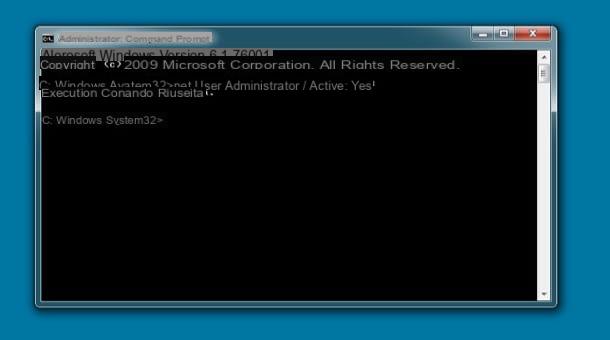
Once the administrator account is activated, you can protect it with a password, so that it cannot be used without permission. Just go back into the Command Prompt and give the command net user administrator password where at the end Password the password used to protect access to the account must be replaced.
At this point, restart your PC (or log out of the current work session) and in the Windows logon screen you should find the account Administrator next to standard user accounts.
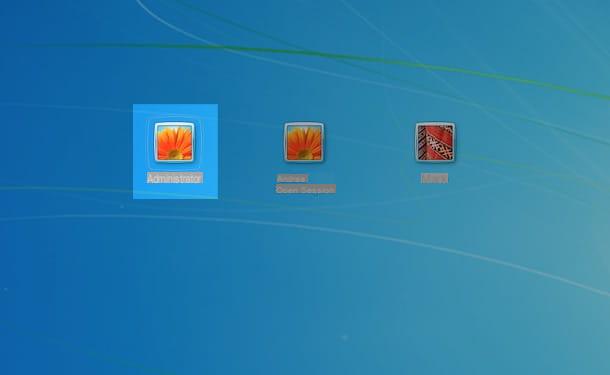
It's possible login Windows 7 administrator also by activating the account Administrator byLocal Security Policy Editor, which, however, is only available on professional versions of the operating system (and not on editions such as Windows 7 Home Premium, for example). If you have a Business or Ultimate version of Windows 7, you can activate the administration account by going to the menu Home, typing the command secpol.msc in the quick search bar and pressing the button Submit on your PC keyboard.
TheLocal Security Policy Editor, in which you will have to find the path Local Policies> Security Options and double click on the key related to theAdministrator account to activate the latter. Also in this case, a restart of the PC or a disconnection from the work session is enough to apply the changes.
To deactivate the administrator account after activating it, you can act on the same key of the Local Security Policy Editor that you used to enable it or re-launch the Command Prompt with administrator privileges and give the command net user administrator / active: no. Easy, right?
How to disable the password prompt when starting Windows 7
If your purpose is to eliminate the password prompt on Windows startup, you do not need to log in as an administrator or to activate the super administrator account.
All you have to do is bring up the panel Esegui ... premendo the combination of tasti Win + R on your PC keyboard (or by searching for "Run" in the Start menu), type the command Control userpasswords2 in the window that opens and press the button Submit.
In the screen that appears, select the name of yours user account on Windows 7, remove the check mark from the item To use this computer, the user must enter their name and password and click on the button Apply. Then type your user account password in the fields Password e Confirm password, click on the button OK And that's it.
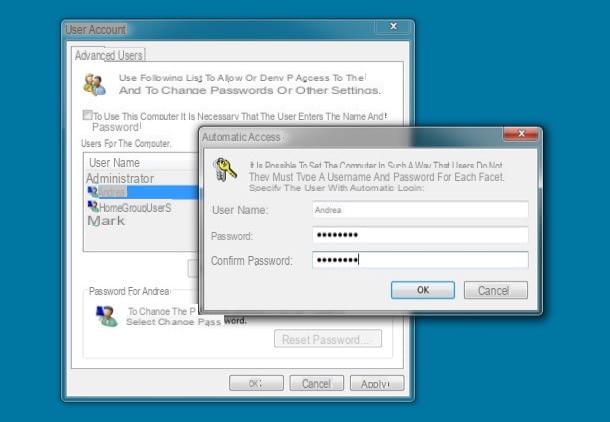
From this moment on, you will no longer be asked for the password to access Windows 7, at least for what concerns your account. In case of second thoughts, to reactivate the password request, type again Control userpasswords2 on the menu Esegui ... Windows, check the box next to the entryTo use this computer, the user must enter their name and password and click on Apply e OK.
Would you like to remove the password request for an account whose login credentials you don't remember? You can do this too, I told you about it in my tutorial on how to bypass the Windows password, but it is a very delicate operation (potentially illegal if you try to hack someone else's account). Use solutions of this kind only in cases of extreme urgency and, above all, only for legitimate purposes, please!
How to log in Windows 7 administrator

























