How to optimize your PC using Windows tools
Windows includes many tools that allow you to improve the performance of your computer: let me explain them to you in detail.
Disk space cleaning
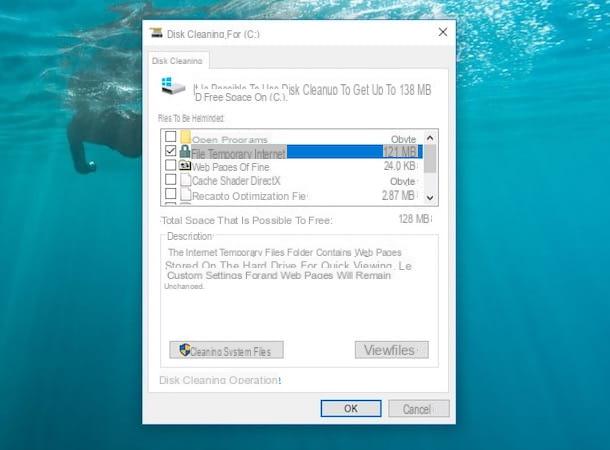
Often the programs you use generate temporary files in their cache which helps them to execute them faster or to recover projects you have saved. While this procedure can be useful, it could also be a problem for you if you don't have much space on your hard drive.
In this regard, you should therefore clean up the space occupied on your PC, deleting these temporary files, as well as uninstalling any software you do not use.
Also take into consideration that there are tons of programs that perform similar functions. If you have software that takes a long time to run or takes up a lot of space on your PC, you can consider replacing it with one that performs similar functions, but is lighter at the same time.
In general, cleaning the hard disk space of your PC is a process that takes little time: it obviously all depends on the amount of data to be cleaned. For this practice, software can come to you by car, such as those that I will show you in the paragraph on programs to optimize your PC; but you could also use internal Windows features.
To clean the hard drive of temporary files, you could in fact use the tool Cleaning disk Windows. This functionality can be reached by clicking on the button Search (icon with symbol of a magnifying glass), located at the bottom left of the Windows taskbar.
You will then have to type in the term cleaning disk and click on the corresponding result. From the window that opens, you will need to select the disk partition to clean, in case there is more than one on your PC. Click on it and then confirm with the button OK.
Then select all the items to clean and, in case you want to do a deeper cleaning, click on the button System file cleanup. Select the partition to clean again and click OK. Re-select all items you want to clean up and click OK. Then confirm everything using the button File deletion.
Also provide for the elimination of the software you do not use or to replace with other lighter ones, by reaching the panel Application installation. To do this, click the button Search (icon with symbol of a magnifying glass), located at the bottom left of the Windows taskbar, and type installation of applications. Then click on the corresponding search term and remove any programs that no longer meet your needs.
Hard disk defragmentation
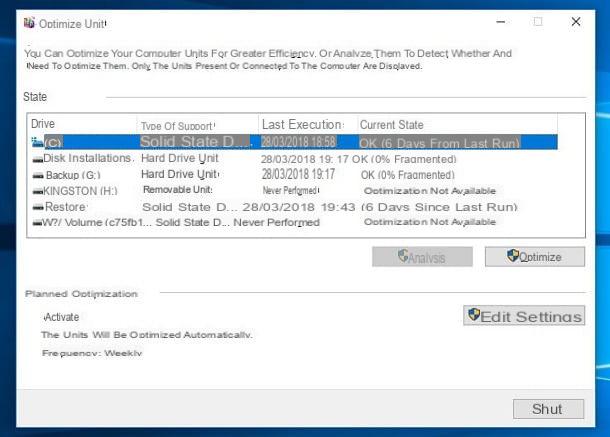
Another method that will allow you to gain a few more resources on your PC is the defragmentation of the hard disk. This allows you to move data within the partition in order to speed up the data access process.
This method, however, is to be used only and only if you have a classic hard disk with magnetic disk. If, on the other hand, you have an SSD, I do not recommend that you do what has been explained, as its technology does not require it.
Performing a defragmentation is very simple. Also in this case, software can come to meet you, such as those I will talk about in the part dedicated to programs to optimize the PC. Alternatively, I'll tell you about the native method you can use to defragment a partition on your hard drive.
On your computer, click the icon with the symbol of a magnifying glass (Search) and type the term defragment and optimize drives. You will then have to select the corresponding search term by clicking on it.
As soon as a window opens, click the button Change settings. Then put a check mark in the box Run on a schedule, in order to set up a scheduled and periodic schedule of defragmentation on your hard disk. Then select the frequency of the procedure using the drop-down menu below. Once you have selected these parameters, click on OK, to confirm.
The manual process instead requires you to click the button Optimize, after selecting the partition to defragment. If you want to analyze it first, click the button Analyze.
This procedure can be long, but in the software that I will recommend in the following paragraphs, you will find tools that significantly shorten the defragmentation time.
How to optimize your Mac computer
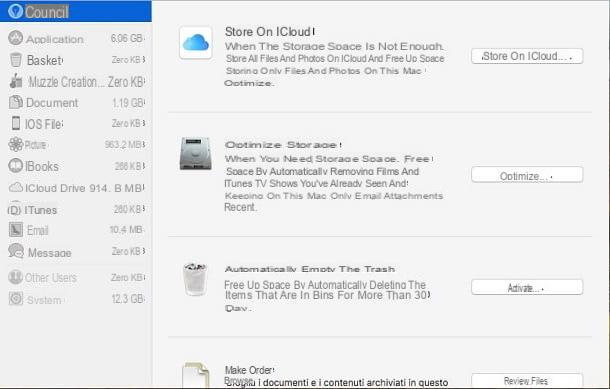
On computers with macOS the optimization process is a little easier, because many optimization operations are already carried out directly by the operating system, such as automatic defragmentation of the hard disk. In short, at the level of optimization, macOS computers require few interventions.
However, this does not mean that some precautions can be made; you can in fact provide for the removal of the useless space generated by your system, the elimination of temporary files, and all those files that you have downloaded via browser or email, which you may have forgotten about.
A program that I recommend you use to perform this operation is CCleaner, however, before we get into the use of software, I want to talk to you about how to carry out some optimization steps using tools integrated in your macOS computer.
Click the button at the top right with the symbol of a magnifying glass (Spotlight); type the term space management and select the result corresponding to your search.
A window will then open and you will have to wait for the complete loading of all the elements you find in the left sidebar.
The tab that will open by default is the one called Advice. Among the options inside it, you can decide, for example, to activate the automatic emptying of the recycle bin for files older than 30 days (Automatically empties the Trash). You can also browse the files on your macOS through the feature Order, so as to decide which ones to delete.
If you want to optimize your system instead, click the button Optimize, which you find in correspondence with the item Optimize storage. You can then remove the movies and TV shows you've already seen on iTunes or decide to download only recent attachments from emails viewed through the app Mail.
By clicking on the tabs on the left instead, you can browse the different categories and view in each of them how to best optimize your computer with macOS operating system.
Programs to optimize the PC
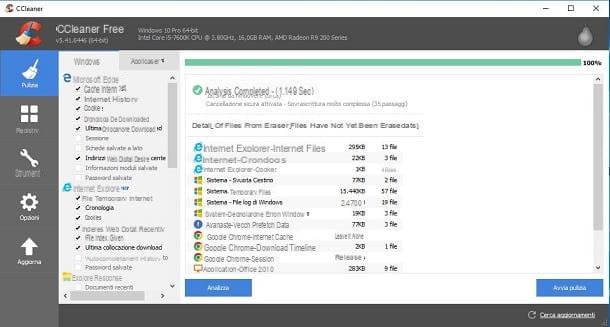
The optimizations I mentioned in the previous paragraphs can also be performed through the use of one or more third-party software used for the purpose. In the next lines I will therefore point out some programs that you can use to optimize your PC, whether it is a computer with a Windows operating system or one with macOS.
- CCleaner (Windows / macOS) - This free software is very famous and aims to provide for the removal of all unnecessary files and manage, through some of its tools, the general optimization of the computer. You can use it via the feature Cleaning to provide for the removal of both the temporary files generated by the system and all those files in the cache of the software you use (if supported). Also, through the section Register, you will be able to clean the Windows registry, removing all the useless information that is left behind by the programs once uninstalled. In the section Instrumentsinstead, you can find tools for uninstalling programs (uninstalling), deleting entries that run automatically when Windows starts (Start), partition formatting (Drive remediation) and checking the files that take up more space on your PC (Disk analysis) or that are duplicated (Search for duplicates). This software is also related to an overwrite mode of the deleted data, so that it cannot be recovered.
- Glary Utilities (Windows) - is a free software with similar functionality to CCleaner but with a very intuitive interface. It also has some additional features that can help you improve optimization procedures for your PC. It is only available on Windows computers.
- Defraggler (Windows) - If you want to reduce the defragmentation time of the partitions of your hard disk, then you can use the free software The advantage of this software is to be able to analyze the partition and defragment only the data that needs to be analyzed: the operation is therefore much faster. When the program opens, you will need to select the partition to scan and click the button Analyze. At the end, you can decide whether to perform a normal defragmentation or a quick one; you can also view the list of files that need to be defragmented and start the procedure only on these.
- Smart Defrag (Windows) - This free software comes with features similar to Defraggler's, but some are bundled into tools that will help you not only partition defragmenting, but game optimization as well.


























